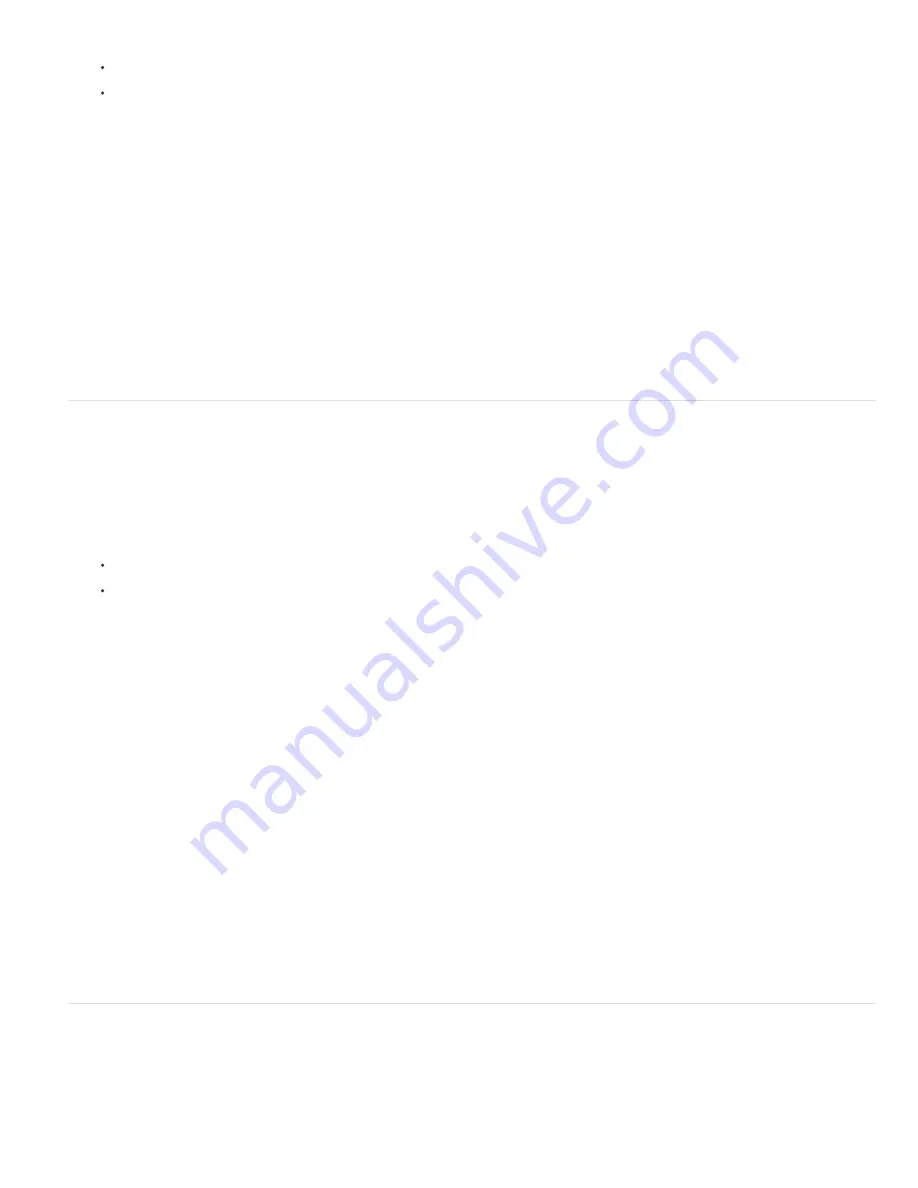
Left Align Text
Center Text
Right Align Text
Top Align Text
Center Text
Bottom Align Text
Justify Last Left
Justify Last Centered
Justify Last Right
Justify All
Justify Last Top
Justify Last Centered
Justify Last Bottom
Justify All
Note:
1. Do one of the following:
Select a type layer if you want all the paragraphs in that type layer to be affected.
Select the paragraphs you want affected.
2. In the Paragraph panel or options bar, click an alignment option.
The options for horizontal type are:
Aligns type to the left, leaving the right edge of the paragraph ragged.
Aligns type to the center, leaving both edges of the paragraph ragged.
Aligns type to right, leaving the left edge of the paragraph ragged.
The options for vertical type are:
Aligns type to the top, leaving the bottom edge of the paragraph ragged.
Aligns type to the center, leaving both the top and bottom edges of the paragraph ragged.
Aligns type to the bottom, leaving the top edge of the paragraph ragged.
Specify justification for paragraph type
Text is said to be
justified
when it is aligned with both edges. You can choose to justify all text in a paragraph excluding the last line, or you can
justify text in a paragraph including the last line. The settings you choose for justification affect the horizontal spacing of lines and the aesthetic
appeal of type on a page.
Justification options are available only for paragraph type and determine word, letter, and glyph spacing. Justification settings apply only to Roman
characters; double
-
byte characters available in Chinese, Japanese, and Korean fonts are not affected by these settings.
1. Do one of the following:
Select a type layer if you want all the paragraphs in that type layer to be affected.
Select the paragraphs you want affected.
2. In the Paragraph panel, click a justification option.
The options for horizontal type are:
Justifies all lines except the last, which is left aligned.
Justifies all lines except the last, which is center aligned.
Justifies all lines except the last, which is right aligned.
Justifies all lines including the last, which is force justified.
The options for vertical type are:
Justifies all lines except the last, which is top aligned.
Justifies all lines except the last, which is center aligned.
Justifies all lines except the last, which is bottom justified.
Justifies all lines including the last, which is force justified.
Justification (right, center, and left align, and justify all) for type on a path starts at the insertion point and ends at the end of the path.
Adjust word and letter spacing in justified text
You can precisely control how Photoshop spaces letters and words and scales characters. Adjusting spacing is especially useful with justified type,
although you can also adjust spacing for unjustified type.
1. Select the paragraphs you want affected, or select a type layer if you want all the paragraphs in that type layer to be affected.
2. Choose Justification from the Paragraph panel menu.
Содержание Photoshop CS6
Страница 1: ...ADOBE PHOTOSHOP Help and tutorials...
Страница 65: ...Legal Notices Online Privacy Policy...
Страница 100: ...Image and color basics...
Страница 108: ...Legal Notices Online Privacy Policy...
Страница 176: ...Legal Notices Online Privacy Policy...
Страница 182: ...Legal Notices Online Privacy Policy...
Страница 193: ...applied to the original Smart Object More Help topics Legal Notices Online Privacy Policy...
Страница 231: ...Twitter and Facebook posts are not covered under the terms of Creative Commons Legal Notices Online Privacy Policy...
Страница 236: ...Legal Notices Online Privacy Policy...
Страница 266: ...Twitter and Facebook posts are not covered under the terms of Creative Commons Legal Notices Online Privacy Policy...
Страница 270: ...Twitter and Facebook posts are not covered under the terms of Creative Commons Legal Notices Online Privacy Policy...
Страница 286: ...More Help topics Adjusting image color and tone in CS6 Legal Notices Online Privacy Policy...
Страница 345: ...Twitter and Facebook posts are not covered under the terms of Creative Commons Legal Notices Online Privacy Policy...
Страница 376: ...Legal Notices Online Privacy Policy...
Страница 457: ...Text...
Страница 461: ...Legal Notices Online Privacy Policy...
Страница 497: ...Twitter and Facebook posts are not covered under the terms of Creative Commons Legal Notices Online Privacy Policy...
Страница 541: ...Twitter and Facebook posts are not covered under the terms of Creative Commons Legal Notices Online Privacy Policy...
Страница 548: ...Legal Notices Online Privacy Policy...
Страница 570: ...Saving and exporting...
Страница 598: ...Printing...
Страница 625: ...Automation To learn more view these recommended resources online Batch Actions Infinite Skills Aug 9 2012 video tutorial...
Страница 627: ...Legal Notices Online Privacy Policy...
Страница 646: ...Web graphics...
Страница 662: ...Legal Notices Online Privacy Policy...
Страница 722: ...Legal Notices Online Privacy Policy...
Страница 730: ...Color Management...
Страница 739: ......
Страница 748: ......






























