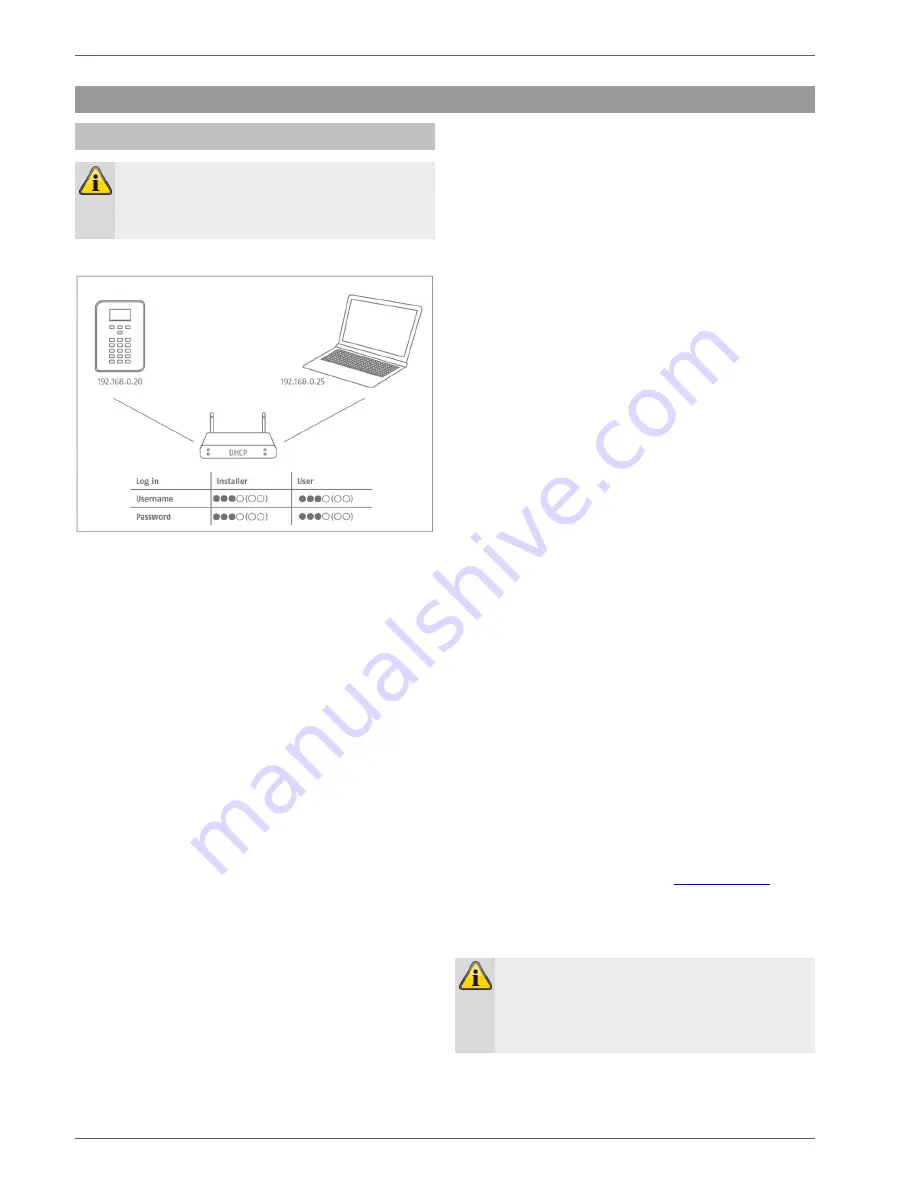
Commissioning
28
Commissioning
Initial commissioning/factory reset
Note
The wireless alarm system
cannot
be accessed
via the web server without running the installa-
tion/start wizard.
1. Connect your PC to your custom
er’s network.
2. Switch on the power supply.
3. Follow the installation/start wizard on the alarm
panel.
4. Select:
your desired menu language
the desired software version for the alarm panel
your country, for country-specific settings
the current date
the current time
whether switching between daylight sav-
ings/standard time is to be carried out manually
or automatically.
A/C error message for 230 V power supply. You
will then receive error messages in the event of
such faults.
External D/C power supply error message for
13.8 V DC power supply. You will then receive
error messages in the event of such faults.
Battery 2 if it will also be used.
the type of wired zone (e.g. 2-wire FSL
2k2/4k7).
whether access via the web server is/is not per-
mitted. Set to “permitted” as standard
whether the system should obtain the IP ad-
dress automatically or if you wish to enter the IP
address manually
o
Automatic DHCP on
o
Manual DCHP off, the following menus ap-
pear where you can enter the address:
o
IP address
o
IP Subnet mask
o
Gateway IP address
o
Initial IP address of the DNS server
Internal HTTP port
The overview then displays:
o
the IP address of the wireless alarm system
o
DHCP ON/OFF
o
the current software version
o
the serial number of the wireless alarm sys-
tem
o
the part number of the wireless alarm sys-
tem
Make a note of the IP address.
ARC/ESCC reporting, whether reports are to be
sent to monitoring station
the length of the access code, 4 or 6 characters
the installer code (S/W >=1.01.00)
the administrator code (S/W >=1.01.02)
5. The overview then displays:
the temporary login data for the installer and ad-
ministrator.
6. The follow
ing message will be displayed “Please
check whether new software is available.“.
The verification will take place in Installer Mode.
You can also check this in the Level4 user menu, and
then immediately perform a software upgrade.
7. Open the web browser on your PC and enter the IP
address indicated by the alarm panel. Alternatively
you can also use the ABUS IP Installer to display the
alarm panel and automatically access it. You can
download the IP Installer from
www.abus.com
.
8. Connect to the wireless alarm system via the web
browser.
Note
When the alarm panel is first set up, it may take
up to three minutes for the web browser to access
the wireless alarm system as the SSL certificate is
automatically generated during this time.
Содержание SECVEST FUAA50 Series
Страница 12: ...Device overview 12 International key assignment...
Страница 39: ...Configuration 39 Communication...
Страница 46: ...Configuration 46 Components Teach in via web interface...
Страница 74: ...Configuration 74 Outputs...
Страница 85: ...Configuration 85 1 Select menu item Type...
Страница 94: ...Configuration 94...
Страница 111: ...Configuration 111 System...
Страница 118: ...Configuration 118 A user can reset the alarm and the General Fault outputs after entering their user code...
Страница 148: ...Configuration 148 Communication Network...
Страница 157: ...Configuration 157 ARC reporting...
Страница 159: ...Configuration 159...
Страница 177: ...Configuration 177 Voice dialler S W 3 00 05...
Страница 185: ...Configuration 185...
Страница 216: ...Configuration 216...
Страница 229: ...Configuration 229 Log S W v2 01 08...
Страница 278: ...Appendix 278...
Страница 326: ......






























