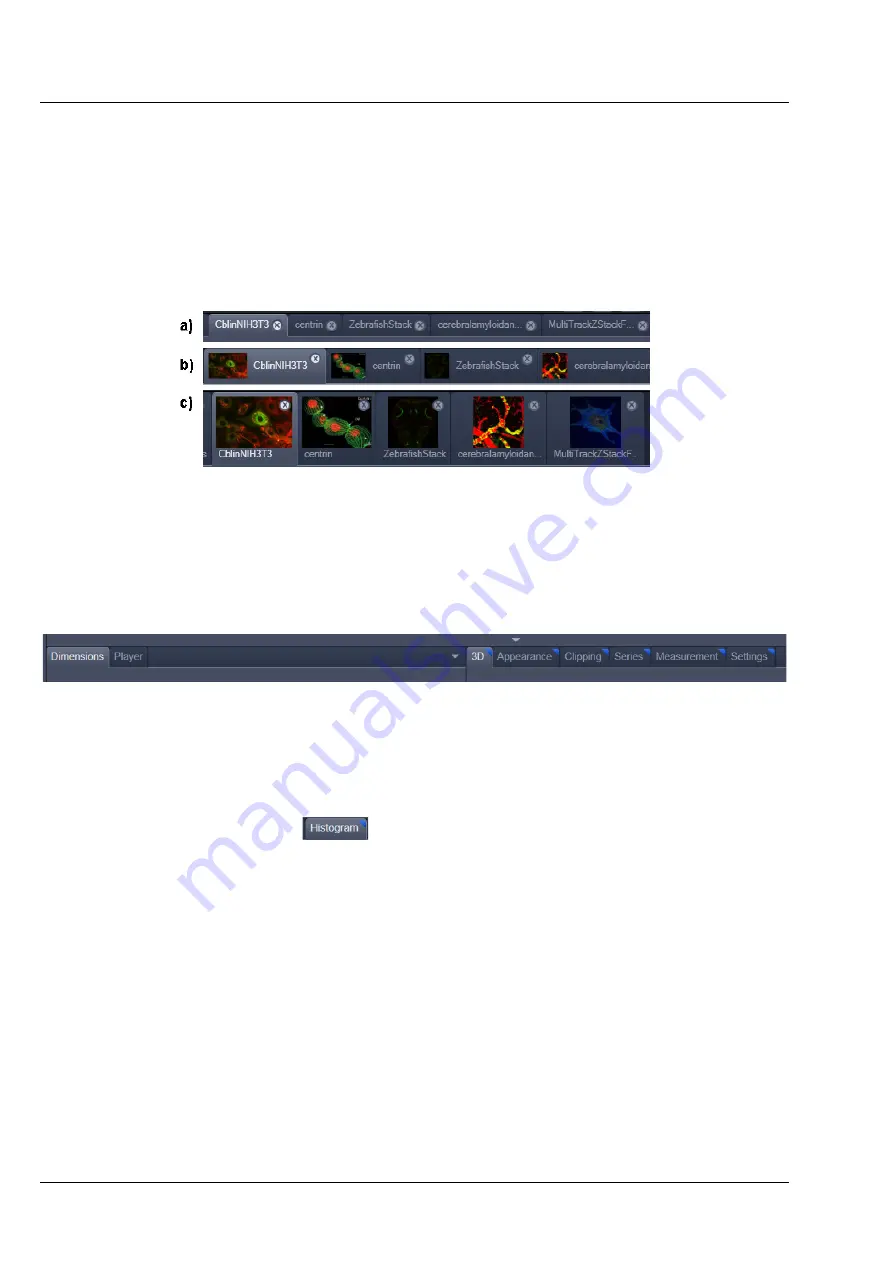
Carl Zeiss
Center Screen Area / Image Containers - Display and Image Analysis
Lightsheet Z.1
180
000000-1790-528
02/2013
Image tabs:
The Image tabs show every open window so they are easy to find and access even when the
Open
Images
panel in the
Right Tool Area
is hidden/minimized. This way of organizing open images avoids
the problem of many open image display windows lying on top of each other. The
Image Container
concept allows large numbers of images open at the same time and having them all easily accessible
while keeping the workspace organized and tidy.
Image
tabs can show the image file name only
a
), the name and a small image thumbnail (Fig. 278/
b
) or the file name and a larger image
thumbnail (Fig. 278/
c
). This can be configured in the Container Context menu (see Fig. 284).
View Option control tabs:
These tabs allow individual activation / deactivation of the available
View Option
control blocks by
clicking on the tabs. Available but hidden View Option Control tabs are grey. Active tabs are displayed in
front of the others:
The
View Option
control tabs:
The
View Option
control tabs are placed in the area under the image display. Each block hosts
functionally related tools for image analysis, display modification, and data manipulation. There are two
groups of
View Option
control tabs: A general one which contains the blocks
Dimensions
,
Display
,
Player
, and
Graphics
. The second group consists of
View
tab–specific tool tabs hosting tools that are
functionally linked to only one view type. The View tab specific control tabs are marked with a blue
triangle on their upper right corner.
The control tabs of the general group and their respective
tools are described in the section for
2D View
(the first and default
View
tab).
Tab mechanics:
All tabs of the two groups can be dragged out of their groups and placed freely in the
View Options
Area
. Wherever it is possible to drop a grabbed tab – the underlying area is displayed in blue (Fig. 279):
Fig. 278
Image Display window; –image tabs show options
Summary of Contents for Lightsheet Z.1
Page 1: ...Lightsheet Z 1 Operating Manual February 2013 ZEN 2012 black edition ...
Page 4: ......
Page 170: ......
Page 427: ...Lightsheet Z 1 Overview ...















































