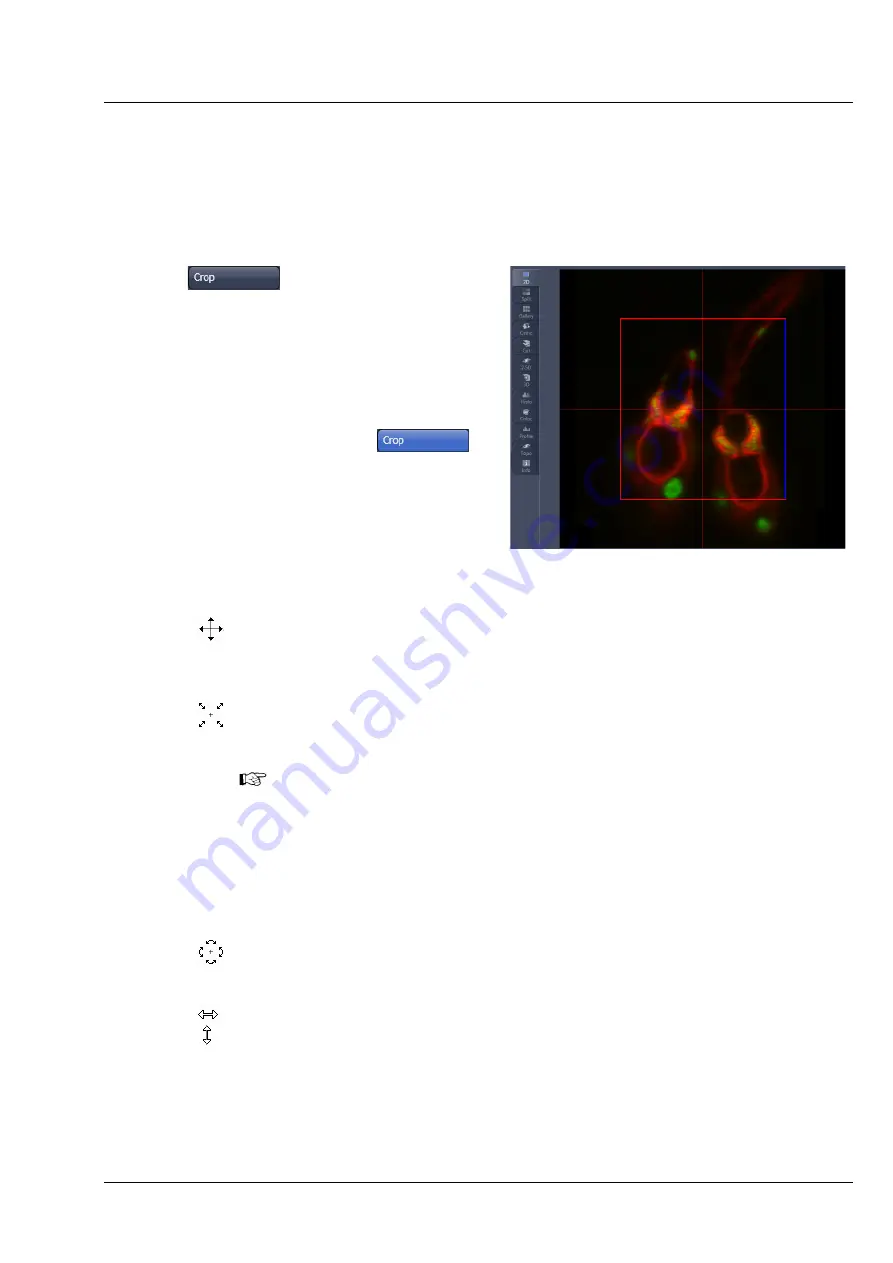
Lightsheet Z.1
Center Screen Area / Image Containers - Display and Image Analysis
Carl Zeiss
02/2013
000000-1790-528
187
(4)
Dimensions – Crop
This function allows one to interactively define the size and orientation of a rectangular Frame Size for
the image displayed in the
Image Display
window.
The defined area is synchronized with the
Frame Size
parameters in the Acquisition Area panel of the
Acquisition Mode tool (section
3.2.7 Acquisition Parameter – Acquisition Mode
Click on
will display the
Crop
Rectangle
in the
Image Display
(Fig. 288). Any
changes done with the
Crop Rectangle
are
updating the imaging parameters immediately. On
the next execution of an image acquisition (
Set
Exposure
,
Continuous
,
Snap
) the new Image
Size will be applied. To reset the crop function and
use default values, click the
Reset
button in the
Acquisition tool window. When the
button is de-selected, the imaging parameters are
reset as well.
The
Crop Rectangle
is controlled via the following
functional elements:
Offset
To move the rectangle within the image, creating an offset. The stage will be moved
in x and y.
Zoom
Click on a corner of the crop rectangle, keeping the left mouse button pressed, set the
required size. Release the mouse button. The zoom is equivalent to the Zoom slider in
the Acquisition Mode tool window until its maximal value has been reached.
Be aware, if the Zoom is changed due to the Crop function, the light sheet
alignment (Light sheet
Auto-Adjust
in the
Channel
tool window) needs to be
redone.
Only when the maximum Zoom is reached does the reduction of the Crop Rectangle
lead to a reduction of pixels.
Rotation
The Crop Rectangle cannot be rotated in a Lightsheet Z.1 systems.
Side ratio
Click on any of the intersection points between the crossline and crop rectangle, keep
the left mouse button pressed and change the side ratio as required. Release the
mouse button. This function is only available when the maximum Zoom is reached
within the Zoom range(0.36 – 2.5), the Crop region remains
Fig. 288
Crop rectangle in image container
Summary of Contents for Lightsheet Z.1
Page 1: ...Lightsheet Z 1 Operating Manual February 2013 ZEN 2012 black edition ...
Page 4: ......
Page 170: ......
Page 427: ...Lightsheet Z 1 Overview ...






























