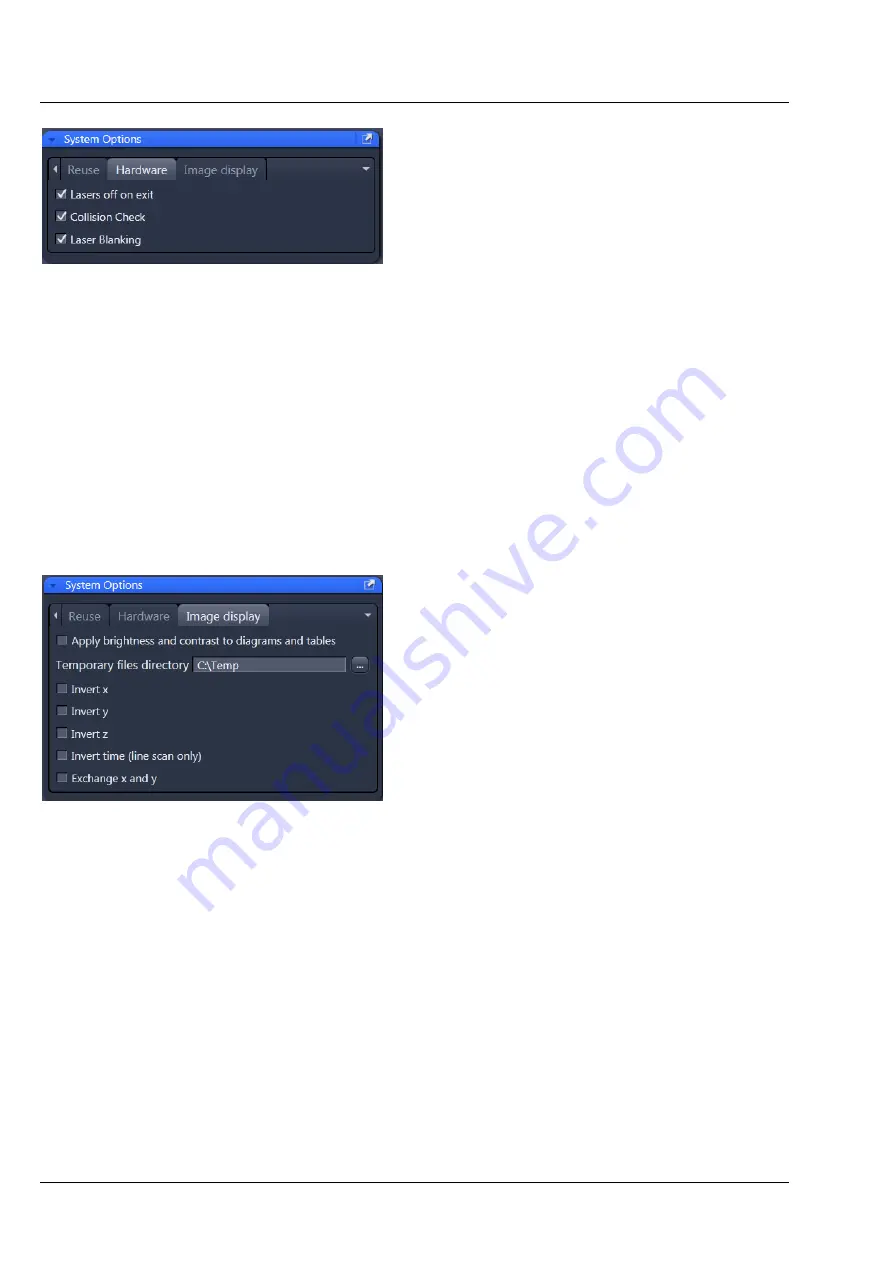
Carl Zeiss
Left Tool Area and Hardware Control Tools
Lightsheet Z.1
170
000000-1790-528
02/2013
3.4.3.3
System Options – Hardware
Press the
Hardware
tab to open the
Hardware
panel (Fig. 266).
Hardware
lists parameters that, when their
respective check box is ticked, will set several
hardware defaults.
By activation of the
Lasers off on exit
check box,
the lasers are automatically switched off when the
ZEN software is closed. The lasers are allowed to
cool for five minutes before they are switched off.
The option
Collision Check
is activated by default with every start of the software. When active the
software limits the movement of the sample holder to prevent the direct contact of either a capillary,
syringe or the embedding medium with the front lens of the detection optic. This safety measure might
prevent you from properly focusing on your sample. If so, you should uncheck this box and try to focus
on your sample again.
Laser Blanking
is a service task for your service engineer and is secured via a password. Please do not
attempt to use it.
3.4.3.4
System Options – Image Display
Press the
Image display
tab to open the
Image
display
panel (Fig. 267).
If the
Apply brightness and contrast changes
to diagrams and tables
is ticked, any changes in
brightness and contrast of the image will also
affect the image data shown in diagrams or tables.
If not ticked, any changes in the
Image Display
will not affect the original image data. The default
setting is off.
The
Temporary files directory
can be chosen
manually by pressing the
…
button via Windows
explorer. For large datasets, it is advisable to use a
drive
other
than the C-Drive of your computer.
Ticking the
Invert x
check box will invert the x-coordinate in the display. The original data set is not
changed.
Ticking the
Invert y
check box will invert the y-coordinate in the display. The original data set is not
changed.
Ticking the
Invert z
check box will invert the z-coordinate in the display. The original data set is not
changed.
Ticking
Invert time (line scan only)
displays the line scan result with an inverted time axis. This function
is usable for line scanning systems (LSM).
Ticking the
Exchange x and y
check box will exchange x for y coordinates and vice versa. The original
data set is not changed.
Fig. 266
System Options – Hardware panel
Fig. 267
System Options – Image display
Summary of Contents for Lightsheet Z.1
Page 1: ...Lightsheet Z 1 Operating Manual February 2013 ZEN 2012 black edition ...
Page 4: ......
Page 170: ......
Page 427: ...Lightsheet Z 1 Overview ...






























