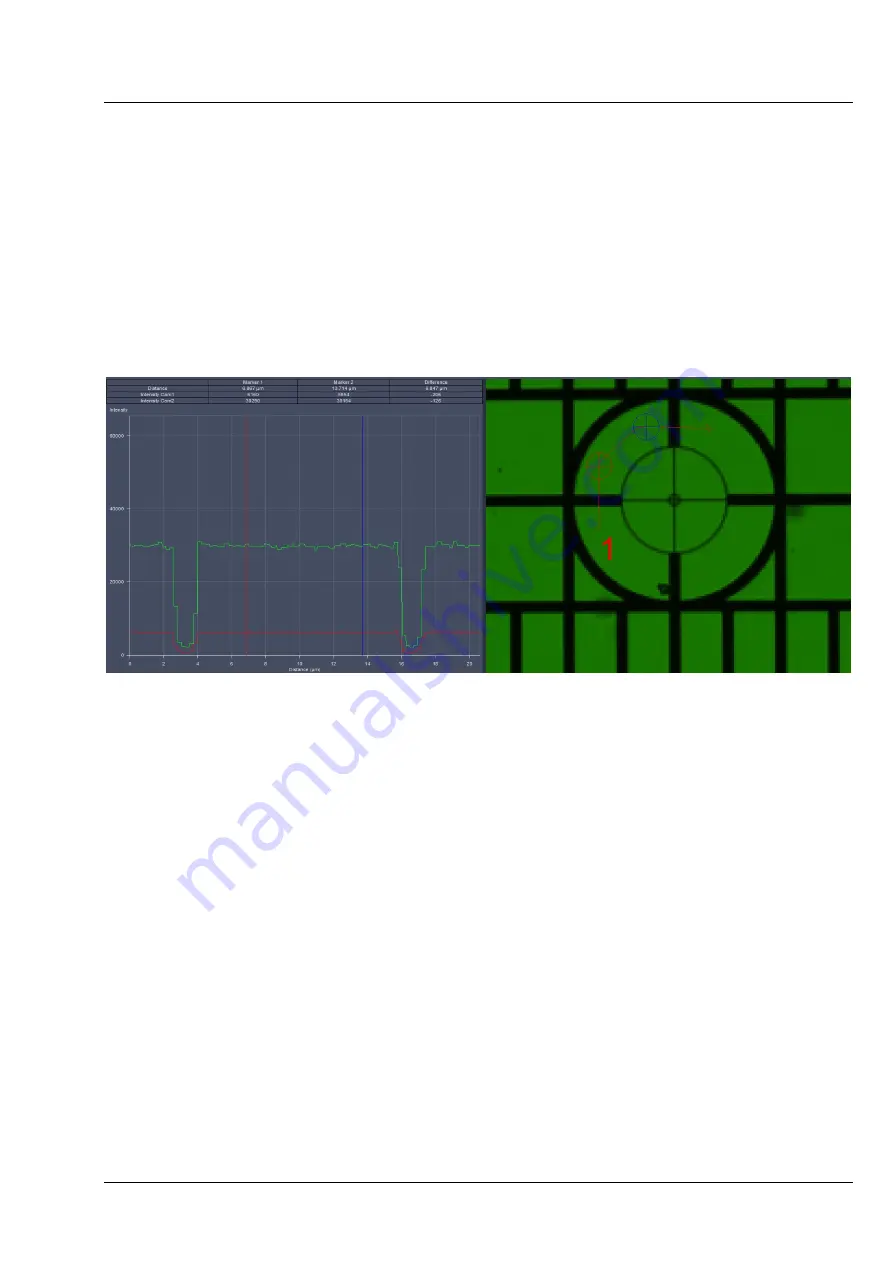
Lightsheet Z.1
Carl Zeiss
02/2013
000000-1790-528
19
Use the sliders or the input box with arrows of
Cam 1 X
and
Cam 1 Y
(for Channel 1, Cam1) or
Cam 2 X
and
Cam 2 Y
(for Channel 2, Cam 2) to move the previously chosen structure of the grating to overlay
with the cross. Finish this step by pressing the
Store Current Settings
button.
Repeat the procedure for all desired Emission Selection filters and channels, always using the cross
marker as the reference.
It is helpful, especially after an
Automatic Detector Alignment
has been performed, to use the
Profile
View
tab in order to evaluate if the image of Cam 1 and Cam 2 overlay. While the grating is
continuously imaged, press the Profile View tab and draw a line or an arrow poly-line on the grating
(Fig. 13). Use the sliders or the input box with arrows of
Cam 1 X
and
Cam 1 Y
(for Channel 1, Cam1) or
Cam 2 X
and
Cam 2 Y
(for Channel 2, Cam 2) to move the lines of the grating to overlay each other.
You can leave the Manual Detector Alignment by pressing the
Close
button at the bottom of the
window.
3.2.3
Adjust the Grating Focus for the Automatic or Manual Detector Alignment Tool
During the
Automatic Detector Alignment tool
wizard and the
Manual Detector Alignment tool
a
grating is brought into the light path which can be imaged on each channel. When the grating is out-of-
focus, you need to refocus it for the relevant channel. For checking the focus, it helps to zoom into the
image using the
Zoom
function and look at the center cross within the square (Fig. 12) If the white
portions within the inner most circle are recognizable, the grating is in focus.
To adjust the focus of the grating start the
Manual Detector Alignment
by pressing the button in the
Adjustment tool
window. The grating will be brought into the beam path and an image is generated
and displayed in the image container of the main software.
Fig. 13
Manual Detector Alignment, Grating, Profile view tab
Summary of Contents for Lightsheet Z.1
Page 1: ...Lightsheet Z 1 Operating Manual February 2013 ZEN 2012 black edition ...
Page 4: ......
Page 170: ......
Page 427: ...Lightsheet Z 1 Overview ...
















































