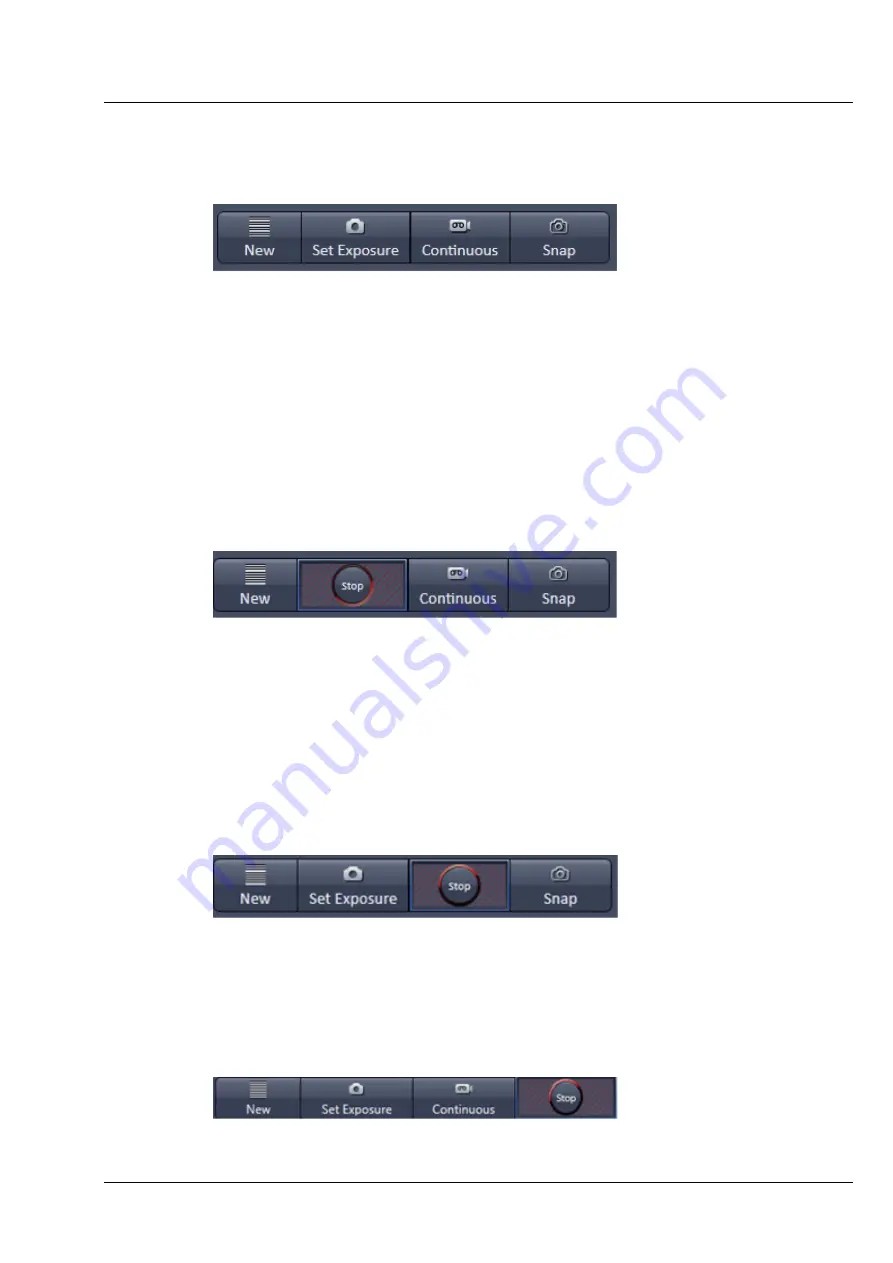
Lightsheet Z.1
Left Tool Area and Hardware Control Tools
Carl Zeiss
02/2013
000000-1790-528
43
3.2.2
Action Buttons
Action
buttons provide control for how the image is acquired (Fig. 49).
They have the following functions, regardless of the imaging mode:
The
New
button opens a new
Image window
in the
Image Container
into which the new image will
be displayed. The next acquired image is displayed in this image frame, when it is the selected one. This
function can be used to avoid that an old unsaved image (acquired by
Set Exposure
,
Continuous
or
Snap
) will be overwritten by a new image.
Set Exposure
optimizes the exposure time settings of the detection units for all active channels and
tracks dependent on the given laser power.
Set Exposure
can be disrupted by pressing the
Stop
button,
which the
Set Exposure
button changes to upon activation (Fig. 50).
Continuous
produce images from all active channels and tracks, thereby ignoring the settings for
multidimensional acquisition, but taking into account the selected imaging settings. The last frame taken
will stay in the image window. To disrupt
Continuous
acquisition, the
Stop
button has to be pressed
which is what the
Continuous
button changes into after its activation (Fig. 51). The stop of the
continuous image acquisition can take a couple of seconds, due to the fact that hardware components
need a certain reaction time and it is a normal behavior of the system. During this time the
Stop
button
will be displayed.
Snap
produces one single image using all active channels and tracks thereby ignoring the parameters
activated in the multidimensional acquisition tool group, but taking into account the imaging settings.
Snap
can be disrupted by pressing the
Stop
button which is what the
Snap
button changes into upon
activation (Fig. 52).
Fig. 49
Action buttons
Fig. 50
Action buttons – Set exposure button active
Fig. 51
Action buttons – Continuous button active
Fig. 52
Action buttons – Snap button active
Summary of Contents for Lightsheet Z.1
Page 1: ...Lightsheet Z 1 Operating Manual February 2013 ZEN 2012 black edition ...
Page 4: ......
Page 170: ......
Page 427: ...Lightsheet Z 1 Overview ...
















































