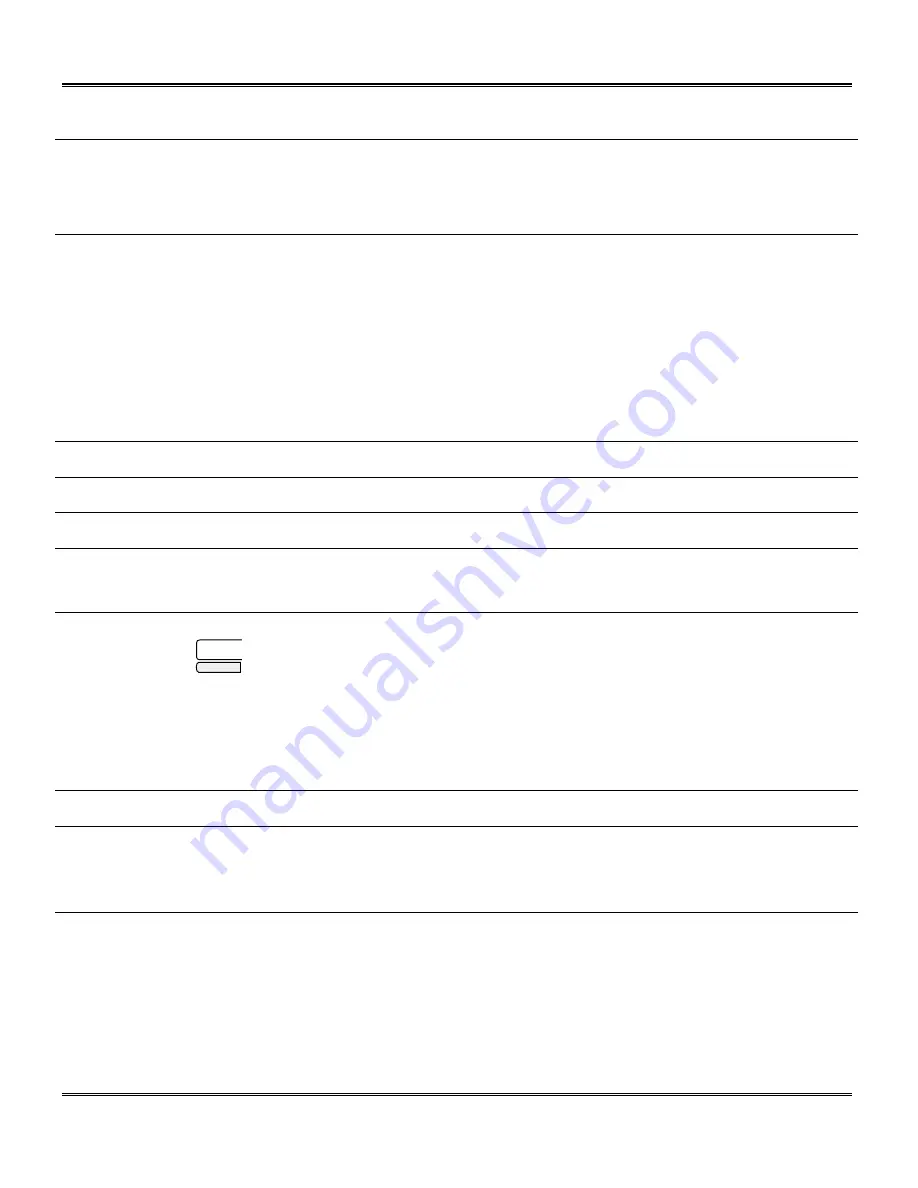
Fax Setup
47
Storing Numbers for Automatic Dialing
(continued)
11
Step 4
or
Stop/Exit
. . .
Return to Step 4 to store another number, or press the
Stop/Exit
key a number of times until you exit. If the
number is a Rapid key number, you can write the
name on the label above the appropriate Rapid key.
Note:
You may need to add a pause between certain digits in the number to allow time for
connection. For example, if you are on a PBX telephone system that requires an access number,
such as “9”, to be dialed to access an outside line, you will need to enter a pause between the
access number and the fax number of the other party. Pauses are entered by pressing the
Redial/Pause
key (2 seconds per pause). If necessary, several pauses can be entered in a row.
Clearing Numbers
Use the following procedure to clear numbers:
Step
Press these keys
Comments
1
Menu
then
3
Display = “ENTRY MODE”
2
1
Display = “FAX NUMBER MODE”
3
2
Select CLEAR.
Display = “FAX NUMBER CLEAR”
4
Example: Rapid Key 01
01
Example: Speed Dial 75
75
To clear a Rapid key number, press the appropriate
Rapid key. To clear a Speed Dial number, enter the 2-
digit number with the number keys.
Display = “PRESS ENTER KEY”
If there is no number stored under that Rapid key or
Speed Dial number, “NO NUMBER STORED” will
appear in the display.
5
Enter
Display = “CLEARED”
6
Step 4
or
Stop/Exit
. . .
Return to Step 4 to clear another number, or press the
Stop/Exit
key a number of times until you exit.
Summary of Contents for WorkCentre Pro 16FX
Page 1: ...Pro 16fx User Guide 7 1999 701P31244...
Page 38: ...26 Copying...
Page 62: ...50 Fax Setup...
Page 80: ...68 Sending a Fax...
Page 96: ...84 Receiving Faxes...
Page 114: ...102 Fax Special Functions...
Page 122: ...110 Fax Reporting...
Page 132: ...120 Printer Driver...
Page 150: ...138 Problem Solving...
Page 158: ...146 Appendix...






























