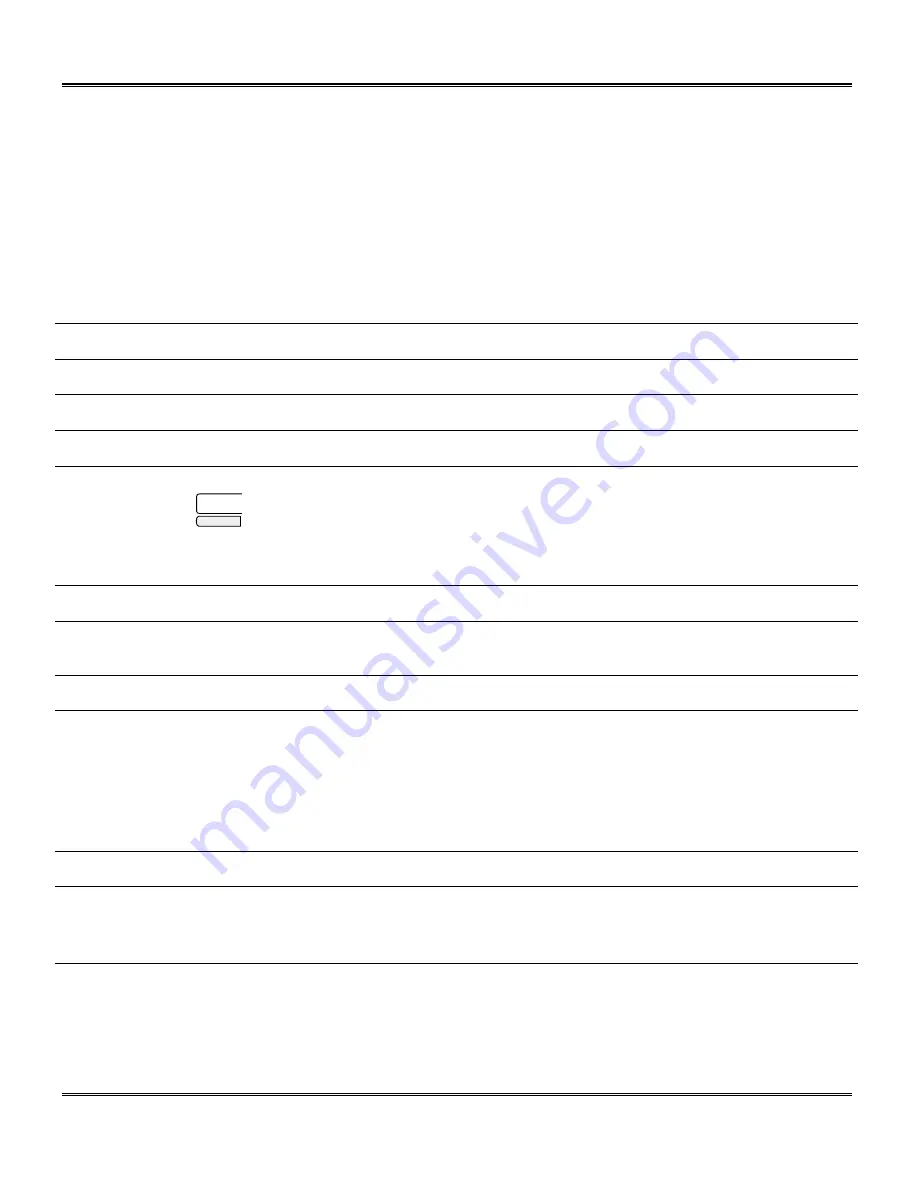
46
Fax Setup
Storing Numbers for Automatic Dialing
Automatic Dialing is a quick and convenient way to dial by using only a Rapid key (Rapid Key
Dialing), or pressing the
Speed Dial/Search
key and entering a two-digit number (Speed Dialing).
Storing Numbers
To use Automatic Dialing, you must first store the full telephone number. The way you store it
depends on whether you want to use it for Rapid Key Dialing or Speed Dialing:
Use the following procedure to store numbers for Rapid Key Dialing or Speed Dialing:
Step
Press these keys
Comments
1
Menu
then
3
Display = “ENTRY MODE”
2
1
Display = “FAX NUMBER MODE”
3
1
Display = “FAX NUMBER SET”
4
Example: Rapid Key 01
01
Example: Speed Dial 75
75
To store a Rapid key number, press a Rapid key. To
store a Speed Dial number, press two number keys
(“00” to “99”).
Display = “PRESS ENTER KEY”
5
Enter
Display = “ENTER FAX NUMBER”
6
Example:
8005551234
Enter the fax telephone number (maximum of 20 digits
including pauses) using the number keys.
7
Enter
Display = “ENTER NAME”
8
Example: Xerox
999
= x
333
= e
7777
= r
6666
= o
999
= x
Enter the name of the location or party by pressing
number keys as described in
Entering Characters
in
the
Fax Control Panel
chapter. If you do not want to
enter a name, skip this step.
9
Enter
Display = “CHAIN DIAL”
10
1
or
2
Press “
1
” if you want to specify the number as a Chain
Dialing number (refer to
Chain Dialing
in the
Sending
a Fax
section). Otherwise, press “
2
”.
Ä
Summary of Contents for WorkCentre Pro 16FX
Page 1: ...Pro 16fx User Guide 7 1999 701P31244...
Page 38: ...26 Copying...
Page 62: ...50 Fax Setup...
Page 80: ...68 Sending a Fax...
Page 96: ...84 Receiving Faxes...
Page 114: ...102 Fax Special Functions...
Page 122: ...110 Fax Reporting...
Page 132: ...120 Printer Driver...
Page 150: ...138 Problem Solving...
Page 158: ...146 Appendix...






























