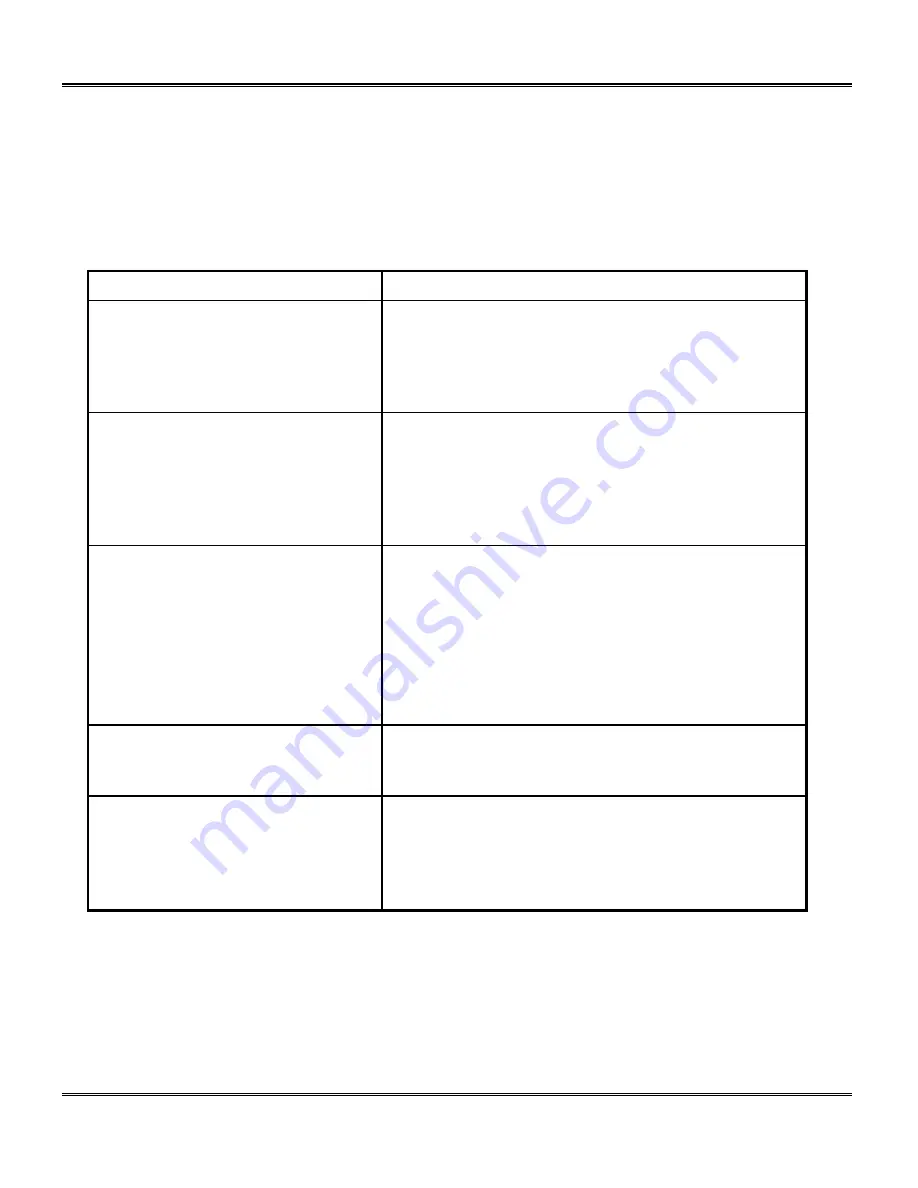
Problem Solving
129
Copier Problem Solving
Copier Problem Solving Chart
The following chart lists some conditions that may occur and the recommended solutions. Follow
the suggested solutions until the problem is corrected. Refer to the Status Code Chart in this
section for status code information. If the problem persists, please refer to the
Information
section for the appropriate telephone numbers.
Condition
Suggested solutions
Ready
indicator does not light.
Check that the Pro 16fx is plugged into an
electrical receptacle.
Ensure that there is power to the receptacle and
that the Pro 16fx power switch is in the ON
position.
Copies are too light or too dark.
If the original is light, select the lower copy
contrast position to darken the background of the
copies.
If the original is dark, select the upper copy
contrast position to lighten the background of the
copies.
Smears, lines, marks, or spots on
copies.
If defects are on the original, press the copy
contrast key to lighten the background of your
copies.
If no defects are on the original, clean the
document glass and underside of the document
cover. (Refer to
Pro 16fx Care
.)
If the above solutions do not help, clean the
corotron wire. (Refer to
Pro 16fx Care
.)
Copy image is skewed.
Ensure that original is positioned correctly on
document glass.
Check that copy paper is loaded correctly.
Blank copies.
Ensure that the original is face down on the
document glass.
Check for a broken corotron wire. Refer to
Pro
16fx Care
section for the location of the corotron
wire.
Summary of Contents for WorkCentre Pro 16FX
Page 1: ...Pro 16fx User Guide 7 1999 701P31244...
Page 38: ...26 Copying...
Page 62: ...50 Fax Setup...
Page 80: ...68 Sending a Fax...
Page 96: ...84 Receiving Faxes...
Page 114: ...102 Fax Special Functions...
Page 122: ...110 Fax Reporting...
Page 132: ...120 Printer Driver...
Page 150: ...138 Problem Solving...
Page 158: ...146 Appendix...
















































