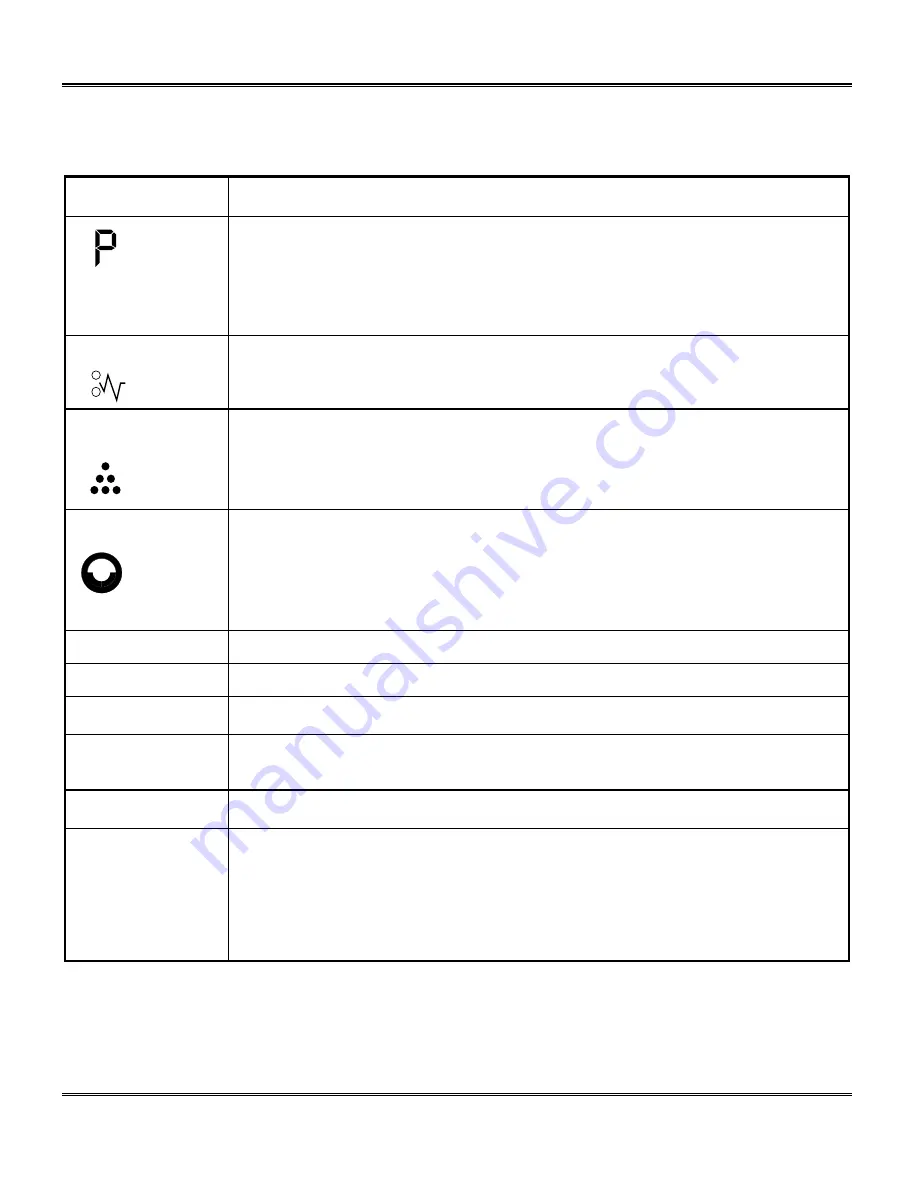
Problem Solving
131
Copier Problem Solving
(continued)
Copier Status Code Chart
Status Code
Suggested Solution
Ensure that there is paper in the selected paper tray. Ensure that the Paper
Tray is closed properly.
Paper may not have fed all the way into the Pro 16fx. (Refer to
Loading
Paper and Flashing
P
.)
E2
Copy paper has misfed. (Refer to
Clearing the Paper Path
.)
J1
The toner indicator on the copier diagram will light when the toner supply is
low. Approximately 10 more copies can be made, but you should have a
replacement cartridge in stock. When the J1 status code is displayed, the
machine will stop operating until the toner cartridge is replaced.
J2
The drum cartridge indicator on the machine diagram lights when the drum
is near the end of life. Approximately 1,000 more copies can be made, but
you should have a replacement cartridge in stock. When the J2 status
code is displayed, the machine will stop operating until the drum cartridge
is replaced.
J3
The toner cartridge is invalid. Install a valid toner cartridge.
C1
The front or side cover is open. Close the cover.
CH
Install the toner cartridge.
A1 – A2
Remove misfed paper from the Single Pass Feeder. Refer to
A1 – A2
Single Pass Feeder Misfeed
for detailed instructions.
L1
Ensure that the shipping screw is removed.
E7
F6
H2 – H4
L3 – L5
U2 – U5
Switch OFF the Main Power. Wait approximately 5 seconds. Switch ON
the Main Power. If the status code continues, call for service.
Summary of Contents for WorkCentre Pro 16FX
Page 1: ...Pro 16fx User Guide 7 1999 701P31244...
Page 38: ...26 Copying...
Page 62: ...50 Fax Setup...
Page 80: ...68 Sending a Fax...
Page 96: ...84 Receiving Faxes...
Page 114: ...102 Fax Special Functions...
Page 122: ...110 Fax Reporting...
Page 132: ...120 Printer Driver...
Page 150: ...138 Problem Solving...
Page 158: ...146 Appendix...
















































