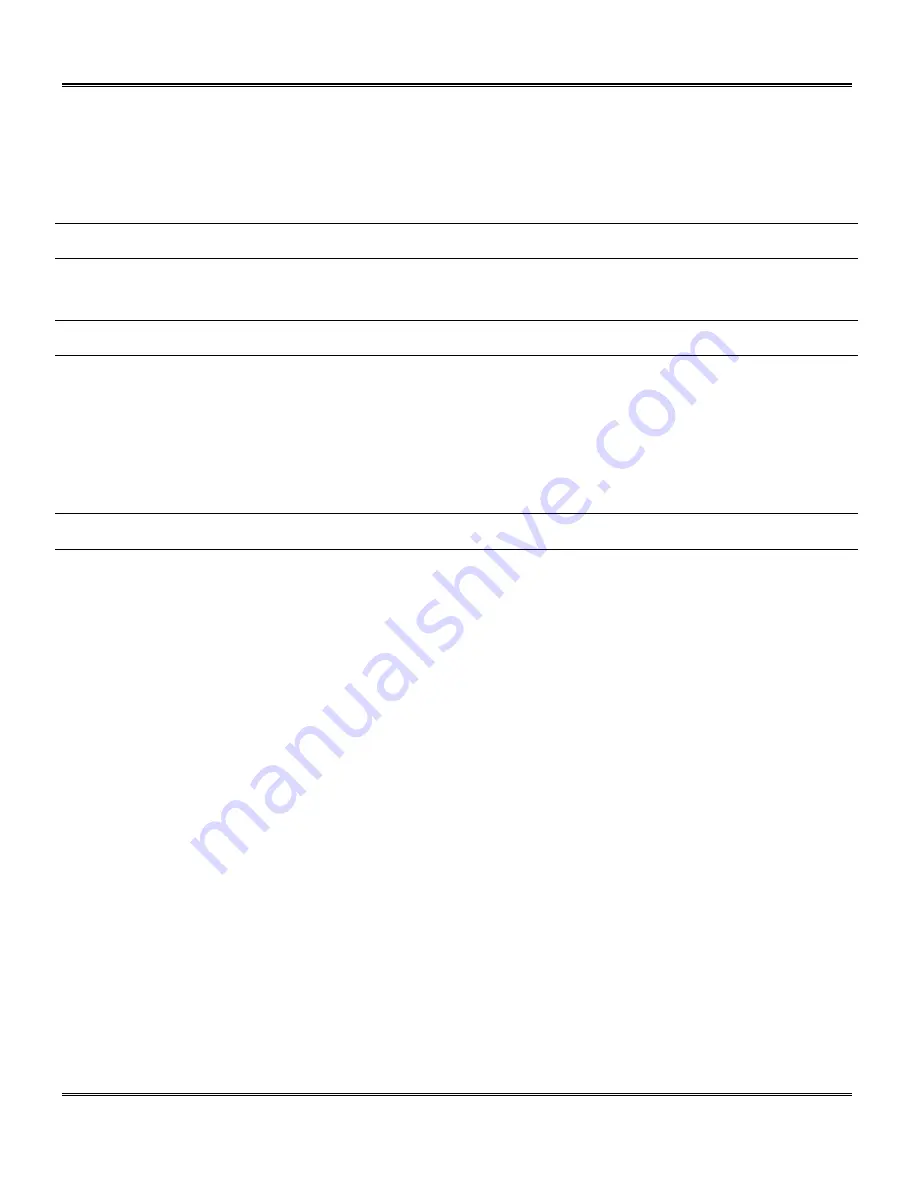
Fax Setup
37
Selecting the Reception Paper Size
On the Control Panel, you can select the paper size that you want received faxes to be printed on
(AUTO, A4, Letter, Legal). If you select the AUTO setting, the machine automatically prints the
fax on the most appropriate size paper. Follow the procedure below.
Step
Press these keys
Comments
1
Menu
then
4
Display = “OPTION SETTING”
2
0
then
1
Display = “PRINT PAPER SIZE”
3
1
or
2
or
3
or
4
Select the paper size for received faxes:
1 = letter
2 = legal
3 = A4 size paper
4 = auto (default)
Display = “STORED”
4
Stop/Exit
twice
Note:
If the size setting on the Control Panel differs from the size actually in the paper trays, the
error message “PAPER OUT (XX)” appears on the display (for example, if you have set A4 on the
control panel and the paper trays contain letter-size and legal-size paper). When this happens,
the received fax is saved in memory and printed when you do one of the following:
•
Correct the setting on the Control Panel.
OR
•
Put paper of the selected size in the paper tray and program the paper size. Refer
to Setting
the Tray Paper Size
.
Summary of Contents for WorkCentre Pro 16FX
Page 1: ...Pro 16fx User Guide 7 1999 701P31244...
Page 38: ...26 Copying...
Page 62: ...50 Fax Setup...
Page 80: ...68 Sending a Fax...
Page 96: ...84 Receiving Faxes...
Page 114: ...102 Fax Special Functions...
Page 122: ...110 Fax Reporting...
Page 132: ...120 Printer Driver...
Page 150: ...138 Problem Solving...
Page 158: ...146 Appendix...






























