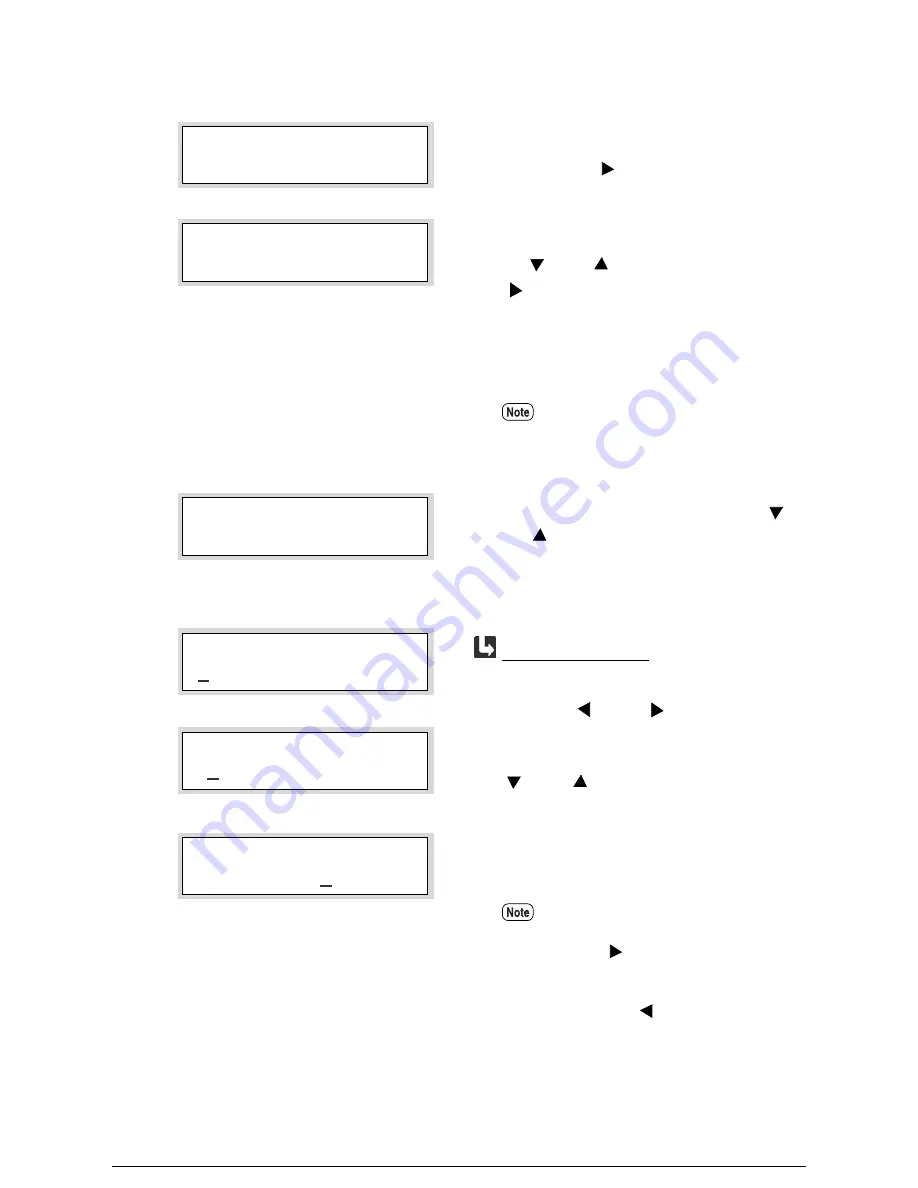
TCP/IP Setup
1
Display [TCP/IP] on the selection screen, and
then press the <
> key.
2
Select the item that is to be set up with the use of
the <
> and <
> keys, and then press the
<
> key.
[Ethernet Setting], [Default Parser], [IP
Address], [Mask Value], [E-Net Address],
[Dynamic Routing], and [Static Routing] will be
displayed in that order.
3
Select the parameters with the use of the <
>
and <
> keys, and then press the <Set> key.
An asterisk [*] will be displayed on the right
side of the parameters once they have been set.
1.
Move the cursor to the left and right with the
use of the <
> and <
> keys.
2.
Select the required value with the use of the
<
> and <
> keys. The value will increase
or decrease sequentially between 0 and 9.
3.
Press the <Set> key once all values have been
entered.
•
Additions can be made to the routing
table when [Static Routing] is enabled.
•
The [E-Net Address] can only be
displayed, not changed.
•
To proceed to the next menu, move the
cursor to the right-hand side and press
the <
> key.
•
To return to the previous menu, move
the cursor to the left-hand side and
press the <
> key.
PORT SETTING
TCP/IP
TCP/IP
Default Parser
Default Parser
HPGL
*
IP Address
120. 000. 000. 000
IP Address
100. 000. 000. 000
IP Address
123. 123. 123. 001
*
Entering addresses
Summary of Contents for Wide Format 6050
Page 1: ...Version 3 0 January 2006 Xerox 6030 6050 Wide Format Printer User Guide 701P46753...
Page 25: ...9 2 Media Specifications 252 9 3 Machine Specifications 253 Command List 258...
Page 26: ......
Page 27: ...ChapterChapter 0 1 Product Overview Chapter 1...
Page 29: ......
Page 48: ...5 Gently but firmly close the media tray...
Page 53: ...9 Close the media tray...
Page 56: ......
Page 57: ...Chapter Chapter 0 2 Printer Overview Chapter 2...
Page 80: ......
Page 81: ...ChapterChapter 0 3 Printer Setup Chapter 3...
Page 118: ...An example of the configuration list settings printout is shown below...
Page 123: ...ChapterChapter 0 4 Logical Printer Setup and Operation Chapter 4...
Page 210: ......
Page 211: ...ChapterChapter 0 5 Additional Operations from the Printer Menu Chapter 5...
Page 233: ...ChapterChapter 0 6 Ethernet Print Service for UNIX Chapter 6...
Page 257: ...ChapterChapter 0 7 Maintenance Chapter 7...
Page 261: ...ChapterChapter 0 8 Problem Solving Chapter 8...
Page 270: ......
Page 271: ...ChapterChapter 0 9 Specifications Chapter 9...
Page 281: ...Appendixes...
Page 297: ......
Page 298: ......
Page 299: ......
Page 300: ......
















































