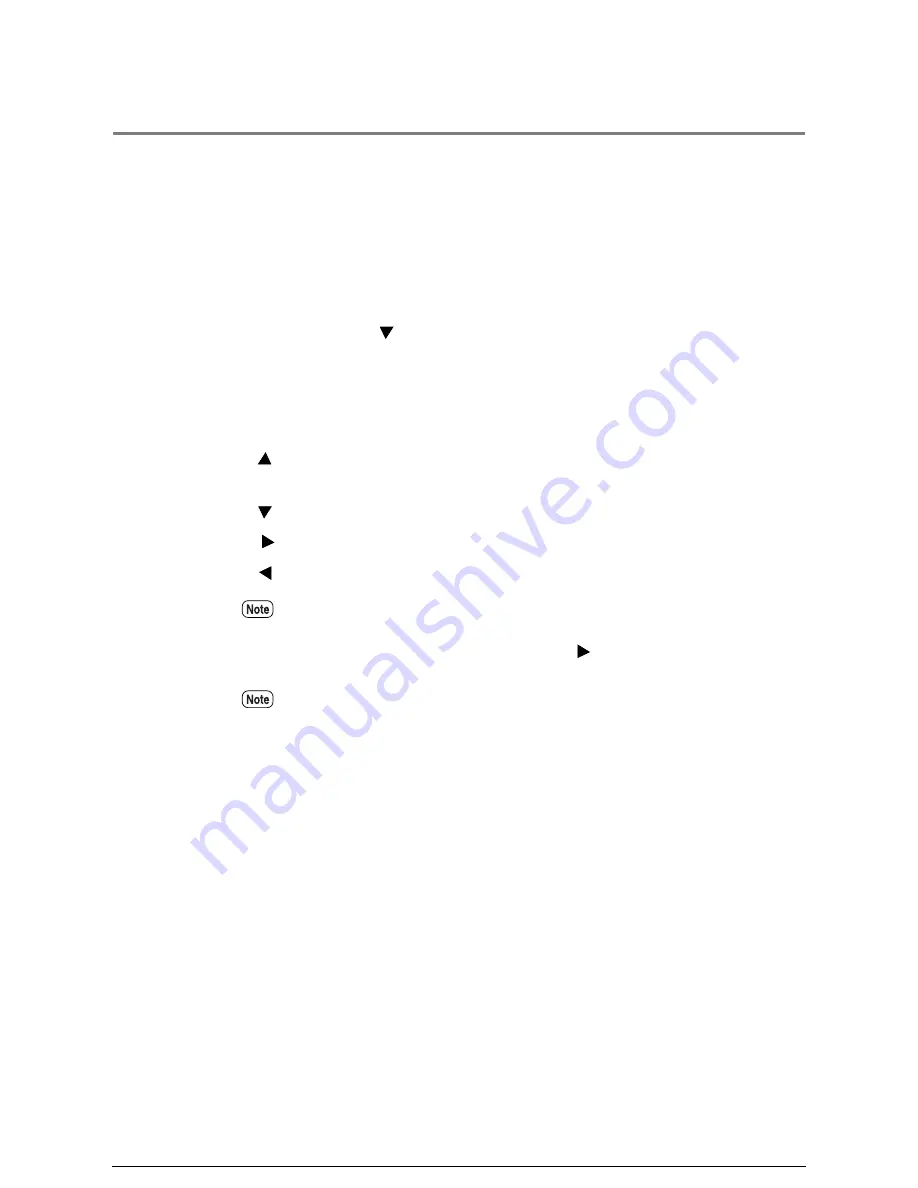
5.2
Printer Control Panel Menu
The following is a list of the menus and submenus which can be accessed by pressing the
<Menu> key and placing the printer in the offline mode. When the printer enters the
offline mode, the first of two top level menus displays, that is, the [Network Port/Set]
menu. From this menu the user can define the system parameters, perform port
(communication) setup, run a test print (plot), manage job and error logs, set up
reprinting (offline plot), and display billing meter information.
The second top level menu is [Print Setup]. It is accessed from the [Network Port/Set]
item by pressing the [
] key. This menu enables the user to define the roll and cut sheet
media sizes, types, and weights, as necessary, when new or different media is loaded in
the machine.
As a reminder, the following buttons are used to navigate the printer control panel
menus.
<
> key
Displays the previous menu item or value on the same menu
level.
<
> key
Displays the next menu item or value on the same menu level.
<
> key
Displays the lower level menu item.
<
> key
Displays the higher level menu item.
Table items that are preceded by an asterisk [
*
] represent the values that can be
selected. Values which are followed by a [
Ö
] mark lead to another, lower level, submenu
or selection; these are accessed by pressing the <
> key, after pressing the <Set> key
to accept the previous selection.
It is recommended that the procedures covered in this chapter be performed using Print
Services on Web.
Summary of Contents for Wide Format 6050
Page 1: ...Version 3 0 January 2006 Xerox 6030 6050 Wide Format Printer User Guide 701P46753...
Page 25: ...9 2 Media Specifications 252 9 3 Machine Specifications 253 Command List 258...
Page 26: ......
Page 27: ...ChapterChapter 0 1 Product Overview Chapter 1...
Page 29: ......
Page 48: ...5 Gently but firmly close the media tray...
Page 53: ...9 Close the media tray...
Page 56: ......
Page 57: ...Chapter Chapter 0 2 Printer Overview Chapter 2...
Page 80: ......
Page 81: ...ChapterChapter 0 3 Printer Setup Chapter 3...
Page 118: ...An example of the configuration list settings printout is shown below...
Page 123: ...ChapterChapter 0 4 Logical Printer Setup and Operation Chapter 4...
Page 210: ......
Page 211: ...ChapterChapter 0 5 Additional Operations from the Printer Menu Chapter 5...
Page 233: ...ChapterChapter 0 6 Ethernet Print Service for UNIX Chapter 6...
Page 257: ...ChapterChapter 0 7 Maintenance Chapter 7...
Page 261: ...ChapterChapter 0 8 Problem Solving Chapter 8...
Page 270: ......
Page 271: ...ChapterChapter 0 9 Specifications Chapter 9...
Page 281: ...Appendixes...
Page 297: ......
Page 298: ......
Page 299: ......
Page 300: ......






























