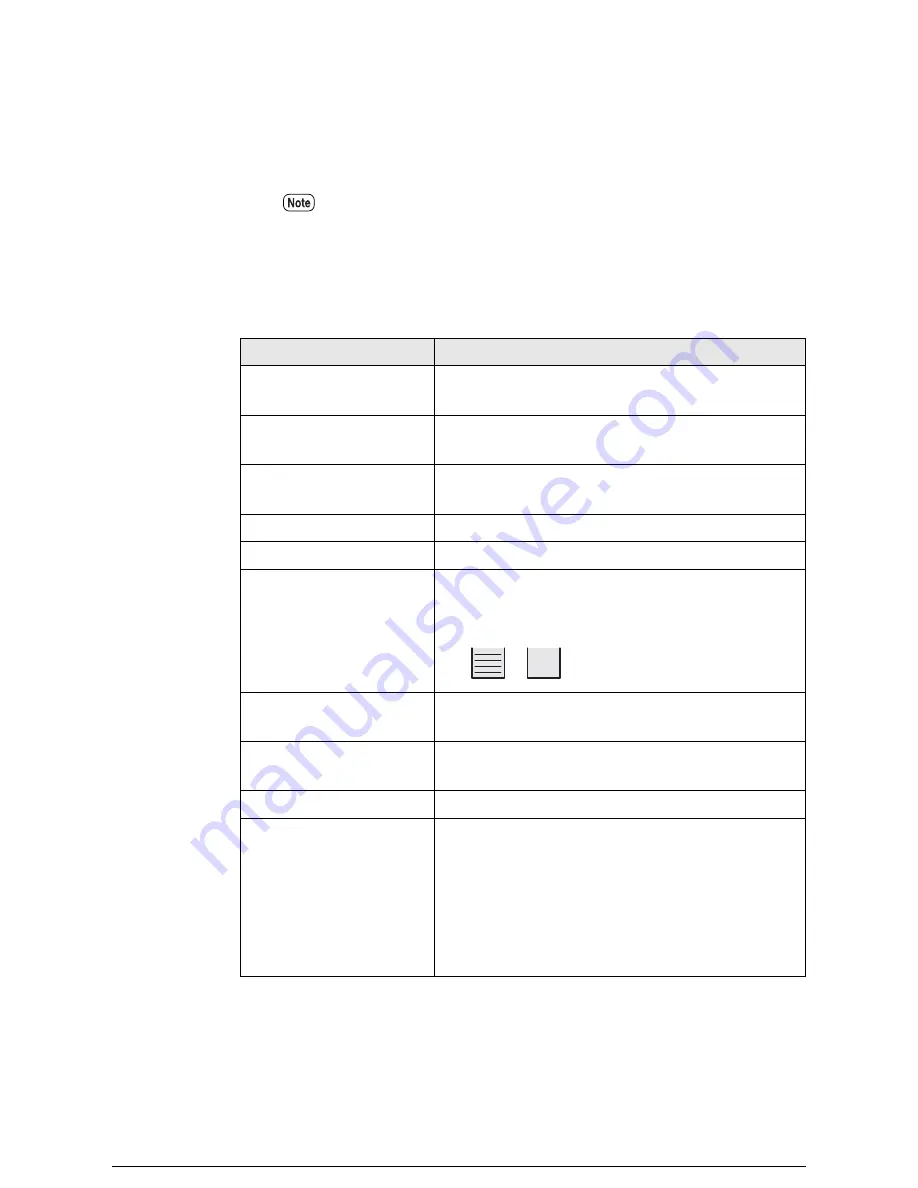
2
Click the [Update] button at the upper right corner of the tab to update the
display.
The current status of the machine will display. Use the right scroll bar to see the
remaining details.
Items Displayed on the Status tab
The following items are displayed on the status tab.
You may select an interval at which the display will be updated using the
[Update time:] menu at the upper right corner. You also may select [No auto
update] to turn off the feature.
Displayed Item
Description
Print service
Displays the [Start] and [Stop] buttons used to start or
stop the server.
Job reception
Displays the [Start] and [Stop] buttons used to start or
stop job reception.
Displays the [Start] and [Stop] buttons used to start or
stop printing.
Printer model
Displays the model name of the printer.
Printer status
Displays the online/offline status of the printer.
Roll1
Roll2
Roll3(optional)
Roll4 (optional)
Displays the size, type, and amount of media on each
roll. The amount of media is indicated by the following
symbols.
Manual feed
Displays [YES] if the optional MSI is installed.
Displays [NONE] if the MSI is not installed.
IOT status
Displays the status of the printer.
Refer to [IOT Status Details] in the next table.
Processing data format
Displays the data formats that can be processed.
Billing information
Displays the following:
• Meter 1: The total area (in square feet or square
meters) of media printed until now
• Meter 2: The total length (in feet and meters) of
media printed until now
• Meter 3: The total number of stamp prints made until
now
Summary of Contents for Wide Format 6050
Page 1: ...Version 3 0 January 2006 Xerox 6030 6050 Wide Format Printer User Guide 701P46753...
Page 25: ...9 2 Media Specifications 252 9 3 Machine Specifications 253 Command List 258...
Page 26: ......
Page 27: ...ChapterChapter 0 1 Product Overview Chapter 1...
Page 29: ......
Page 48: ...5 Gently but firmly close the media tray...
Page 53: ...9 Close the media tray...
Page 56: ......
Page 57: ...Chapter Chapter 0 2 Printer Overview Chapter 2...
Page 80: ......
Page 81: ...ChapterChapter 0 3 Printer Setup Chapter 3...
Page 118: ...An example of the configuration list settings printout is shown below...
Page 123: ...ChapterChapter 0 4 Logical Printer Setup and Operation Chapter 4...
Page 210: ......
Page 211: ...ChapterChapter 0 5 Additional Operations from the Printer Menu Chapter 5...
Page 233: ...ChapterChapter 0 6 Ethernet Print Service for UNIX Chapter 6...
Page 257: ...ChapterChapter 0 7 Maintenance Chapter 7...
Page 261: ...ChapterChapter 0 8 Problem Solving Chapter 8...
Page 270: ......
Page 271: ...ChapterChapter 0 9 Specifications Chapter 9...
Page 281: ...Appendixes...
Page 297: ......
Page 298: ......
Page 299: ......
Page 300: ......






























