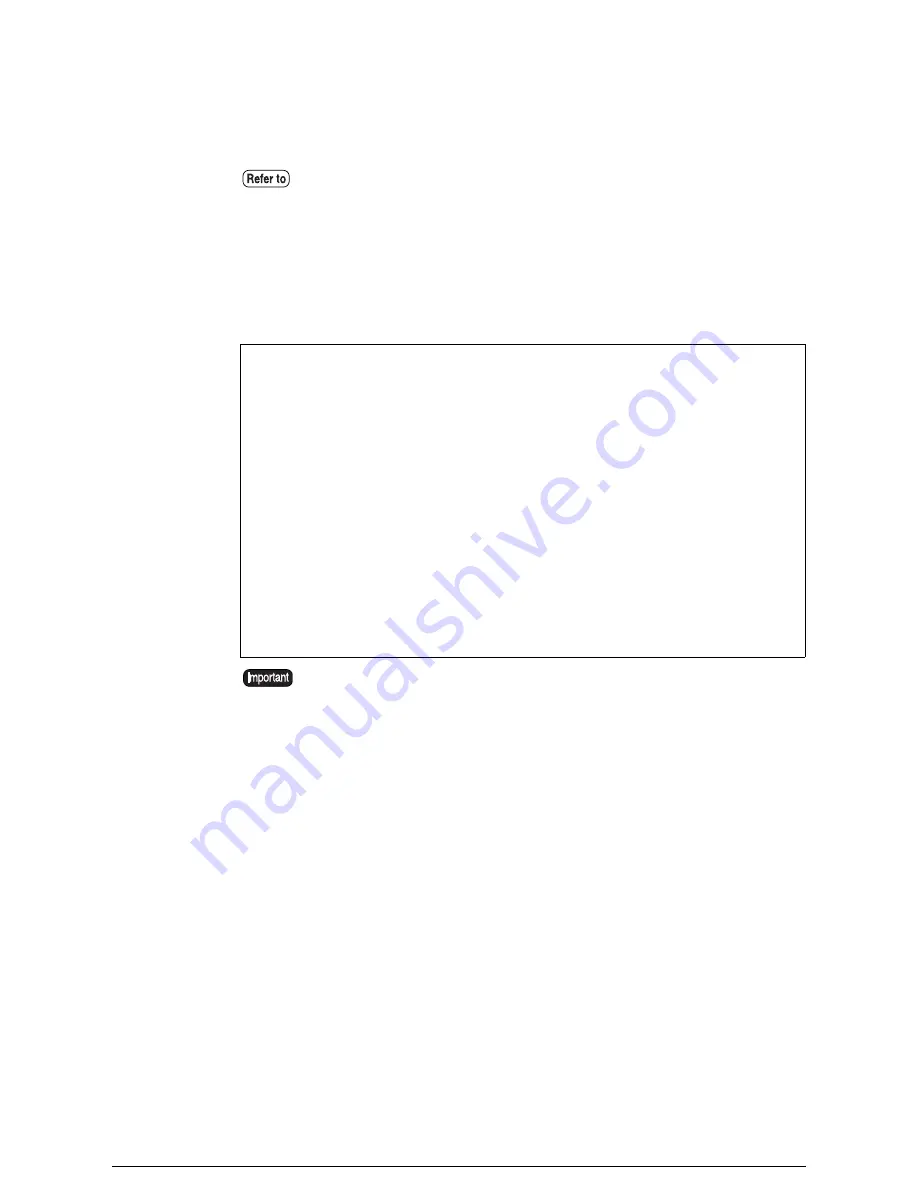
AIX 3.2.X
For AIX 3.2.X, register the remote printer in the [/etc/qconfig] file defining the
printer- unique attributes.
•
Editing the /etc/qconfig file
In the example below, the Xerox 6030/6050 Wide Format printer system called
[oklahoma] is registered in the [/etc/qconfig] file.
With this setting, when you send a file to a printer device called [plt10h] or
[plt20h], the file is sent to [oklahoma].
•
Starting the Print Queue
After finishing the settings, start the print queue using the qadm command.
Setting the MAC frame format
The Ethernet supports two MAC frame formats [Ethernet V2.0] and [IEEE802.3],
but the Xerox 6030/6050 Wide Format printer system supports [Ethernet V2.0]
only. When setting the MAC frame format in the host computer, specify [Ethernet
V2.0].
For details on the respective operations and content, see
"
AIX 3.2.X User Guide.
"
plt10h:
host = oklahoma
s_statfilter = /usr/lpd/bsdshort
l_statfilter = /usr/lpd/bsdlong
rq = PLT10H
device = dplt10hdplt10h:
backend = /usr/lpd/rembak
*
plt20h:
host = oklahoma
s_statfilter = /usr/lpd/bsdshort
l_statfilter = /usr/lpd/bsdlong
rq = PLT20H
device = dplt20hdplt20h:
backend = /usr/lpd/rembak
*
Be sure to specify a logical printer prepared in the 6030/6050 Wide Format
printer system using rq.
Summary of Contents for Wide Format 6050
Page 1: ...Version 3 0 January 2006 Xerox 6030 6050 Wide Format Printer User Guide 701P46753...
Page 25: ...9 2 Media Specifications 252 9 3 Machine Specifications 253 Command List 258...
Page 26: ......
Page 27: ...ChapterChapter 0 1 Product Overview Chapter 1...
Page 29: ......
Page 48: ...5 Gently but firmly close the media tray...
Page 53: ...9 Close the media tray...
Page 56: ......
Page 57: ...Chapter Chapter 0 2 Printer Overview Chapter 2...
Page 80: ......
Page 81: ...ChapterChapter 0 3 Printer Setup Chapter 3...
Page 118: ...An example of the configuration list settings printout is shown below...
Page 123: ...ChapterChapter 0 4 Logical Printer Setup and Operation Chapter 4...
Page 210: ......
Page 211: ...ChapterChapter 0 5 Additional Operations from the Printer Menu Chapter 5...
Page 233: ...ChapterChapter 0 6 Ethernet Print Service for UNIX Chapter 6...
Page 257: ...ChapterChapter 0 7 Maintenance Chapter 7...
Page 261: ...ChapterChapter 0 8 Problem Solving Chapter 8...
Page 270: ......
Page 271: ...ChapterChapter 0 9 Specifications Chapter 9...
Page 281: ...Appendixes...
Page 297: ......
Page 298: ......
Page 299: ......
Page 300: ......






























