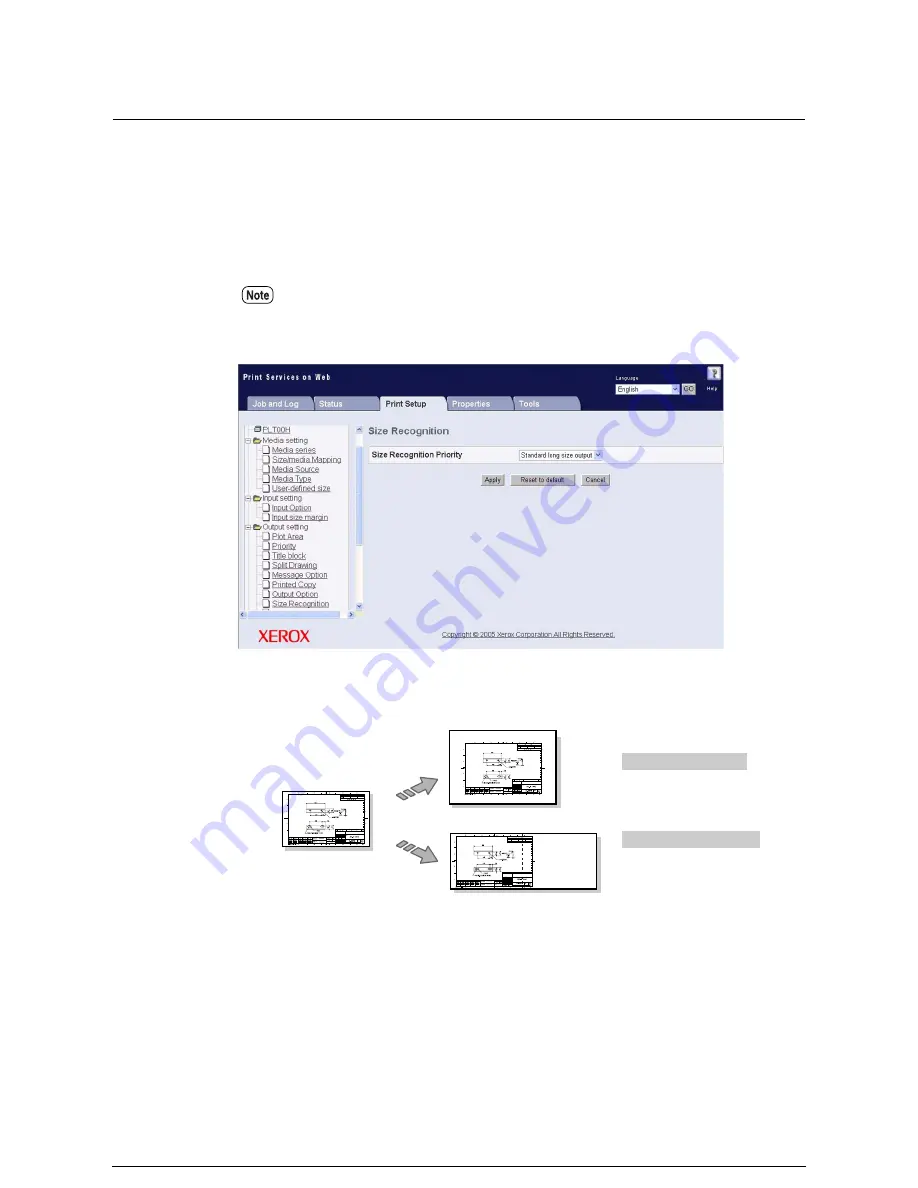
Size Recognition
Size recognition determines whether images that are less that an A0 size in length
(1,189 mm), but that are larger than a standard size, will be printed on media that is one
size larger, or on standard size that has been increased in length.
This setting is useful when all images will be printed on the same standard size media or
on a standard size that has been increased in length.
This setting is only valid when the [Paper Size] selection for [Output Option] is set to
[MIX].
In the case of an input image that
is longer than the standard size
(example: 420
×
650mm)
Output image
Standard shape priority
Output on the standard size
(example A1: 594
×
841mm)
Increased standard shape
Output on the standard size
increased in a multiple of
integers
(example 2A2: 420
×
1,188mm)
Summary of Contents for Wide Format 6050
Page 1: ...Version 3 0 January 2006 Xerox 6030 6050 Wide Format Printer User Guide 701P46753...
Page 25: ...9 2 Media Specifications 252 9 3 Machine Specifications 253 Command List 258...
Page 26: ......
Page 27: ...ChapterChapter 0 1 Product Overview Chapter 1...
Page 29: ......
Page 48: ...5 Gently but firmly close the media tray...
Page 53: ...9 Close the media tray...
Page 56: ......
Page 57: ...Chapter Chapter 0 2 Printer Overview Chapter 2...
Page 80: ......
Page 81: ...ChapterChapter 0 3 Printer Setup Chapter 3...
Page 118: ...An example of the configuration list settings printout is shown below...
Page 123: ...ChapterChapter 0 4 Logical Printer Setup and Operation Chapter 4...
Page 210: ......
Page 211: ...ChapterChapter 0 5 Additional Operations from the Printer Menu Chapter 5...
Page 233: ...ChapterChapter 0 6 Ethernet Print Service for UNIX Chapter 6...
Page 257: ...ChapterChapter 0 7 Maintenance Chapter 7...
Page 261: ...ChapterChapter 0 8 Problem Solving Chapter 8...
Page 270: ......
Page 271: ...ChapterChapter 0 9 Specifications Chapter 9...
Page 281: ...Appendixes...
Page 297: ......
Page 298: ......
Page 299: ......
Page 300: ......






























