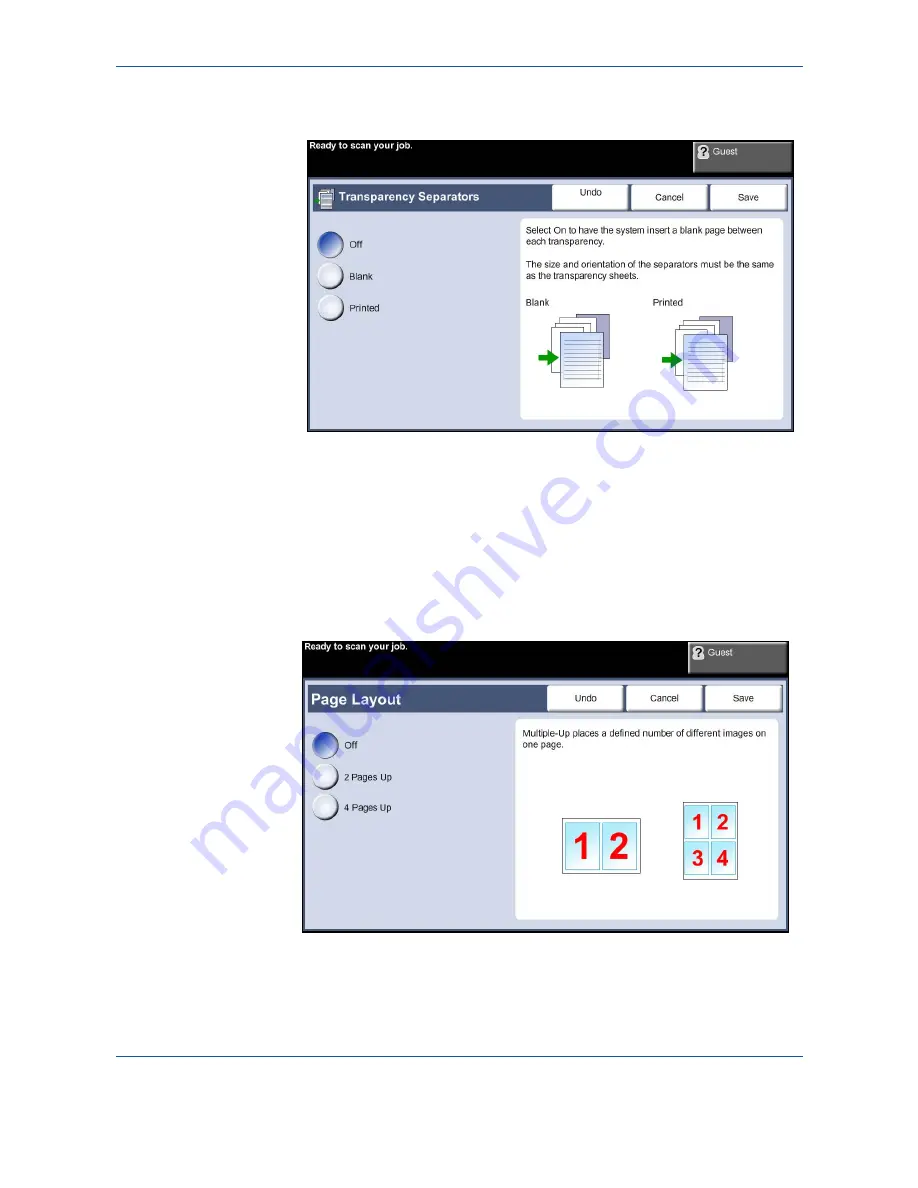
3
Copy
56
Xerox Phaser 3635MFP User Guide
Transparency jobs will be delivered single-sided, and collated with no
finishing. The quantity can only be set to 1 for this feature.
Transparency Supply:
Select this button to specify the tray from which the
machine needs to use the transparency stock.
Separator Supply:
Select this button to specify the tray from which the
machine needs to use the separator stock.
Page Layout
This feature is used to copy two or more documents, in a reduced size, onto
one sheet of paper. It is ideal for creating handouts, storyboards or documents
used for archival purposes.
NOTE:
Originals must be loaded in the document feeder when using this
feature.
Summary of Contents for Phaser 3635MFP/S
Page 1: ...Xerox Phaser 3635MFP User Guide Version 3 7 21 02 08...
Page 6: ...Table of Contents iv Xerox Phaser 3635MFP User Guide...
Page 42: ...2 Getting Started 36 Xerox Phaser 3635MFP User Guide...
Page 108: ...5 Network Scanning 102 Xerox Phaser 3635MFP User Guide...
Page 140: ...7 Store to USB 134 Xerox Phaser 3635MFP User Guide...
Page 148: ...8 Print Files 142 Xerox Phaser 3635MFP User Guide...
Page 202: ...11 Setups 196 Xerox Phaser 3635MFP User Guide...
Page 216: ...13 Specifications 210 Xerox Phaser 3635MFP User Guide...
















































