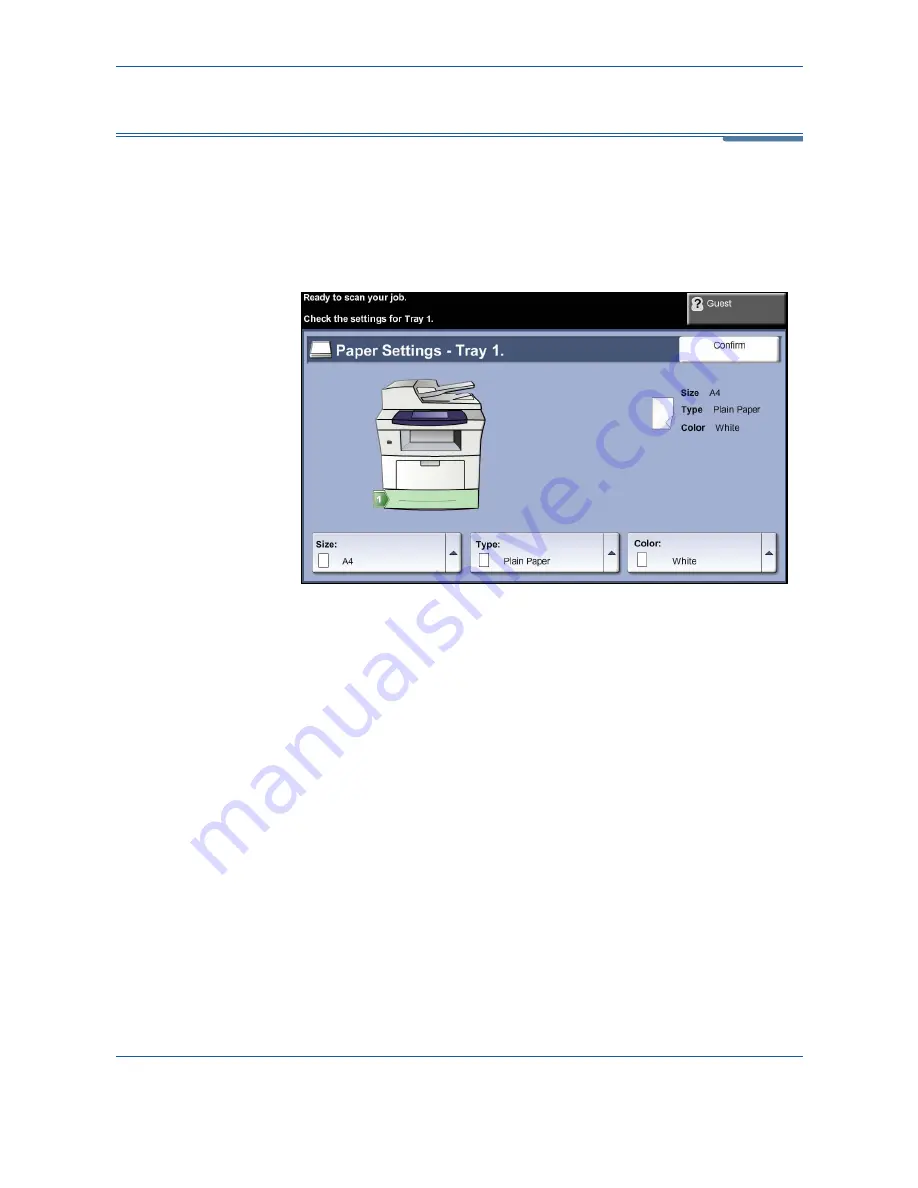
10
Paper and other Media
162
Xerox Phaser 3635MFP User Guide
Setting the Paper Size
Each time you load new paper into the paper trays, the Tray Information
screen appears on the UI.
NOTE:
The paper tray information screen for each tray can be switched off
using the Tools settings. By default, each tray is configured to display the
paper settings screen.
The current tray settings are displayed on the left hand side of the UI.
Size
Select up arrow to choose from the list of paper size options. Save your
selection to return to the
Tray Information
screen.
Type
Select up arrow to choose from the list of paper type options. Save your
selection to return to the
Tray Information
screen.
Color
Select up arrow to choose from the list of paper color options. Save your
selection to return to the
Tray Information
screen.
Confirm
Press the
Confirm
button when the tray settings on the UI are correct to go to
the default feature screen.
NOTE:
Failure to confirm the new correct paper size and type may cause
problems when using the printing feature. The printer drivers select the
paper tray based on the available information on paper size and type, and
printing errors may occur if this is not set correctly at the machine.
Summary of Contents for Phaser 3635MFP/S
Page 1: ...Xerox Phaser 3635MFP User Guide Version 3 7 21 02 08...
Page 6: ...Table of Contents iv Xerox Phaser 3635MFP User Guide...
Page 42: ...2 Getting Started 36 Xerox Phaser 3635MFP User Guide...
Page 108: ...5 Network Scanning 102 Xerox Phaser 3635MFP User Guide...
Page 140: ...7 Store to USB 134 Xerox Phaser 3635MFP User Guide...
Page 148: ...8 Print Files 142 Xerox Phaser 3635MFP User Guide...
Page 202: ...11 Setups 196 Xerox Phaser 3635MFP User Guide...
Page 216: ...13 Specifications 210 Xerox Phaser 3635MFP User Guide...






























