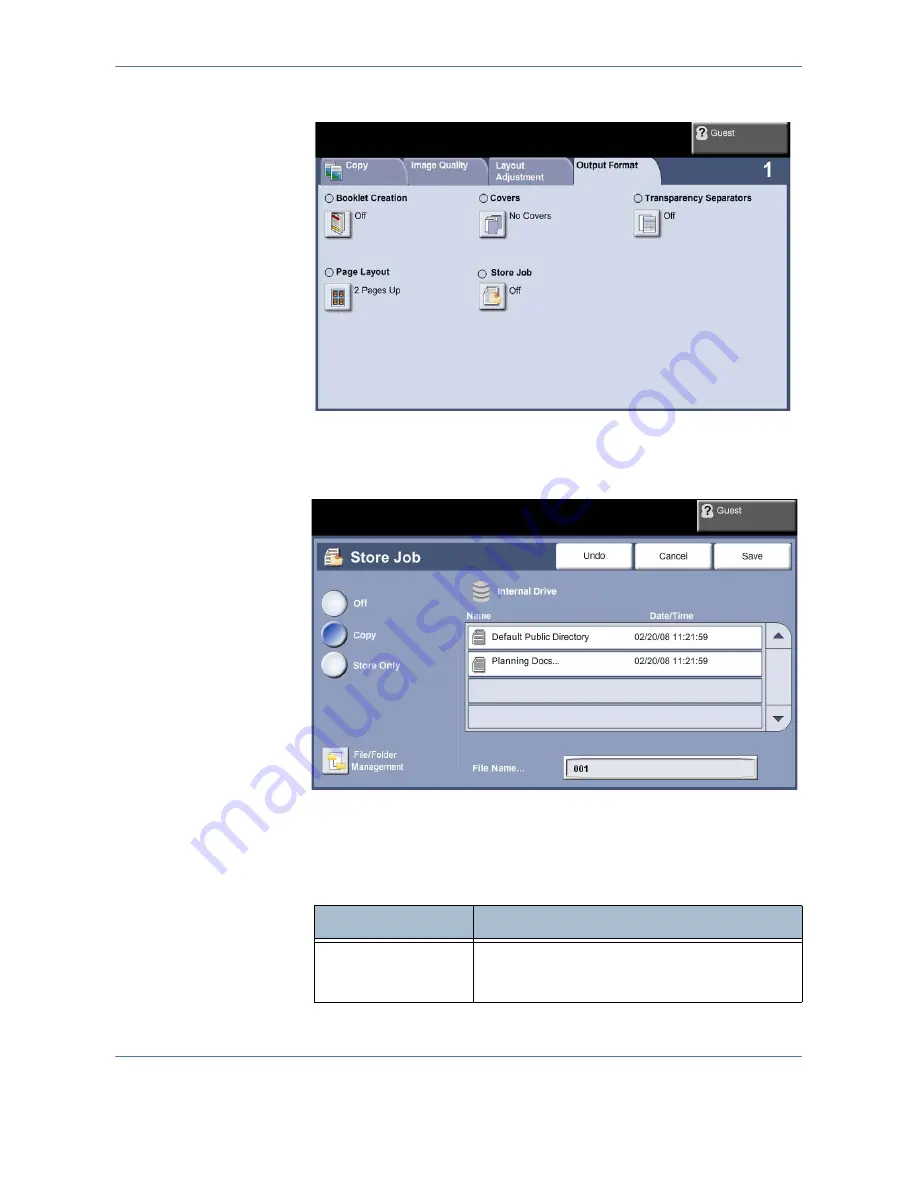
7
Store to USB
Xerox Phaser 3635MFP User Guide
125
3.
Select the
Store Job...
button.
4.
Select an option:
•
Copy and Save
- save your job into a folder and print your job
•
Save Only
- save your job into a folder for printing later
5.
Select the file or folder where your document is stored.
6.
Select the button for the feature required.Browse to the required folder.
7.
Select the
Save
button when you are finished.
8.
Select one of the other tabs for the feature required.
Feature
Description
Advanced Settings
Use the features on this tab to temporarily change
the scan settings affecting appearance and style,
e.g. image quality, resolution, file size, etc.
Summary of Contents for Phaser 3635MFP/S
Page 1: ...Xerox Phaser 3635MFP User Guide Version 3 7 21 02 08...
Page 6: ...Table of Contents iv Xerox Phaser 3635MFP User Guide...
Page 42: ...2 Getting Started 36 Xerox Phaser 3635MFP User Guide...
Page 108: ...5 Network Scanning 102 Xerox Phaser 3635MFP User Guide...
Page 140: ...7 Store to USB 134 Xerox Phaser 3635MFP User Guide...
Page 148: ...8 Print Files 142 Xerox Phaser 3635MFP User Guide...
Page 202: ...11 Setups 196 Xerox Phaser 3635MFP User Guide...
Page 216: ...13 Specifications 210 Xerox Phaser 3635MFP User Guide...






























