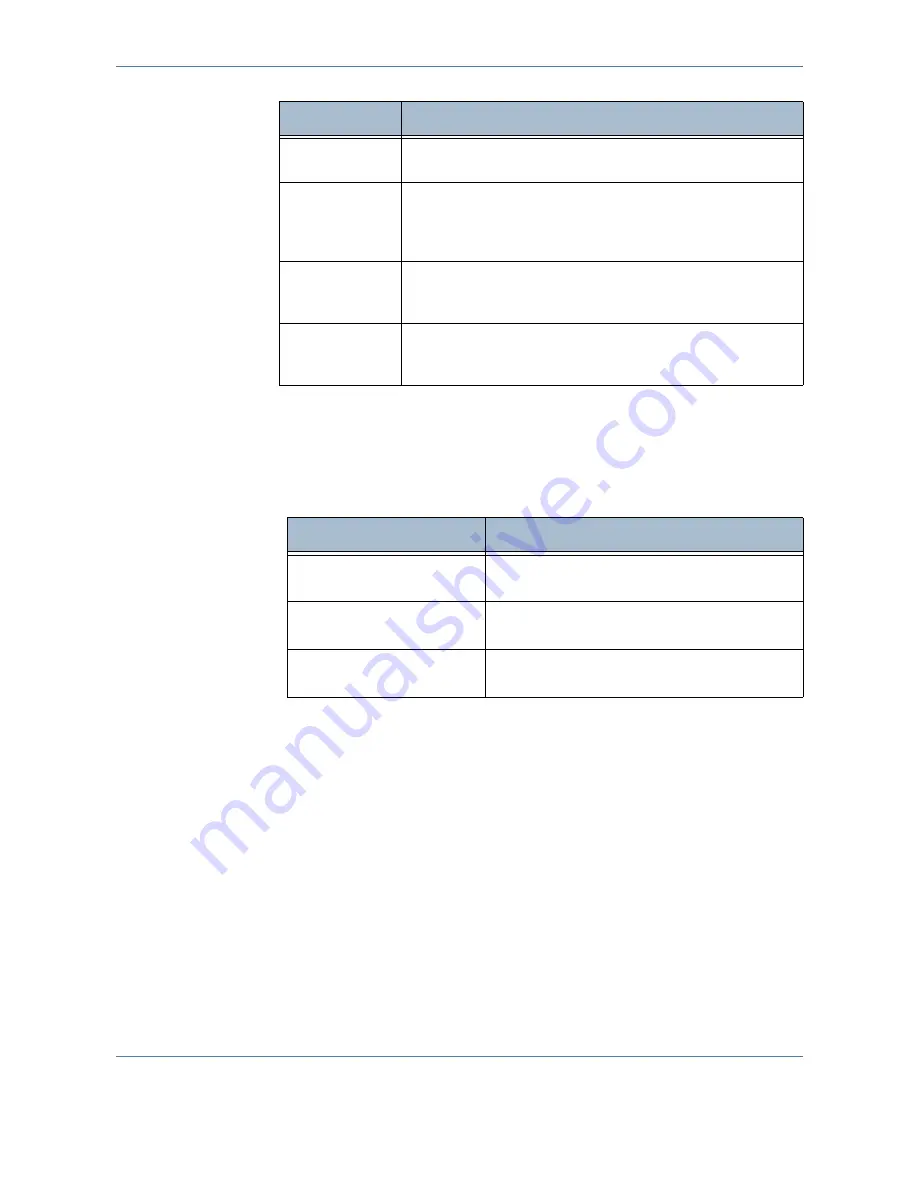
7
Store to USB
130
Xerox Phaser 3635MFP User Guide
NOTE:
If Color mode is selected, the maximum resolution is 300 x 300 dpi.
Quality / File Size
The Quality / File Size settings allow you to choose between scan image
quality and file size.
Large files are not ideal for sharing and transmitting over the network due to
the high processing demands they place on system resources.
200 x 200 dpi
Recommended for average quality text documents and line
art.
300 x 300 dpi
Recommended for high quality text documents and line art.
Can also be used for medium quality photos and graphics.
This is the default resolution and the best choice for most
documents.
400 x 400 dpi
Recommended for average quality photos and graphics. It
produces good quality images and a smaller file size than the
600x600 resolution.
600 x 600 dpi
Recommended for use with high quality photos and graphics.
It produces the largest image file size, but delivers the best
image quality.
Resolution
Description
Option
Description
Normal Quality
Use this option to produce good quality
images and the smallest file size.
Higher Quality
Use this option produces high quality images
and larger file sizes.
Maximum Quality
Use this option for the highest image quality
and the largest file size.
Summary of Contents for Phaser 3635MFP/S
Page 1: ...Xerox Phaser 3635MFP User Guide Version 3 7 21 02 08...
Page 6: ...Table of Contents iv Xerox Phaser 3635MFP User Guide...
Page 42: ...2 Getting Started 36 Xerox Phaser 3635MFP User Guide...
Page 108: ...5 Network Scanning 102 Xerox Phaser 3635MFP User Guide...
Page 140: ...7 Store to USB 134 Xerox Phaser 3635MFP User Guide...
Page 148: ...8 Print Files 142 Xerox Phaser 3635MFP User Guide...
Page 202: ...11 Setups 196 Xerox Phaser 3635MFP User Guide...
Page 216: ...13 Specifications 210 Xerox Phaser 3635MFP User Guide...
















































