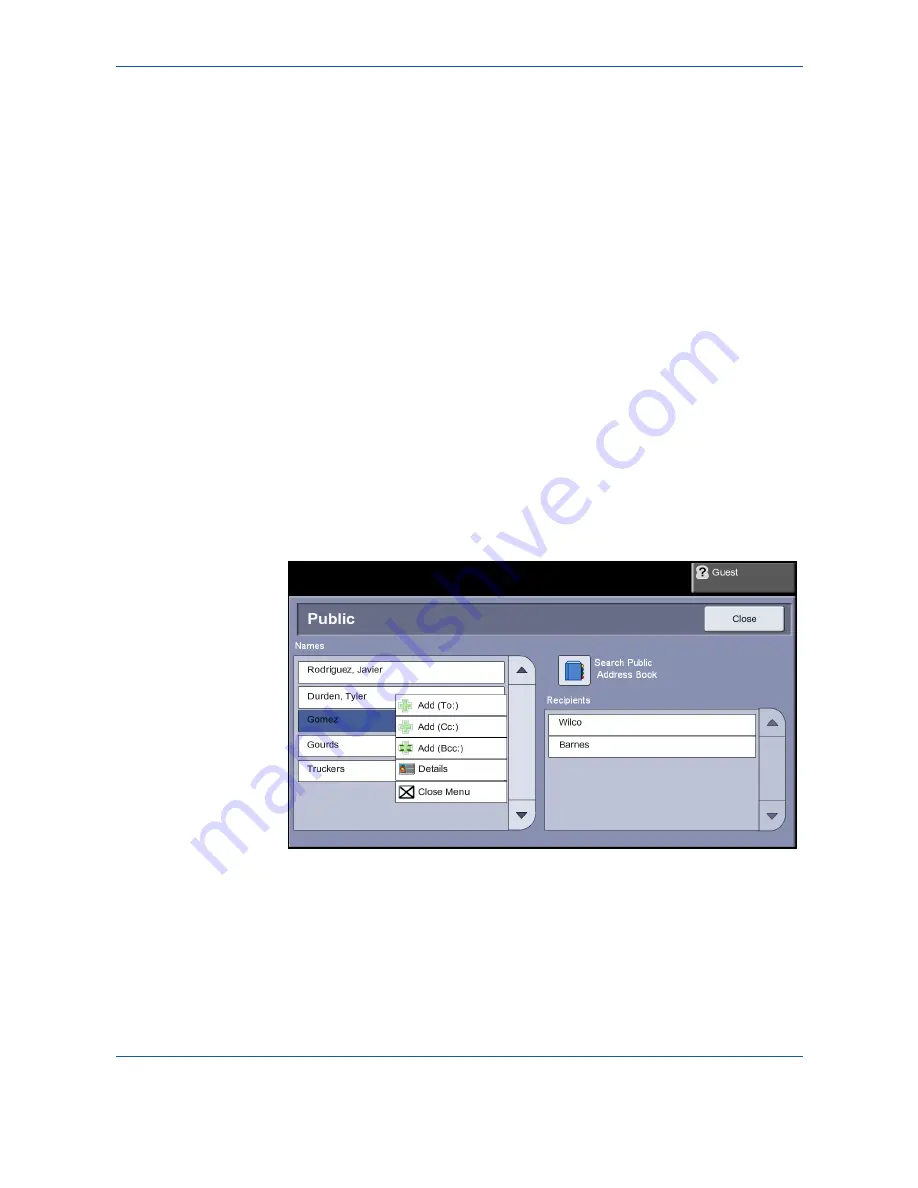
6
108
Xerox Phaser 3635MFP User Guide
2.
Type in a valid e-mail address and select the
Add
button.
3.
To add more recipients, repeat the previous step.
4.
To enter recipient address(es) as Copy (Cc:) or Blind Copy (Bcc:)
addresses, select the
To:
button. Select either
Cc:
or
Bcc:
from the drop-
down menu options.
5.
When all recipient addresses have been added, select the
Close
button.
To enter a programmed recipient address using the .com
key
The
.com
key is a programmable key that can hold full e-mail addresses (i.e.
[email protected]) or partial e-mail address (i.e. xerox.com).
1.
From the
New Recipient
keypad screen select the
.com
key and select
an address.
2.
To add the address to the recipient list, select the
Add
button.
3.
When all recipient addresses have been added, select the
Close
button.
To add recipient addresses using the Address Books
1.
From the
screen choose the
Address Book
button. The
New
Recipient
keypad screen will appear.
2.
Enter the first few characters of the recipient's name or e-mail address
and select the
Search
button. The Xerox device will return a list of names
that match your entry.
3.
Choose the desired recipient from the list returned and select the Add
button.
4.
When all recipient addresses have been added, select the
Close
button.
Summary of Contents for Phaser 3635MFP/S
Page 1: ...Xerox Phaser 3635MFP User Guide Version 3 7 21 02 08...
Page 6: ...Table of Contents iv Xerox Phaser 3635MFP User Guide...
Page 42: ...2 Getting Started 36 Xerox Phaser 3635MFP User Guide...
Page 108: ...5 Network Scanning 102 Xerox Phaser 3635MFP User Guide...
Page 140: ...7 Store to USB 134 Xerox Phaser 3635MFP User Guide...
Page 148: ...8 Print Files 142 Xerox Phaser 3635MFP User Guide...
Page 202: ...11 Setups 196 Xerox Phaser 3635MFP User Guide...
Page 216: ...13 Specifications 210 Xerox Phaser 3635MFP User Guide...






























