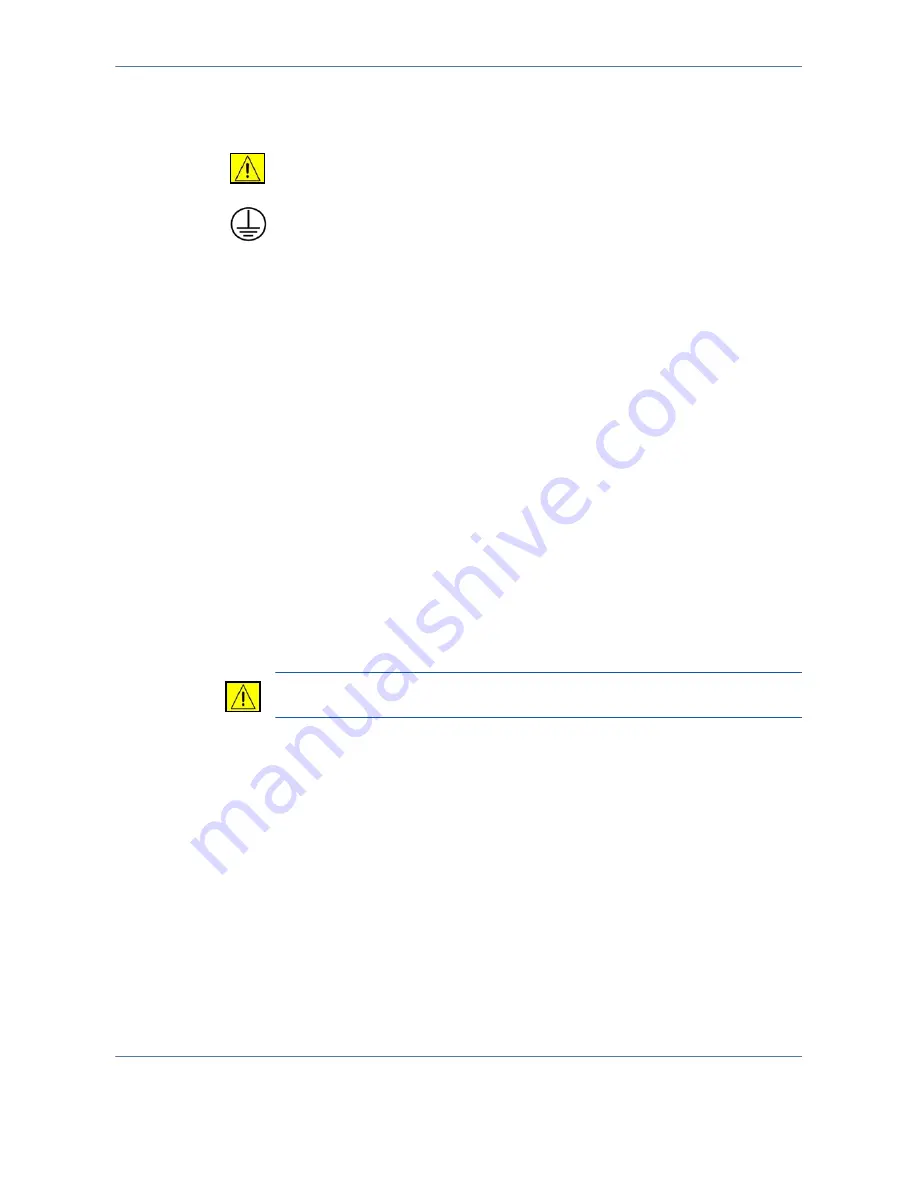
1
Welcome
Xerox Phaser 3635MFP User Guide
9
supply meets the requirements, please consult a licensed electrician for
advice.
WARNING:
This equipment must be connected to a protective earth
circuit. This equipment is supplied with a plug that has a protective earth
pin. This plug will only fit into an earthed electrical outlet. This is a safety
feature. If you are unable to insert the plug into the outlet, contact a
licensed electrician to replace the outlet.
2.
Always connect equipment to a correctly grounded power outlet. If in
doubt, have the outlet checked by a qualified electrician.
Disconnect Device
The power cable is the disconnect device for this equipment. It is attached to
the back of the machine as a plug-in device. To remove all electrical power
from the equipment, disconnect the power cable from the electrical outlet.
Emergency Power Off
If any of the following conditions occur, turn off the machine immediately and
disconnect the power cable(s) from the electrical outlet(s). Contact an
authorized Xerox Service Representative to correct the problem:
The equipment emits unusual odours or makes unusual noises.
The power cable is damaged or frayed.
A wall panel circuit breaker, fuse, or other safety device has been tripped.
Liquid is spilled into the machine.
The machine is exposed to water.
Any part of the machine is damaged
CAUTION:
Risk of explosion if battery is replaced by an incorrect type.
Dispose of used batteries according to the instruction.
Quality Standards
The product is manufactured under a registered ISO9002 Quality system.
If you need additional safety information concerning this XEROX product or
XEROX supplied materials you may call the following number:
EUROPE:
+44 (0) 1707 353434
USA/CANADA:
1 800 928 6571
Safety Standards
EUROPE:
This XEROX product is certified by the following Agency using the
Safety Standards listed.
Agency: TUV Rheinland
Summary of Contents for Phaser 3635MFP/S
Page 1: ...Xerox Phaser 3635MFP User Guide Version 3 7 21 02 08...
Page 6: ...Table of Contents iv Xerox Phaser 3635MFP User Guide...
Page 42: ...2 Getting Started 36 Xerox Phaser 3635MFP User Guide...
Page 108: ...5 Network Scanning 102 Xerox Phaser 3635MFP User Guide...
Page 140: ...7 Store to USB 134 Xerox Phaser 3635MFP User Guide...
Page 148: ...8 Print Files 142 Xerox Phaser 3635MFP User Guide...
Page 202: ...11 Setups 196 Xerox Phaser 3635MFP User Guide...
Page 216: ...13 Specifications 210 Xerox Phaser 3635MFP User Guide...
















































