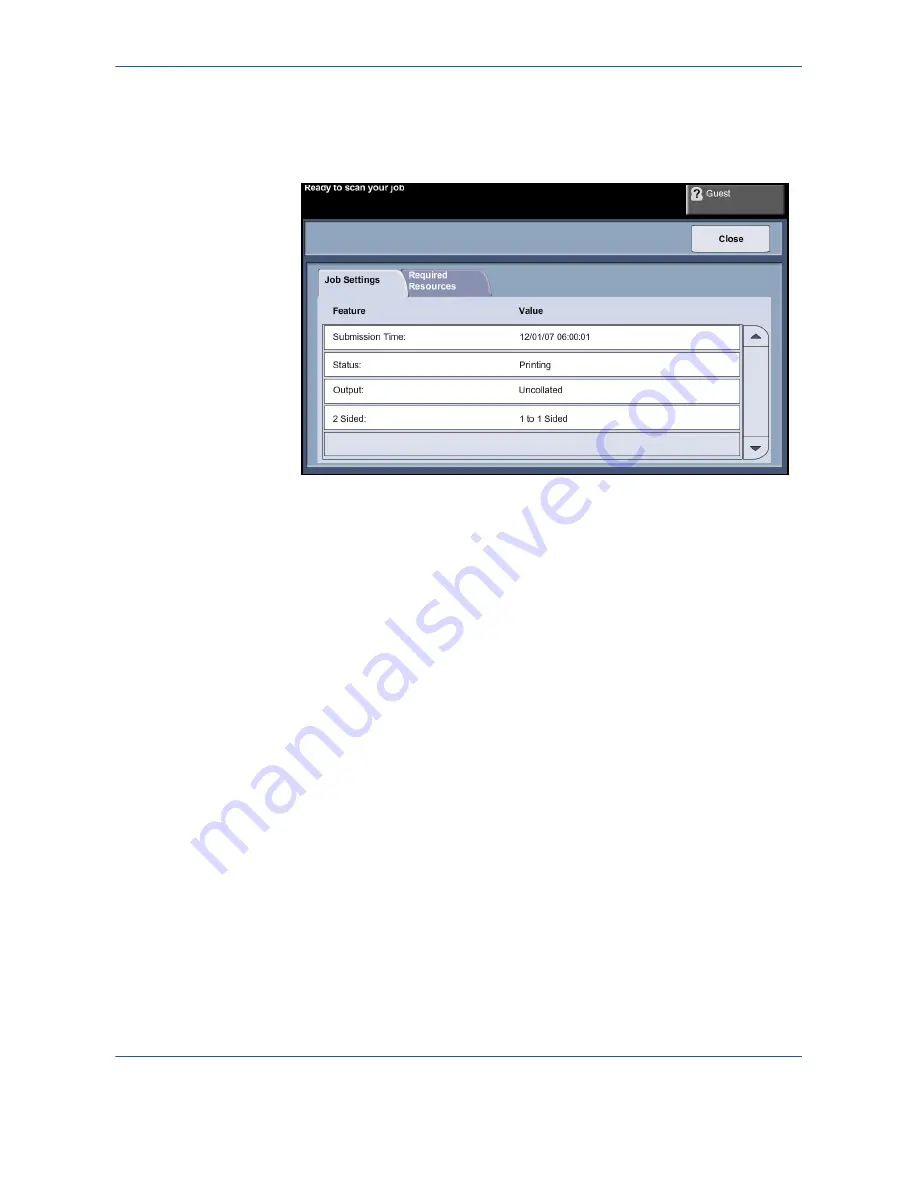
3
Copy
Xerox Phaser 3635MFP User Guide
43
•
The
Delete
button allows the user to delete the selected job from the active
job queue.
The
Job Details
button displays information such as owner, status, job type,
time submitted, etc.
4.
Select
Close
to return to the
Progress of Your Job
screen. For
information on how to set the Default View, refer to
Job Status Default in
the Setups chapter on page 182
.
6 Stop the Copy Job
Follow the steps below to manually cancel an activated copy job.
1) Press the
Stop
button on the control panel to cancel the current copy
job.
2) To cancel a queued job press the
Job Status
button on the control
panel to display the
Incomplete
Printing Jobs
screen.
3) Select the appropriate job from the queue to view the
Progress of
your Job
screen.
Summary of Contents for Phaser 3635MFP/S
Page 1: ...Xerox Phaser 3635MFP User Guide Version 3 7 21 02 08...
Page 6: ...Table of Contents iv Xerox Phaser 3635MFP User Guide...
Page 42: ...2 Getting Started 36 Xerox Phaser 3635MFP User Guide...
Page 108: ...5 Network Scanning 102 Xerox Phaser 3635MFP User Guide...
Page 140: ...7 Store to USB 134 Xerox Phaser 3635MFP User Guide...
Page 148: ...8 Print Files 142 Xerox Phaser 3635MFP User Guide...
Page 202: ...11 Setups 196 Xerox Phaser 3635MFP User Guide...
Page 216: ...13 Specifications 210 Xerox Phaser 3635MFP User Guide...






























