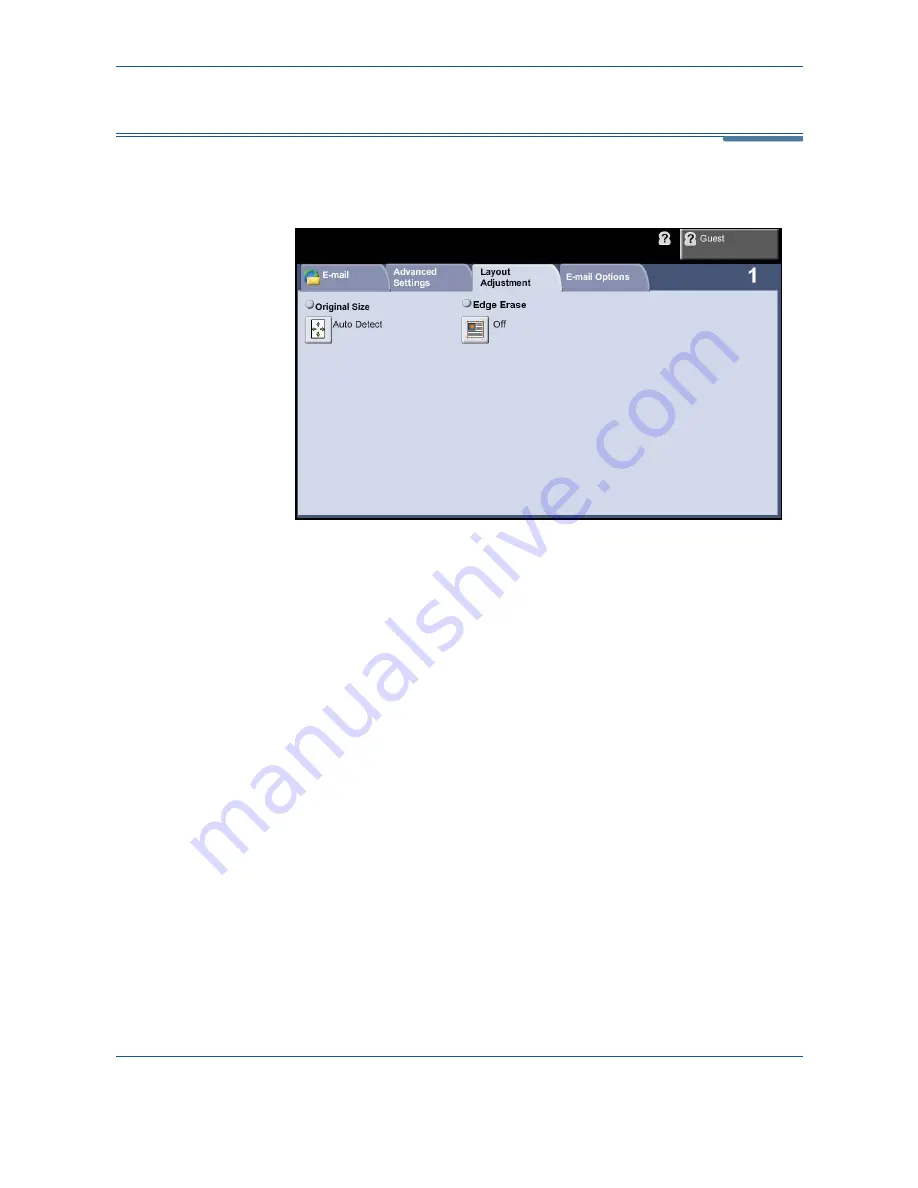
6
116
Xerox Phaser 3635MFP User Guide
Layout Adjustment
The
Layout Adjustment
tab allows you to temporarily manipulate the scan
template to enhance the layout and style of your scanned e-mail image.
Original Size
Use this option to either enter the size of your original document, or allow the
machine to determine the size of the originals and the scanned document
automatically.
Auto Detect
Use this option to allow the machine to recognize the size of the originals
being fed through the document feeder.
Manual Size Input
Use this option to specify the dimensions of the document scanning region
when scanning from the document glass. There are several dimensions that
correspond to common document sizes and orientations. Select a standard
size or select
Custom
to manually adjust the scanning dimensions.
Scan to Edge
Use this option to produce an edge-to-edge scan of the original. You can opt
to switch this option
On
or
Off
.
When
Scan to Edge
is switched
Off
, a blank border is automatically added
around the edges.
Summary of Contents for Phaser 3635MFP/S
Page 1: ...Xerox Phaser 3635MFP User Guide Version 3 7 21 02 08...
Page 6: ...Table of Contents iv Xerox Phaser 3635MFP User Guide...
Page 42: ...2 Getting Started 36 Xerox Phaser 3635MFP User Guide...
Page 108: ...5 Network Scanning 102 Xerox Phaser 3635MFP User Guide...
Page 140: ...7 Store to USB 134 Xerox Phaser 3635MFP User Guide...
Page 148: ...8 Print Files 142 Xerox Phaser 3635MFP User Guide...
Page 202: ...11 Setups 196 Xerox Phaser 3635MFP User Guide...
Page 216: ...13 Specifications 210 Xerox Phaser 3635MFP User Guide...
















































