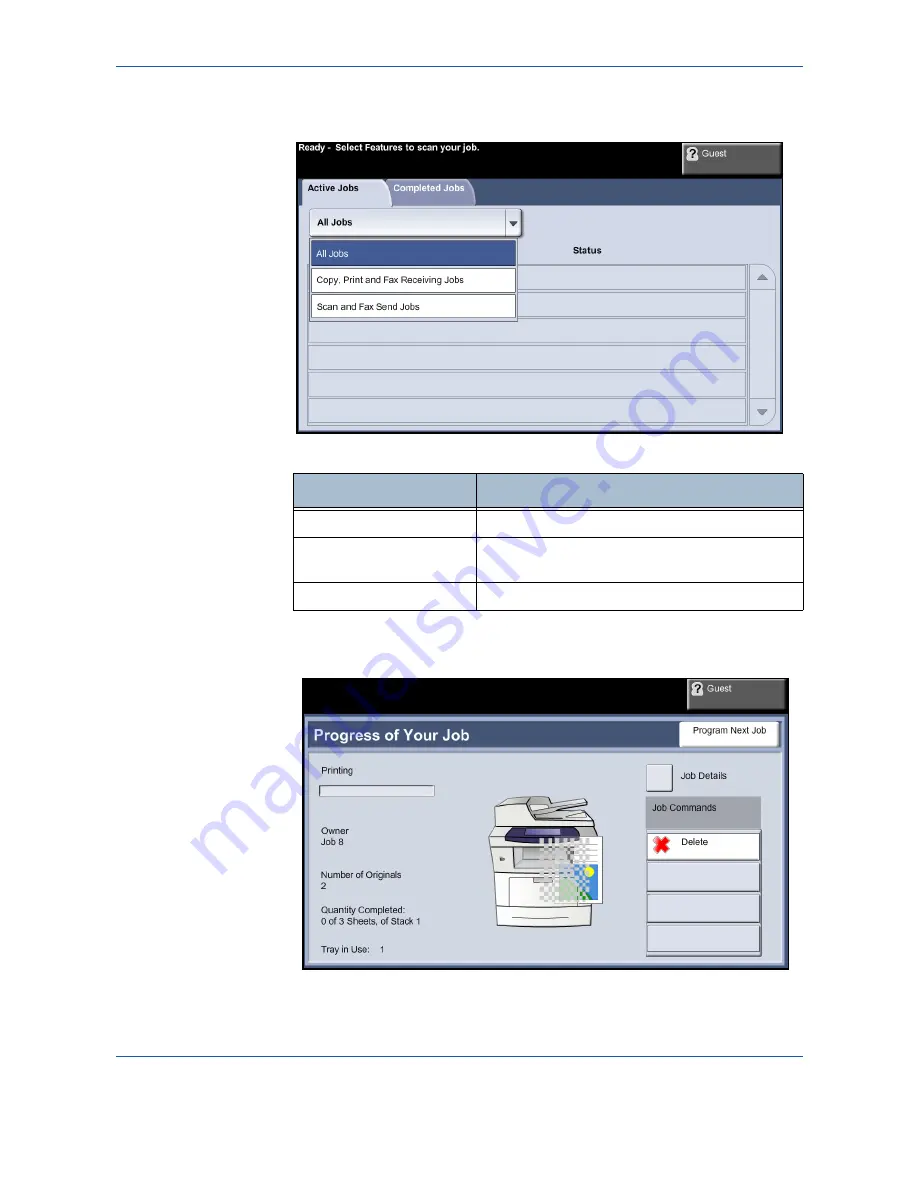
3
Copy
42
Xerox Phaser 3635MFP User Guide
The default
Job Status
screen displays all active jobs, including
the queued
copy job.
2.
Select from one of the following options:
3.
Select the required job to view the
Progress of Your Job
screen. The
Progress of Your Job
screen displays the number of originals scanned
and the number of images completed so far.
Queue
Description
All Jobs
Displays all queued jobs.
Copy, Print and Fax
Receiving Jobs
Displays all active copy, print and fax receiving
jobs.
Scan and Fax Send Jobs
Displays all active scan and fax send jobs.
Summary of Contents for Phaser 3635MFP/S
Page 1: ...Xerox Phaser 3635MFP User Guide Version 3 7 21 02 08...
Page 6: ...Table of Contents iv Xerox Phaser 3635MFP User Guide...
Page 42: ...2 Getting Started 36 Xerox Phaser 3635MFP User Guide...
Page 108: ...5 Network Scanning 102 Xerox Phaser 3635MFP User Guide...
Page 140: ...7 Store to USB 134 Xerox Phaser 3635MFP User Guide...
Page 148: ...8 Print Files 142 Xerox Phaser 3635MFP User Guide...
Page 202: ...11 Setups 196 Xerox Phaser 3635MFP User Guide...
Page 216: ...13 Specifications 210 Xerox Phaser 3635MFP User Guide...
















































