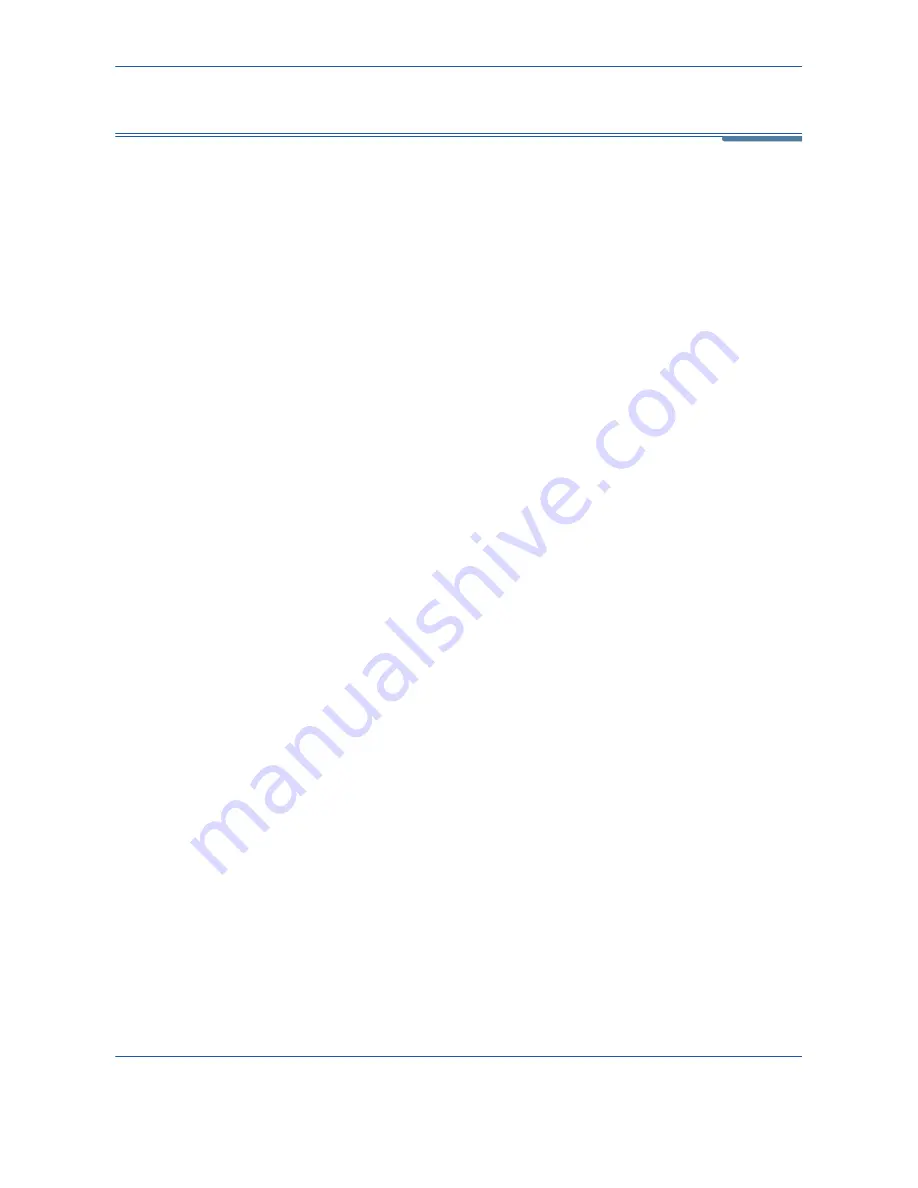
11
Setups
Xerox Phaser 3635MFP User Guide
191
Machine Tests
Should you need to report any faults to the machine, the Xerox Welcome
Center support may talk you through the following machine tests to verify the
performance of the machine and user interface (UI) screen.
Image Quality Test Patterns
Use the scroll buttons to select one of the 19 available test patterns.
Select the
Feature
button to test either 1 sided or 2 sided printing from the
available trays.
Select the
Start Test
button to begin the test.
Tools > Device Settings > Tests & Resets > Image Quality Test Patterns
User Interface Tests
User Interface Button Test
The UI Button Test verifies that all of the buttons on the panel are functioning
properly.
1.
Ensure that the selection audio tones are enabled - refer to
Audio Tones
in the Setups chapter on page 183.
2.
Select
Start Test
to begin the test.
3.
Press each button on the panel to the right of the touch screen. A short
audio tone will be generated if the button is functioning properly.
4.
Select
End Test
to end the test. The
Test Pass/Fail
screen displays.
5.
Select the
Passed
button if all the buttons on the User Interface are
functioning properly. Select the
Failed
button if any of the buttons on the
UI are not functioning properly.
Tools > Device Settings > Tests & Resets > User Interface Button Test
Touch Area Test
The Touch Area Test verifies that all touch areas on the display are
responding.
1.
Select
Start Test
to begin the test. Then touch the display. If the display
is functioning properly, the selectable area will toggle between white and
black each time the area is touched.
2.
Press
1
on the keypad to indicate the test was successful. Press
2
on
the keypad to indicate the test was not successful.
Summary of Contents for Phaser 3635MFP/S
Page 1: ...Xerox Phaser 3635MFP User Guide Version 3 7 21 02 08...
Page 6: ...Table of Contents iv Xerox Phaser 3635MFP User Guide...
Page 42: ...2 Getting Started 36 Xerox Phaser 3635MFP User Guide...
Page 108: ...5 Network Scanning 102 Xerox Phaser 3635MFP User Guide...
Page 140: ...7 Store to USB 134 Xerox Phaser 3635MFP User Guide...
Page 148: ...8 Print Files 142 Xerox Phaser 3635MFP User Guide...
Page 202: ...11 Setups 196 Xerox Phaser 3635MFP User Guide...
Page 216: ...13 Specifications 210 Xerox Phaser 3635MFP User Guide...






























