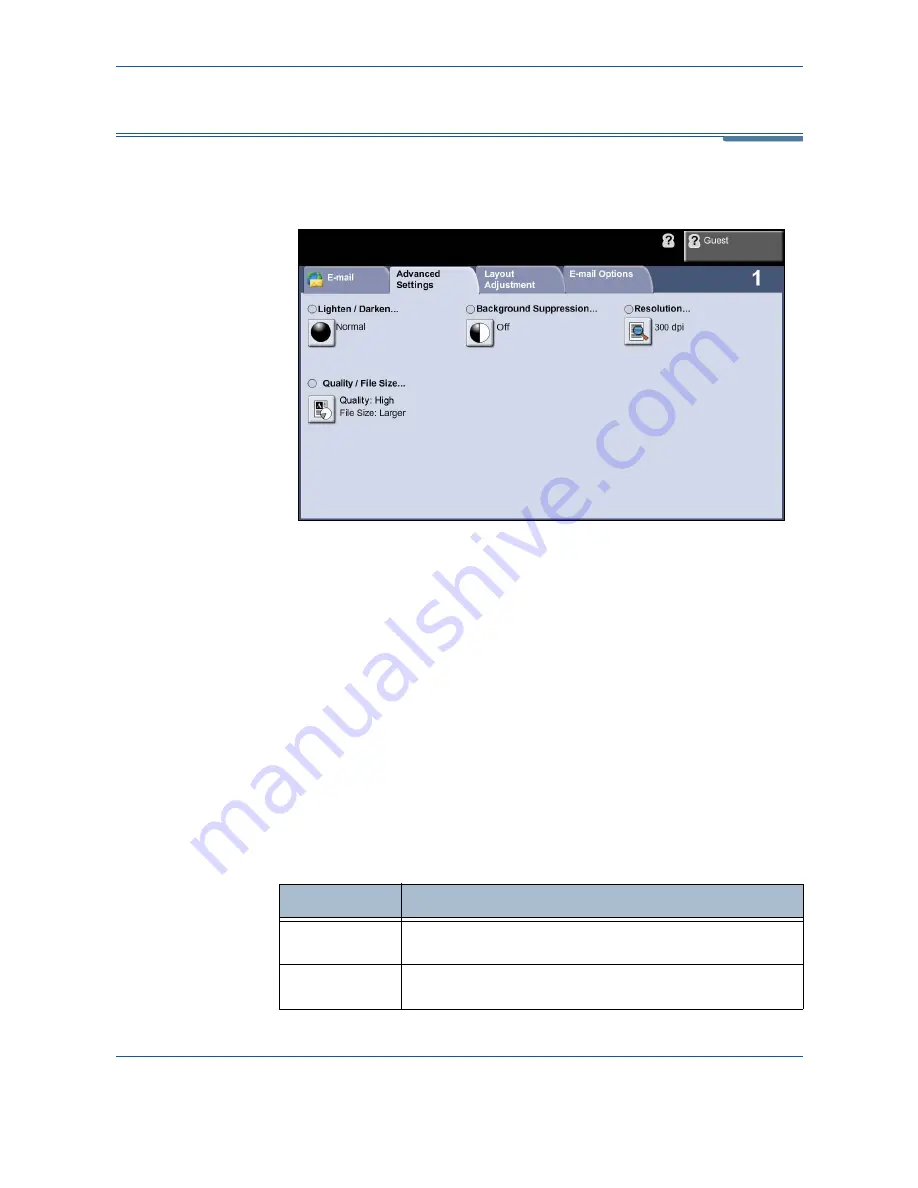
6
114
Xerox Phaser 3635MFP User Guide
Advanced Settings
The
Advanced Settings
tab allows you to temporarily manipulate the scan
template to enhance the appearance and style of your scanned e-mail image.
Lighten/Darken
Use this feature to enhance the quality of your scanned originals. Adjusts the
lightness or darkness of the output. To darken the output, select the scroll
down button. To lighten the output, select the scroll up button
Background Suppression
Use to automatically reduce or eliminate the dark background resulting from
copying colored paper or newspaper originals.
Resolution
Resolution affects the appearance of the scanned image. The higher the
scanning resolution, the better the image quality. The current resolution
setting is shown under the
Resolution
button on the
Advanced Settings
screen.
Resolution
Description
72 x 72 dpi
Produces the smallest image file size and is recommended for
documents which are to be viewed electronically or archived.
100 x 100 dpi
Produces a small file size and is recommended for simple text
documents.
Summary of Contents for Phaser 3635MFP/S
Page 1: ...Xerox Phaser 3635MFP User Guide Version 3 7 21 02 08...
Page 6: ...Table of Contents iv Xerox Phaser 3635MFP User Guide...
Page 42: ...2 Getting Started 36 Xerox Phaser 3635MFP User Guide...
Page 108: ...5 Network Scanning 102 Xerox Phaser 3635MFP User Guide...
Page 140: ...7 Store to USB 134 Xerox Phaser 3635MFP User Guide...
Page 148: ...8 Print Files 142 Xerox Phaser 3635MFP User Guide...
Page 202: ...11 Setups 196 Xerox Phaser 3635MFP User Guide...
Page 216: ...13 Specifications 210 Xerox Phaser 3635MFP User Guide...
















































