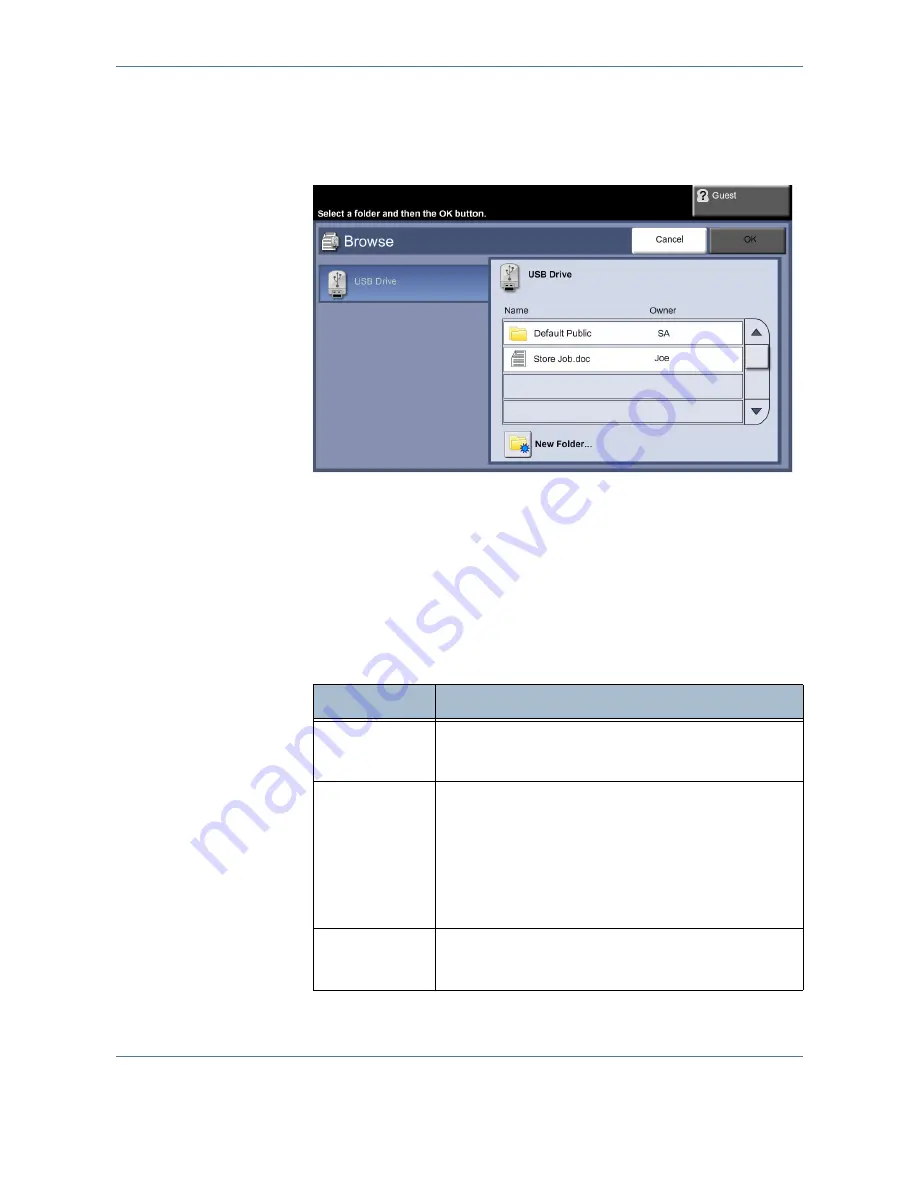
7
Store to USB
122
Xerox Phaser 3635MFP User Guide
2.
Select
Store to USB
to store files on the thumbdrive. For more
information on printing from the thumbdrive, refer to
Print Files from the
USB Drive in the Print Files chapter on page 138.
3.
The root directory on the USB is displayed.
4.
Select the required folder where you want your scan to be saved.
5.
Select the
OK
button.
6.
Change the
File Name...
if required. Use the onscreen touch pad to
enter the new file name.
NOTE:
If file name matches another file in the selected folder, the system
will automatically append information to the file name to prevent having
two files with the same name or overwriting the existing file.
7.
Select the
File Format...
button to change the format.
Option
Description
TIFF (1 File
per Page)
Tagged-Image File Format. A graphic file that can be
opened in a variety of graphic software packages across
a variety of computer platforms.
Portable Document Format. Given the right software the
recipient of the scanned image can view or print the file,
no matter what their computer platform. PDF files usually
open with Adobe Acrobat Readers.
There are 3 additional options:
-
Image Only
-
Searchable
-
Secure
Multi-Page
TIFF
Tagged-Image File Format. A graphic file that can be
opened in a variety of graphic software packages across
a variety of computer platforms.
Summary of Contents for Phaser 3635MFP/S
Page 1: ...Xerox Phaser 3635MFP User Guide Version 3 7 21 02 08...
Page 6: ...Table of Contents iv Xerox Phaser 3635MFP User Guide...
Page 42: ...2 Getting Started 36 Xerox Phaser 3635MFP User Guide...
Page 108: ...5 Network Scanning 102 Xerox Phaser 3635MFP User Guide...
Page 140: ...7 Store to USB 134 Xerox Phaser 3635MFP User Guide...
Page 148: ...8 Print Files 142 Xerox Phaser 3635MFP User Guide...
Page 202: ...11 Setups 196 Xerox Phaser 3635MFP User Guide...
Page 216: ...13 Specifications 210 Xerox Phaser 3635MFP User Guide...
















































