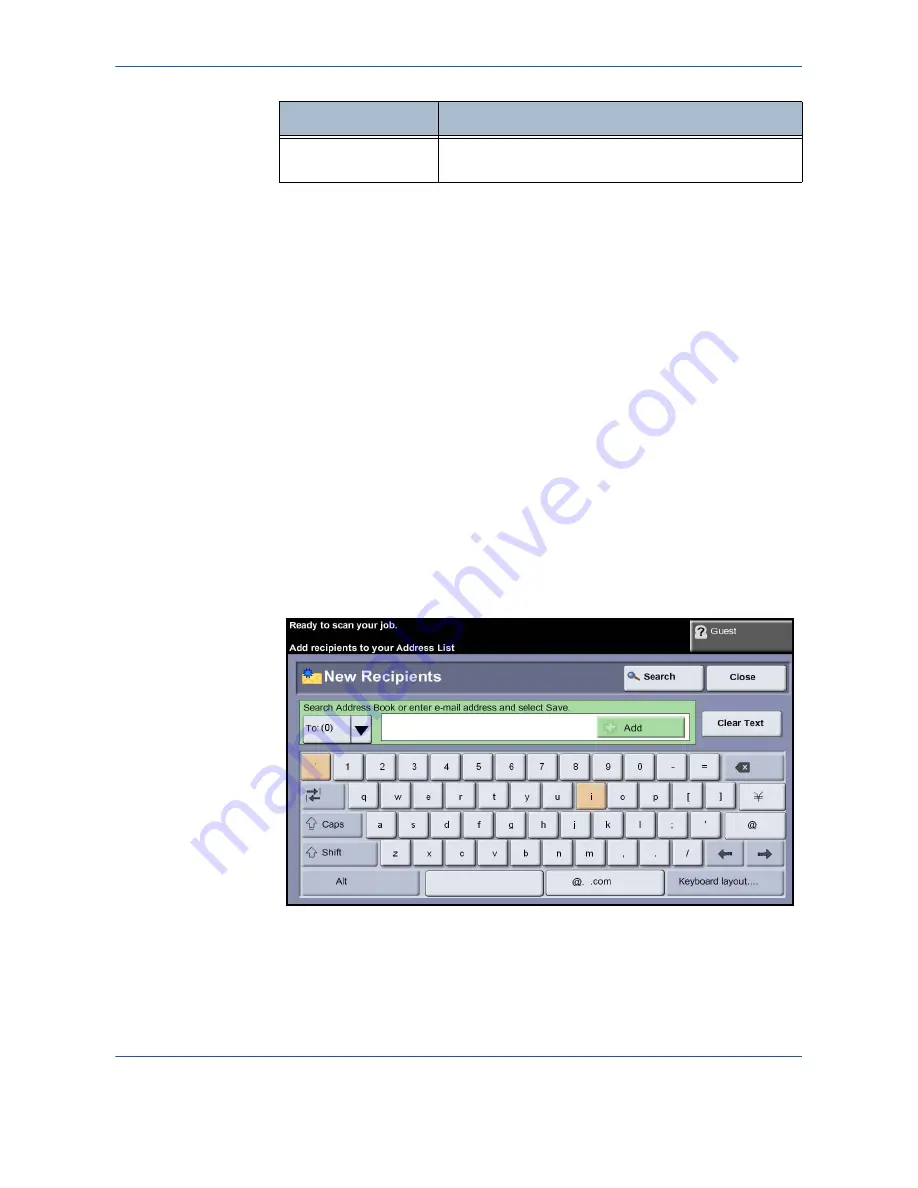
6
Xerox Phaser 3635MFP User Guide
107
If necessary, press one of the tabs and configure the e-mail settings. For
information on the individual tabs, refer to the following:
E-mail - page 111
Advanced Settings - page 114
Layout Adjustment - page 116
E-mail Options - page 117
3 Enter the Address Details
There are three methods to enter an e-mail address destination:
•
Manually enter the e-mail address.
•
Use the Address Book option to enter an e-mail address from the address
book available on your machine. You do not need to enter the full name,
and can search the address book on the first few letters.
•
Use the
.com
key on the email keypad
To manually enter an e-mail address
1.
From the
screen choose the
New Recipient
button. The
New
Recipient
keypad screen will appear.
NOTE:
To show upper or lower case, accented characters or numbers by
selecting the
Shift
key on the Keypad screen. To change languages choose
the
Keyboard Layout
key on the Keypad screen.
E-mail Options
Use the features on this tab to select the file format, add
a Reply To address or add an e-mail message.
Feature
Description
Summary of Contents for Phaser 3635MFP/S
Page 1: ...Xerox Phaser 3635MFP User Guide Version 3 7 21 02 08...
Page 6: ...Table of Contents iv Xerox Phaser 3635MFP User Guide...
Page 42: ...2 Getting Started 36 Xerox Phaser 3635MFP User Guide...
Page 108: ...5 Network Scanning 102 Xerox Phaser 3635MFP User Guide...
Page 140: ...7 Store to USB 134 Xerox Phaser 3635MFP User Guide...
Page 148: ...8 Print Files 142 Xerox Phaser 3635MFP User Guide...
Page 202: ...11 Setups 196 Xerox Phaser 3635MFP User Guide...
Page 216: ...13 Specifications 210 Xerox Phaser 3635MFP User Guide...
















































