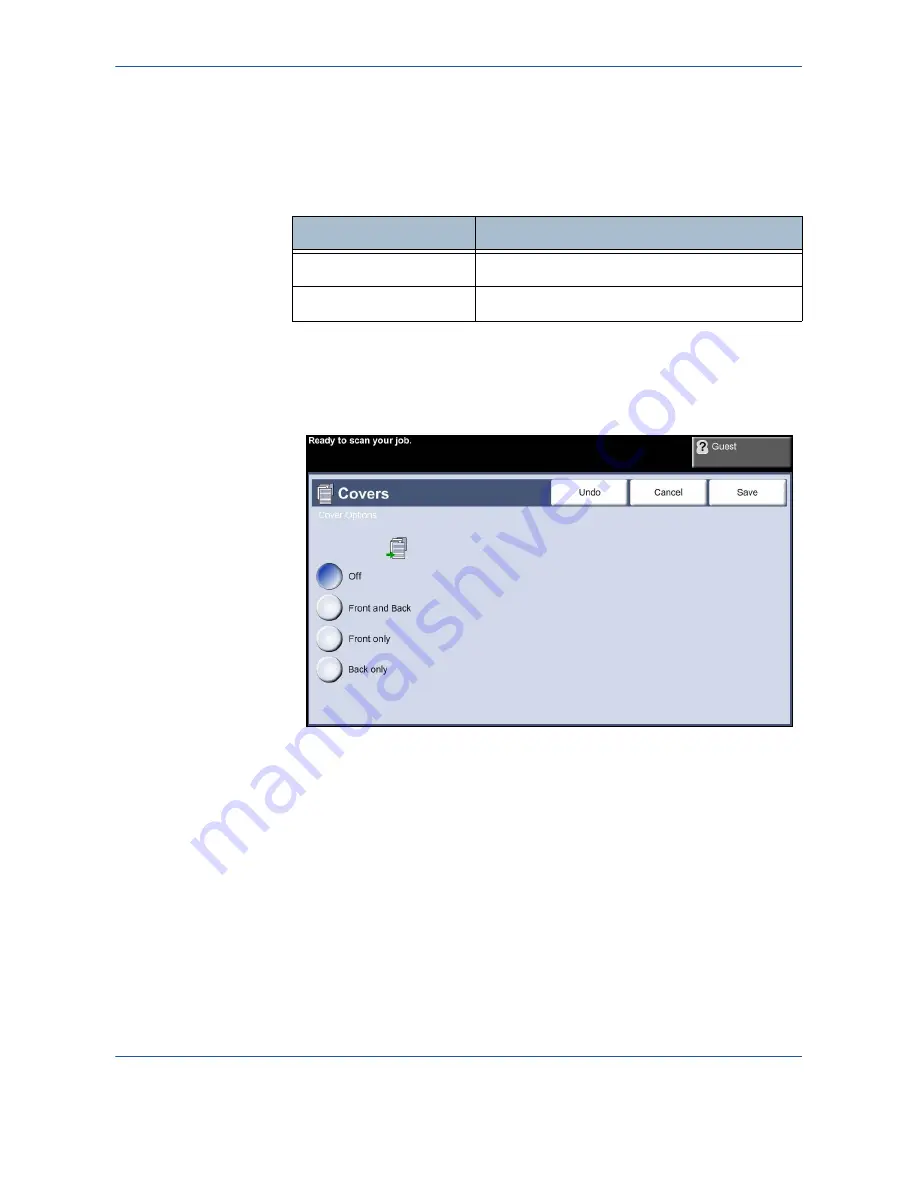
3
Copy
Xerox Phaser 3635MFP User Guide
55
NOTE:
Feed the originals from the document feeder, and ensure that the
Original Size
settings on the
Image Adjustment
tab is set to Auto-detect.
Off:
The feature is switched off.
On:
Use this option to enable the
Booklet Creation
feature. There are two
further options available, when
Booklet Creation
is enabled.
Covers
Use this feature to automatically add covers to your copied set using stock
taken from a different tray than the copies. Covers must be the same size and
orientation as the main body of the job.
No Covers:
The feature is switched off.
Front Only:
Use this option to add a front cover to the copies.
Back Only:
Use this option to add a back cover to the copies.
Front and Back:
Use this option to add both a front and back cover to the
copies.
Transparency Separators
Use this feature to add either a blank or printed divider between each
transparency within a set. Always load transparencies in the Bypass Tray.
Option
Description
1 Sided Originals
Select this option if the originals are single-sided.
2 Sided Originals
Select this option if the originals are double-sided.
Summary of Contents for Phaser 3635MFP/S
Page 1: ...Xerox Phaser 3635MFP User Guide Version 3 7 21 02 08...
Page 6: ...Table of Contents iv Xerox Phaser 3635MFP User Guide...
Page 42: ...2 Getting Started 36 Xerox Phaser 3635MFP User Guide...
Page 108: ...5 Network Scanning 102 Xerox Phaser 3635MFP User Guide...
Page 140: ...7 Store to USB 134 Xerox Phaser 3635MFP User Guide...
Page 148: ...8 Print Files 142 Xerox Phaser 3635MFP User Guide...
Page 202: ...11 Setups 196 Xerox Phaser 3635MFP User Guide...
Page 216: ...13 Specifications 210 Xerox Phaser 3635MFP User Guide...
















































