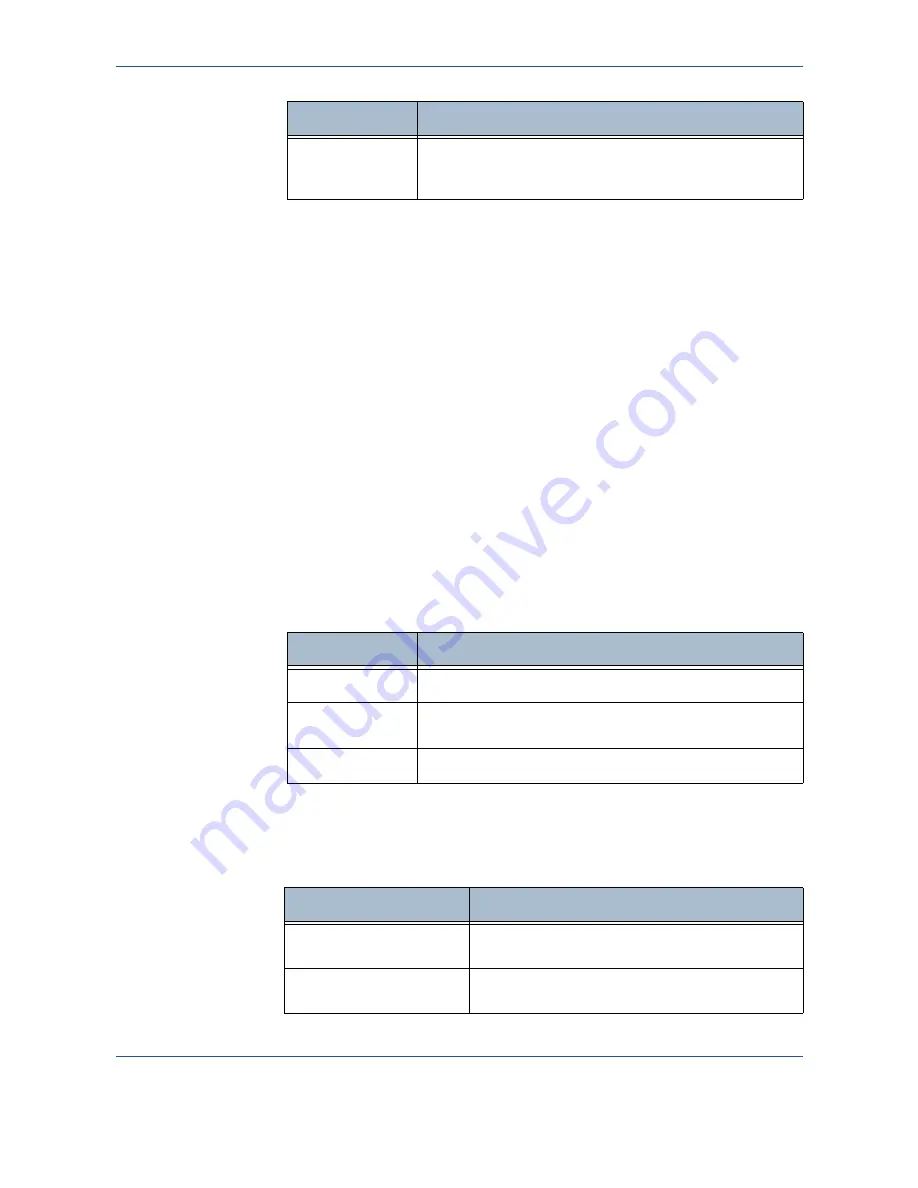
6
112
Xerox Phaser 3635MFP User Guide
Details
Use this option to view the details of the selected recipient. The information
displayed is determined by how the address was originally added to the
Address Book, either from the Internal or Public Address Book, or entered
manually.
Address Book
The Address Book contains a list of e-mail addresses and details that are
relevant to your company and/or you. If configured, your machine is able to
support two types of e-mail address books - Network and Public. When an
entry is made in
To...
,
Cc...
or
Bcc...
the Address Book displays search results
for one or both configured address books.
Subject
Use this option to add a new subject or edit the default e-mail subject. The
subject is the title of the e-mail and not the text contained within the e-mail.
The subject line can contain up to 50 characters and displays on the touch
screen under the
Subject
button.
Output Color
Use this option to scan Mono, Grayscale or Full Color originals.
2 Sided Scanning
This is used to specify whether 1 or 2 sides of your original will be scanned.
You can also program the orientation for 2-sided originals.
Bcc:
Use the keypad on the touch screen to enter the e-mail
address of the recipient you wish to be copied on the e-mail
job, without their name being displayed on the e-mail.
Option
Description
Option
Description
Full Color
Use this option to scan a color original.
Grayscale
Use this option to scan an original with multiple shades of
gray.
Black & White
Use this option to scan a black and white original.
Option
Description
1 Sided Original
Use this option for originals that are printed on one
side only.
2 Sided Original
Use this option for originals that are printed on both
sides.
Summary of Contents for Phaser 3635MFP/S
Page 1: ...Xerox Phaser 3635MFP User Guide Version 3 7 21 02 08...
Page 6: ...Table of Contents iv Xerox Phaser 3635MFP User Guide...
Page 42: ...2 Getting Started 36 Xerox Phaser 3635MFP User Guide...
Page 108: ...5 Network Scanning 102 Xerox Phaser 3635MFP User Guide...
Page 140: ...7 Store to USB 134 Xerox Phaser 3635MFP User Guide...
Page 148: ...8 Print Files 142 Xerox Phaser 3635MFP User Guide...
Page 202: ...11 Setups 196 Xerox Phaser 3635MFP User Guide...
Page 216: ...13 Specifications 210 Xerox Phaser 3635MFP User Guide...
















































