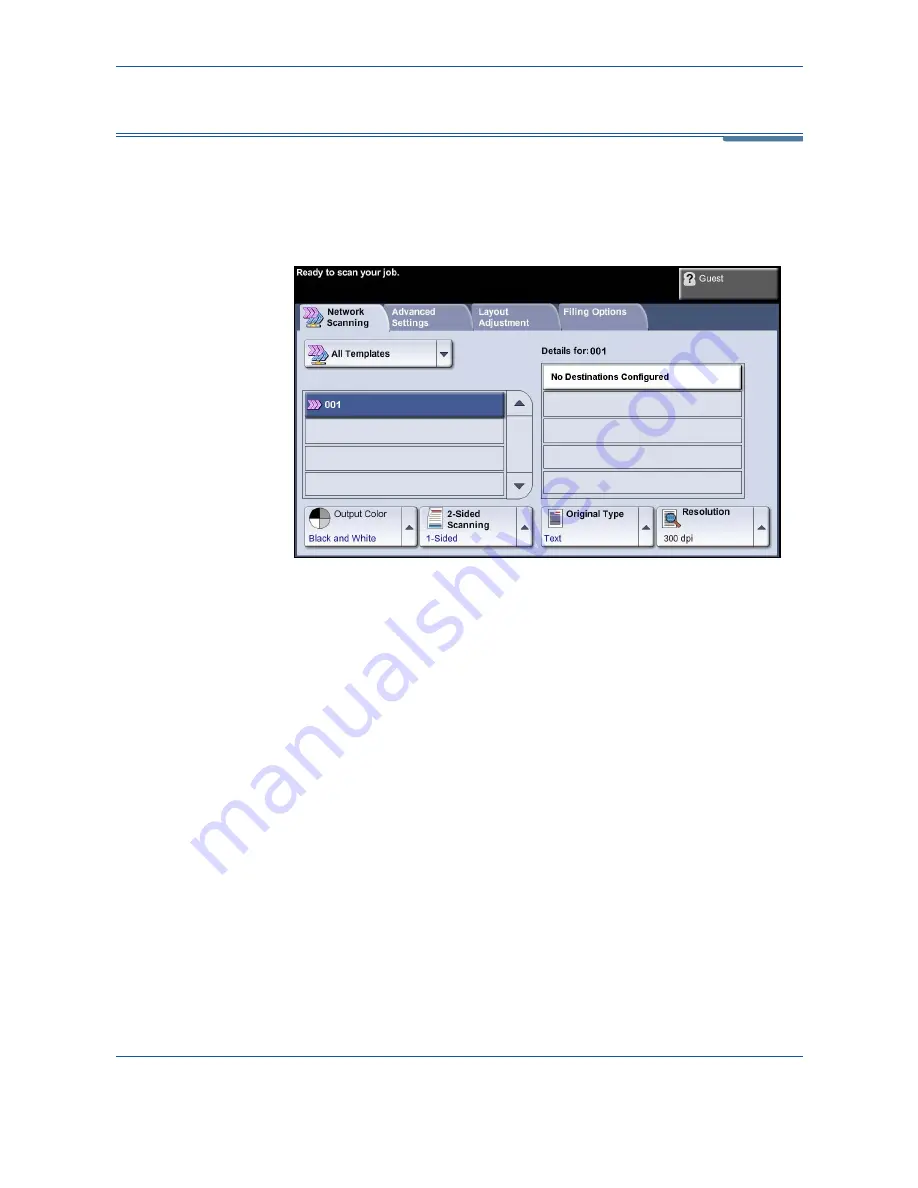
5
Network Scanning
92
Xerox Phaser 3635MFP User Guide
Network Scanning
There are two important areas of information under the
Network Scanning
tab:
Template List
and
Template Detail
s.
For more information on templates, refer to
Template Overview on page 93
and
Repositories on page 93
.
Templates
Templates currently available to the user are listed on the screen. On
installation, the factory default template ’DEFAULT’, in upper case, displays in
the template list. The default template appears at the top of the list and is
selected automatically. All other templates follow in alpha-numeric order.
There is a maximum of 250 templates.
The template list contains two types of templates:
•
Network templates - these are templates stored in a remote template pool
repository, and created using software such as FreeFlow, SMARTsend.
A default template
can also be created
using FreeFlow™
SMARTsend™ Software.
The word ’default’ will be
displayed in lower case.
•
Local templates - these are templates stored locally on the device and
created using CentreWare Internet Services, WIA or TWAIN drivers.
Details
The Details section on the right side of the screen displays information about
the selected template. Each time you select another template file, this area will
update to display information associated with the selected template.
Summary of Contents for Phaser 3635MFP/S
Page 1: ...Xerox Phaser 3635MFP User Guide Version 3 7 21 02 08...
Page 6: ...Table of Contents iv Xerox Phaser 3635MFP User Guide...
Page 42: ...2 Getting Started 36 Xerox Phaser 3635MFP User Guide...
Page 108: ...5 Network Scanning 102 Xerox Phaser 3635MFP User Guide...
Page 140: ...7 Store to USB 134 Xerox Phaser 3635MFP User Guide...
Page 148: ...8 Print Files 142 Xerox Phaser 3635MFP User Guide...
Page 202: ...11 Setups 196 Xerox Phaser 3635MFP User Guide...
Page 216: ...13 Specifications 210 Xerox Phaser 3635MFP User Guide...
















































