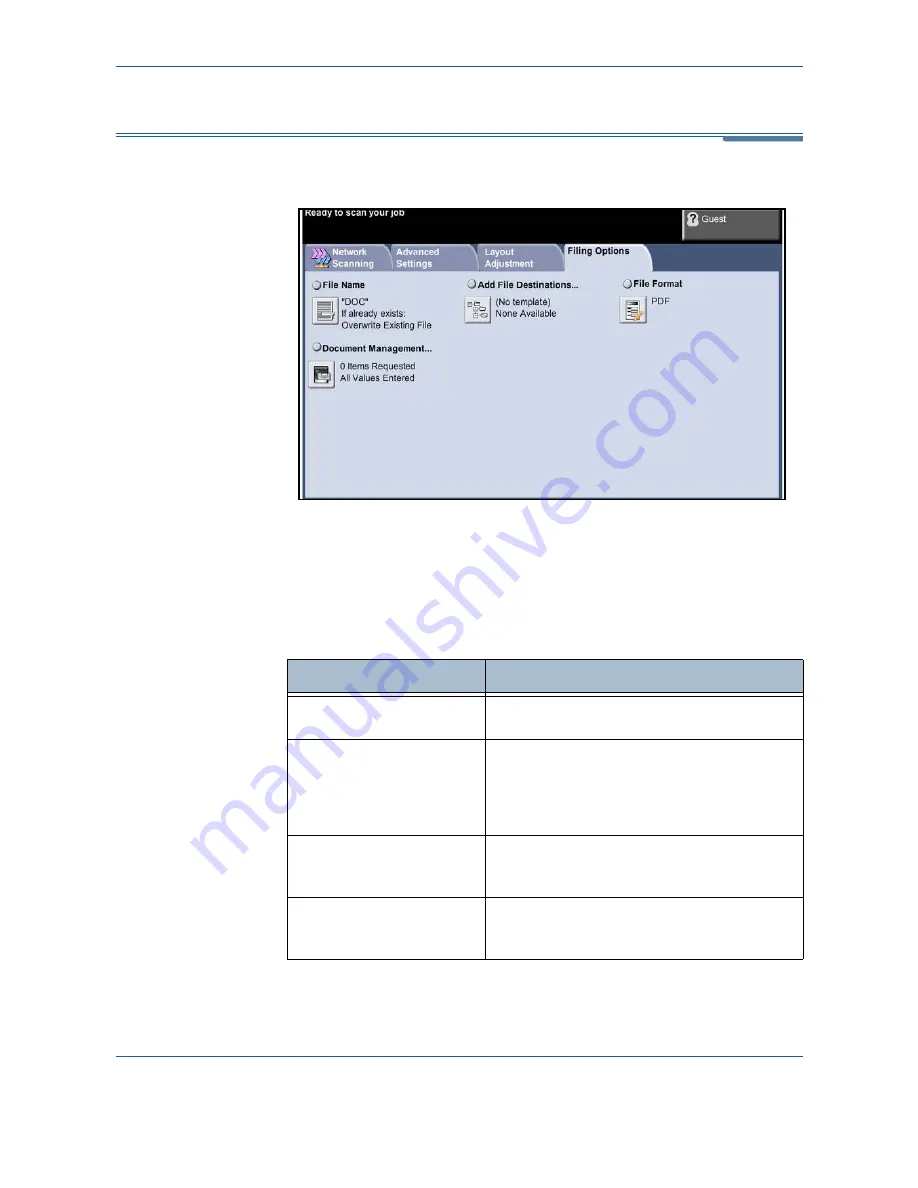
5
Network Scanning
100
Xerox Phaser 3635MFP User Guide
Filing Options
Use this feature to manage the file destinations, formats and metadata.
File Name
Use this option to change the Document Name from the template default.
Type your document name using the soft touch screen keypad, then select the
Save
button.
Use the following options to configure the policy if the file name already exists:
Option
Description
Rename New File
Use this option when you want the machine to
name the new file (or folder) with a unique name.
Append to Existing File
Use this option to add the newly created
scanned image file to an existing document with
the same name as the document being scanned.
This option is not available with Multi-Page Tiff,
XPS and PDF file format options.
Overwrite Existing file
Use this option to replace the existing file that
has the same filename as the newly created
scanned image file.
Do Not Save
Use this option to cancel the scanning operation
if a file with the same name as the newly created
scanned image file is detected.
Summary of Contents for Phaser 3635MFP/S
Page 1: ...Xerox Phaser 3635MFP User Guide Version 3 7 21 02 08...
Page 6: ...Table of Contents iv Xerox Phaser 3635MFP User Guide...
Page 42: ...2 Getting Started 36 Xerox Phaser 3635MFP User Guide...
Page 108: ...5 Network Scanning 102 Xerox Phaser 3635MFP User Guide...
Page 140: ...7 Store to USB 134 Xerox Phaser 3635MFP User Guide...
Page 148: ...8 Print Files 142 Xerox Phaser 3635MFP User Guide...
Page 202: ...11 Setups 196 Xerox Phaser 3635MFP User Guide...
Page 216: ...13 Specifications 210 Xerox Phaser 3635MFP User Guide...






























