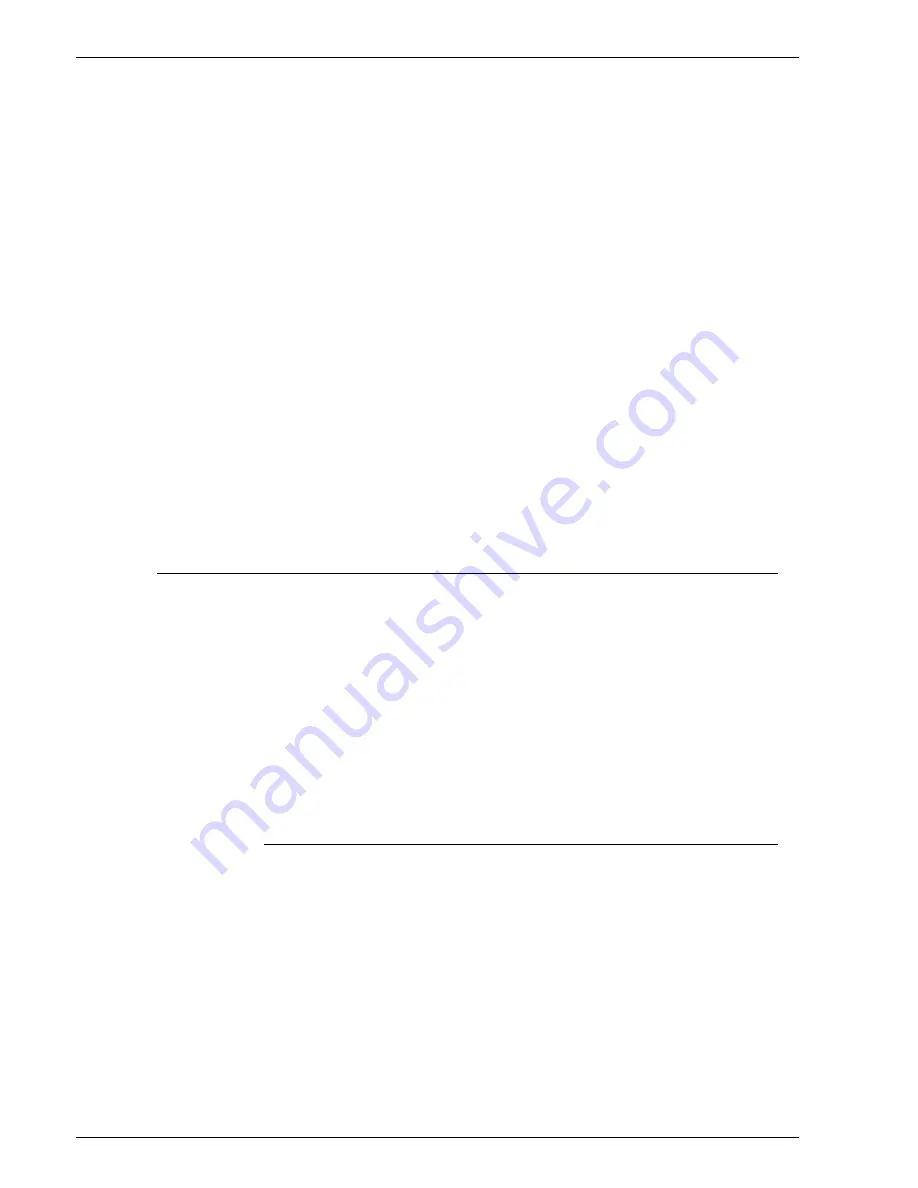
P r o d u c t N a m e B o o k N a m e
- 2 0
is saved automatically as MyJob.ps.001.frf, followed by
MyJob.ps.002.frf, etc. No confirmation or warning message is
displayed.
•
Overwrite Job: If enabled in the Default Save Directory, you
can choose to overwrite the job, save it with a different name
or you may cancel the job.
1. From the Duplicate Job Name dialog, select from:
–
Overwrite the Job: All remnants of the older job
are removed from the system. The job name field
remains inactive.
–
Rename the Job: The job name field becomes
active. If desired, enter a unique job name.
2. Select [Continue] to overwrite or rename the job, or select
[Cancel Job] to cancel job submission.
•
Fault Job: If enabled in the Default Save Directory, you can
change the name of the job, or you may cancel the job.
1. If desired, enter a unique job name.
2. Select [Continue] to rename the job, or select [Cancel Job]
to cancel job submission.
The Settings tab
The Settings tab allows you to perform the following tasks:
•
Use the Pages/Format FAB to select pages to print, job format
options and to view and edit job notes.
•
Use the Destination FAB to indicate whether you want to print
a job or save a job to reprint later.
•
View print job progress by selecting the Job Progress FAB.
•
Use Administrative Pages: Administrative Pages are optional
pages that print with the job. See Using job Administrative
Pages for additional information.
Using the Settings tab to set job properties
To use the settings tab:
1. Open the Job Manager.
2. Double-click the job you want to view from the Active or
Inactive Jobs list. You can access Completed jobs if Retain
PDL Files is enabled. For additional information about Retain
PDL Files see Setting the Job Policy.
3. Select the Settings tab.
4. Job Notes allow you to enter information that should be sent
along with the printed job. All users have view access to Job
Notes.
Summary of Contents for DocuColor 250
Page 1: ...Xerox Document Services Platform Online Help...
Page 2: ......
Page 4: ...Product Name Book Name 2...
Page 18: ...Product Name Book Name 14...
Page 94: ...Product Name Book Name 76...
Page 106: ...Product Name Book Name 12...
Page 160: ...Product Name Book Name 54...
Page 200: ...Product Name Book Name 6...
Page 224: ...Product Name Book Name 12...
Page 288: ...Product Name Book Name 10...
Page 300: ...Product Name Book Name 12...
Page 360: ...Product Name Book Name 30...
Page 378: ...Product Name Book Name 18...






























