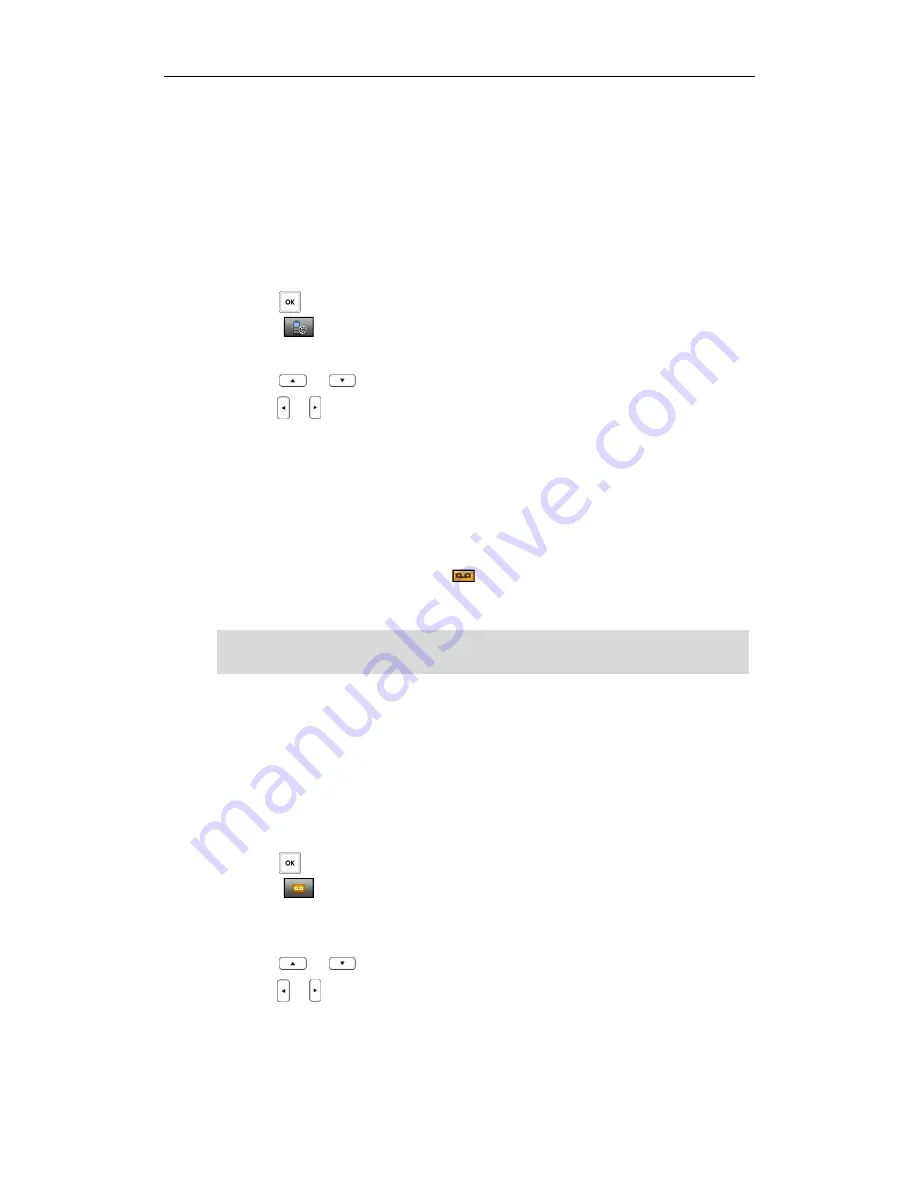
Call Features
55
Anonymous Call Rejection
Anonymous Call Rejection
Anonymous Call Rejection
Anonymous Call Rejection
You can use anonymous call rejection feature to reject incoming calls from anonymous
callers. Anonymous call rejection automatically rejects
incoming calls from callers who
deliberately block their identities and numbers from showing up. You can configure the
anonymous call rejection feature on a per-line basis.
To enable the anonymous call rejection feature for a specific line:
1.
Press to enter the main menu.
2.
Select
->
Anon.Call Rejection
.
The LCD screen displays the incoming lines currently assigned to the handset.
3.
Press
or
to highlight the desired line, and press the
OK
soft key.
4.
Press
or
to select
Enabled
from the
Status
field.
5.
Press the
OK
soft key to accept the change.
Voice Mail
Voice Mail
Voice Mail
Voice Mail
You can leave voice mails to someone else. You can also receive and listen to the
voice mails. The voice mail feature ensures that you will never miss any important
messages. When receiving a new voice mail, the icon appears on the LCD screen
with the number of unread voice mails and the message key LED flashes red.
Note
To leave a voice mail:
You can leave a voice mail to someone else when he or she is busy or inconvenient to
answer the call. Follow the voice prompts from the system server to leave a voice mail,
and then hang up after completing.
To configure the voice mail access code:
1.
Press to enter the main menu.
2.
Select ->
Set Voice Mail
.
The LCD screen displays the lines assigned to the handset as incoming lines and
outgoing lines simultaneously, and the number of voice mails of each line.
3.
Press or to highlight the desired line, and press the
Select
soft key.
4.
Press
or
to select
Enabled
from the
Status
field.
5.
Enter the voice mail access code in the
Number
field.
6.
Press the
OK
soft key to accept the change or the
Back
soft key to cancel.
The voice mail feature is not available on all servers. Contact your system administrator
for more information.
Summary of Contents for W52P
Page 7: ...About This Guide vii ...
Page 11: ...Table of Contents xi ...
Page 12: ......
Page 24: ...User Guide W52P IP DECT Phone 12 ...
Page 32: ...User Guide W52P IP DECT Phone 20 ...
Page 69: ...Call Features 57 ...
Page 75: ...Appendix 63 ...
Page 78: ...User Guide W52P IP DECT Phone 66 Index Index Index Index ...
Page 88: ...lxxvi ...
Page 90: ...User Guide W52P IP DECT Phone lxxviii ...
Page 94: ...User Guide W52P IP DECT Phone lxxxii ...
Page 106: ...User Guide W52P IP DECT Phone 12 ...
Page 114: ...User Guide W52P IP DECT Phone 20 ...
Page 123: ...Phone Settings 29 ...
Page 152: ...User Guide W52P IP DECT Phone 58 ...
Page 158: ...User Guide W52P IP DECT Phone 64 ...
















































