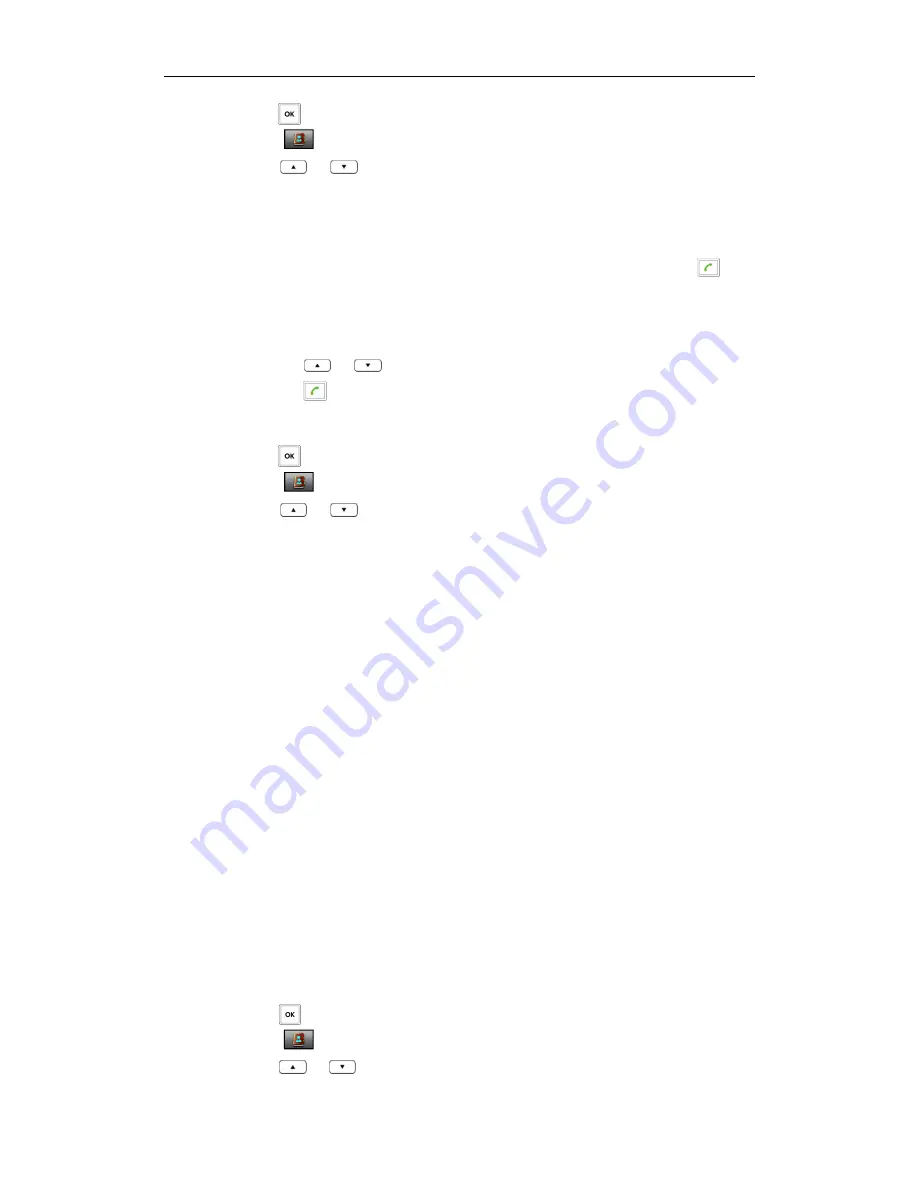
User Guide W52P IP DECT Phone
34
6.
Press to enter the main menu.
7.
Select .
8.
Press
or
to highlight the name of your corporate directory, and press the
Enter
soft key.
9.
Select the desired contact from the corporate directory.
10.
Do one of the following:
-
If only one number of the contact is stored in the local directory, press to
dial out the number.
-
If both the office number and the mobile number of the contact are stored in
the local directory, press the
View
soft key to display the two numbers.
Press
or
to highlight the desired number.
Press to dial out.
To add a contact to the local directory from the corporate directory:
7.
Press to enter the main menu.
8.
Select .
9.
Press
or
to highlight the name of your corporate directory, and press the
Enter
soft key.
10.
Select the desired contact from the corporate directory.
11.
Press the
Options
soft key, and select
Add to Local
->
New Entry
.
12.
Press the
Save
soft key to add the contact to the local directory.
Network Directory
Network Directory
Network Directory
Network Directory
You can access the network directory on your handset. You can add local contacts
from the network directory. You can also dial a contact from the network directory.
Contact your system administrator for the XSI server address, XSI username and XSI
password for accessing the network directory.
To configure the network directory via web user interface:
5.
Click on
Contacts
->
Network Directories
.
6.
Enter the valid values in the
XSI Server
,
XSI Username
and
XSI Password
fields.
7.
Select the desired values from the pull-down lists of
Group
,
GroupCommon
,
Enterprise
and
EnterpriseCommon
.
8.
Click
Confirm
to accept the change.
To access the network
directory:
4.
Press to enter the main menu.
5.
Select
->
Network Dir
.
6.
Press or to highlight the desired group, and press the
Enter
soft key.
Summary of Contents for W52P
Page 7: ...About This Guide vii ...
Page 11: ...Table of Contents xi ...
Page 12: ......
Page 24: ...User Guide W52P IP DECT Phone 12 ...
Page 32: ...User Guide W52P IP DECT Phone 20 ...
Page 69: ...Call Features 57 ...
Page 75: ...Appendix 63 ...
Page 78: ...User Guide W52P IP DECT Phone 66 Index Index Index Index ...
Page 88: ...lxxvi ...
Page 90: ...User Guide W52P IP DECT Phone lxxviii ...
Page 94: ...User Guide W52P IP DECT Phone lxxxii ...
Page 106: ...User Guide W52P IP DECT Phone 12 ...
Page 114: ...User Guide W52P IP DECT Phone 20 ...
Page 123: ...Phone Settings 29 ...
Page 152: ...User Guide W52P IP DECT Phone 58 ...
Page 158: ...User Guide W52P IP DECT Phone 64 ...






























