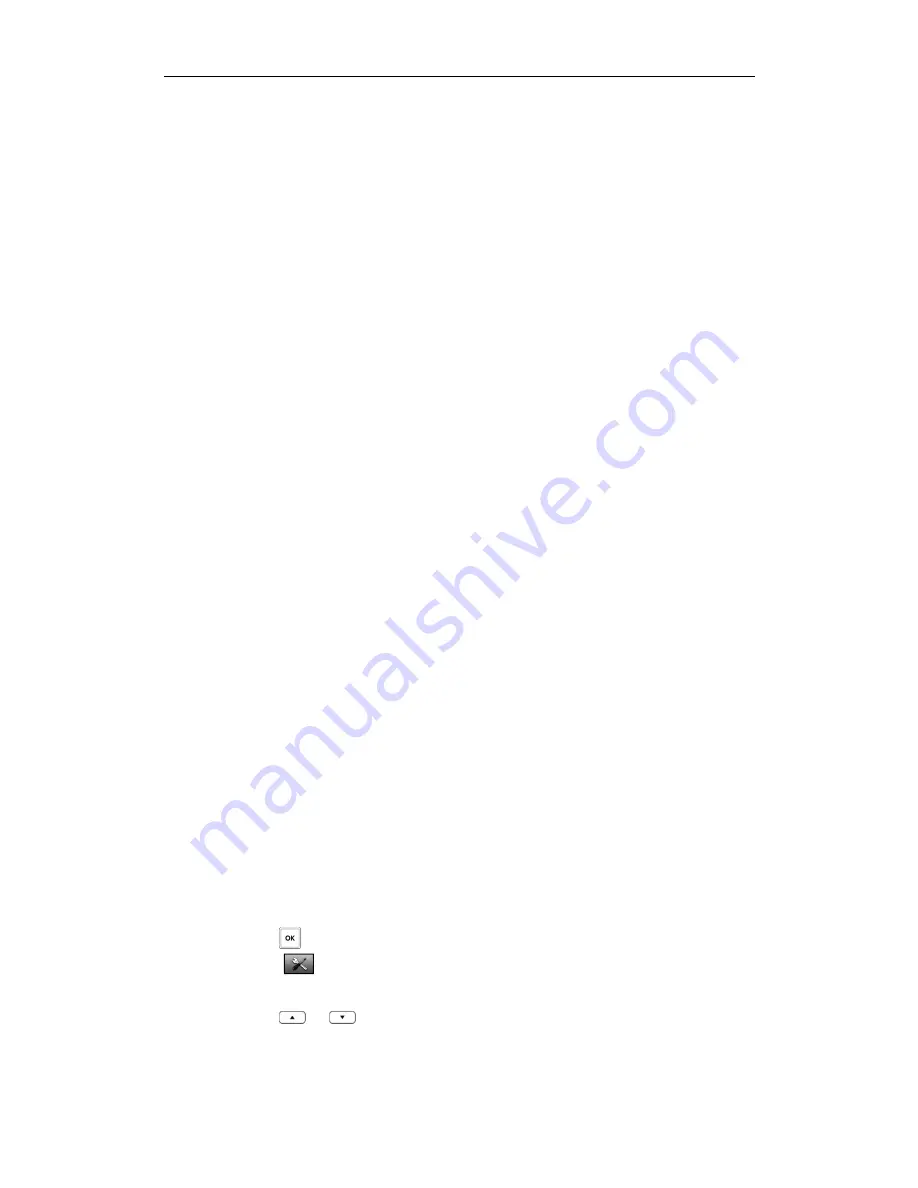
User Guide W52P IP DECT Phone
28
Contact Management
Contact Management
Contact Management
Contact Management
This section provides the operating instructions for managing contacts. The topics
include:
Local Directory
Blacklist
Remote Phonebook
Network Directory
Local Directory
Local Directory
Local Directory
Local Directory
You can store the frequently used contacts in the handset’s local directory, where
names and numbers can be freely added, deleted and edited. This allows you to make
calls without having to dial the number manually. You can store up to 100 contacts,
each with a name, a mobile number and an office number. You can also dial a
contact from the local directory.
The directory entries are usually sorted in alphabetical order by the name attribute.
Spaces and digits take first priority. The sort order is as follows:
1.
Space
2.
Digits (0-9)
3.
Letters (alphabetical)
Other special characters are sorted completely in accordance with the ASCII sort order.
Using Alphanumeric Key
Using Alphanumeric Key
Using Alphanumeric Key
Using Alphanumeric Keyssss
You can edit the names and numbers of the contacts stored in the local directory using
the keypad. The digit keys 0-1 are devoid of any letters. But the digit keys 2-9 are all
alphanumeric keys containing one digit and three or four letters in alphabetical order.
The following describes how to use the alphanumeric keys in detail.
To configure the input methods:
The handset provides you with 8 different input methods. You can disable the
infrequently used input methods. Then you can only switch among the enabled input
methods when editing.
1.
Press to enter the main menu.
2.
Select ->
Display
->
Input Method
.
The LCD screen displays all available input methods.
3.
Press
or
to highlight the desired input method.
4.
Press the
Change
soft key to check or uncheck the checkbox.
Summary of Contents for W52P
Page 7: ...About This Guide vii ...
Page 11: ...Table of Contents xi ...
Page 12: ......
Page 24: ...User Guide W52P IP DECT Phone 12 ...
Page 32: ...User Guide W52P IP DECT Phone 20 ...
Page 69: ...Call Features 57 ...
Page 75: ...Appendix 63 ...
Page 78: ...User Guide W52P IP DECT Phone 66 Index Index Index Index ...
Page 88: ...lxxvi ...
Page 90: ...User Guide W52P IP DECT Phone lxxviii ...
Page 94: ...User Guide W52P IP DECT Phone lxxxii ...
Page 106: ...User Guide W52P IP DECT Phone 12 ...
Page 114: ...User Guide W52P IP DECT Phone 20 ...
Page 123: ...Phone Settings 29 ...
Page 152: ...User Guide W52P IP DECT Phone 58 ...
Page 158: ...User Guide W52P IP DECT Phone 64 ...






























