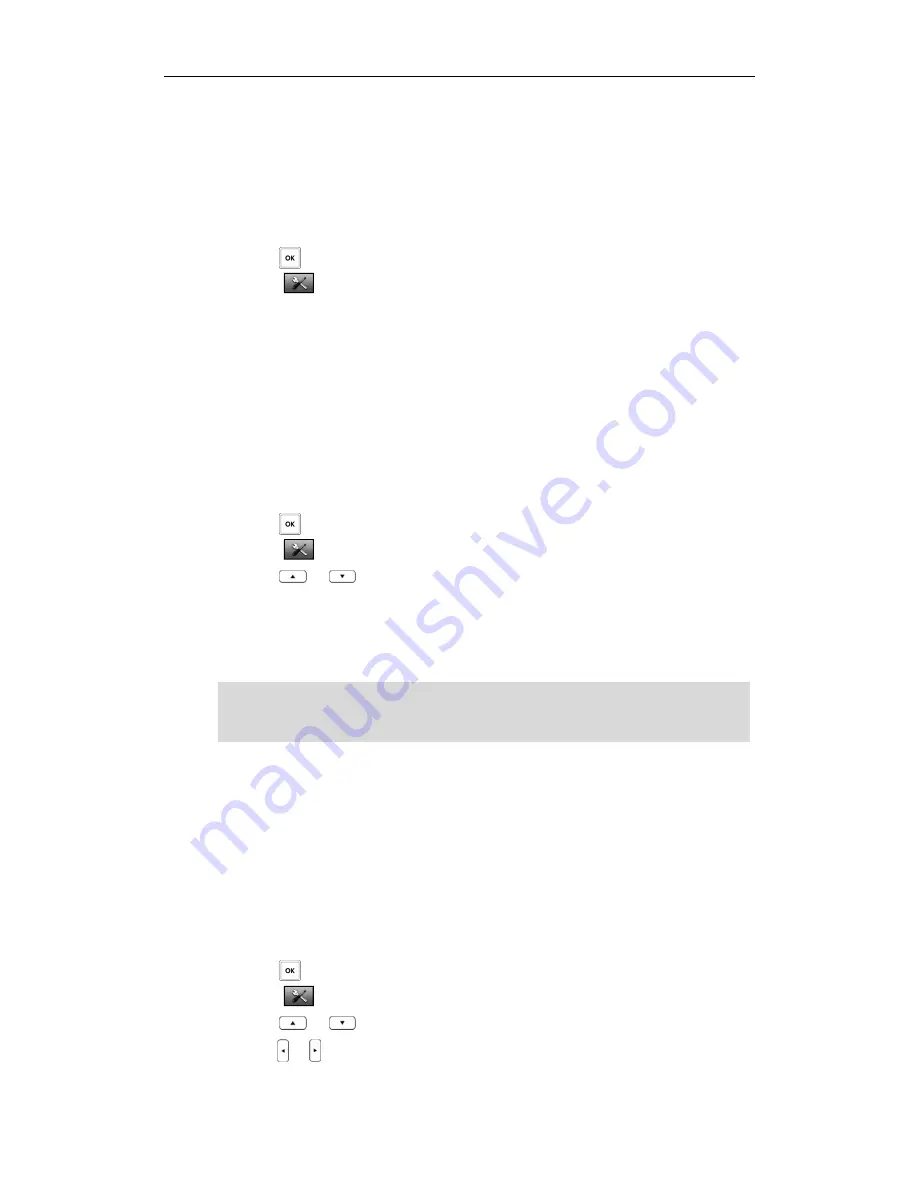
Phone Settings
23
Handset Name
Handset Name
Handset Name
Handset Name
The handset will be assigned a name by default if successfully registered to the base
station. You can personalize the handset name.
To rename the handset:
5.
Press to enter the main menu.
6.
Select ->
Handset Name
.
7.
Edit the current value in the
Rename
field.
8.
Press the
Save
soft key to accept the change.
Language
Language
Language
Language
The handset supports displaying text in different languages. The default language of
the handset is English. You can change the language according to your requirement.
To change the language of the handset:
5.
Press to enter the main menu.
6.
Select ->
Language
.
7.
Press
or
to highlight the desired language and press the
Select
soft key.
The LCD screen prompts the warning “Change phone language to French (the
language you select)?”.
8.
Press the
Yes
soft key to change the language or the
No
soft key to cancel.
Note
Ring Tone
Ring Tone
Ring Tone
Ring Tonessss
Ring tones are used to indicate incoming calls. You can set different ring tones to
distinguish the incoming lines from each other on your handset. You can also set a ring
tone to distinguish an incoming intercom call. When receiving an incoming call, the
handset rings the specified ring tone.
To configure the ring tones:
6.
Press to enter the main menu.
7.
Select ->
Audio
->
Ring Tones
->
Melodies
.
8.
Press
or
to highlight the
Intercom Call
option or the desired line.
9.
Press
or
to select and listen to the desired ring tone.
10.
Press the
Save
soft key to accept the change or the
Back
soft key to cancel.
The languages available for selection depend on the language packs currently loaded
to the handset. Please contact your system administrator for more information on the
available languages of your handset.
Summary of Contents for W52P
Page 7: ...About This Guide vii ...
Page 11: ...Table of Contents xi ...
Page 12: ......
Page 24: ...User Guide W52P IP DECT Phone 12 ...
Page 32: ...User Guide W52P IP DECT Phone 20 ...
Page 69: ...Call Features 57 ...
Page 75: ...Appendix 63 ...
Page 78: ...User Guide W52P IP DECT Phone 66 Index Index Index Index ...
Page 88: ...lxxvi ...
Page 90: ...User Guide W52P IP DECT Phone lxxviii ...
Page 94: ...User Guide W52P IP DECT Phone lxxxii ...
Page 106: ...User Guide W52P IP DECT Phone 12 ...
Page 114: ...User Guide W52P IP DECT Phone 20 ...
Page 123: ...Phone Settings 29 ...
Page 152: ...User Guide W52P IP DECT Phone 58 ...
Page 158: ...User Guide W52P IP DECT Phone 64 ...






























