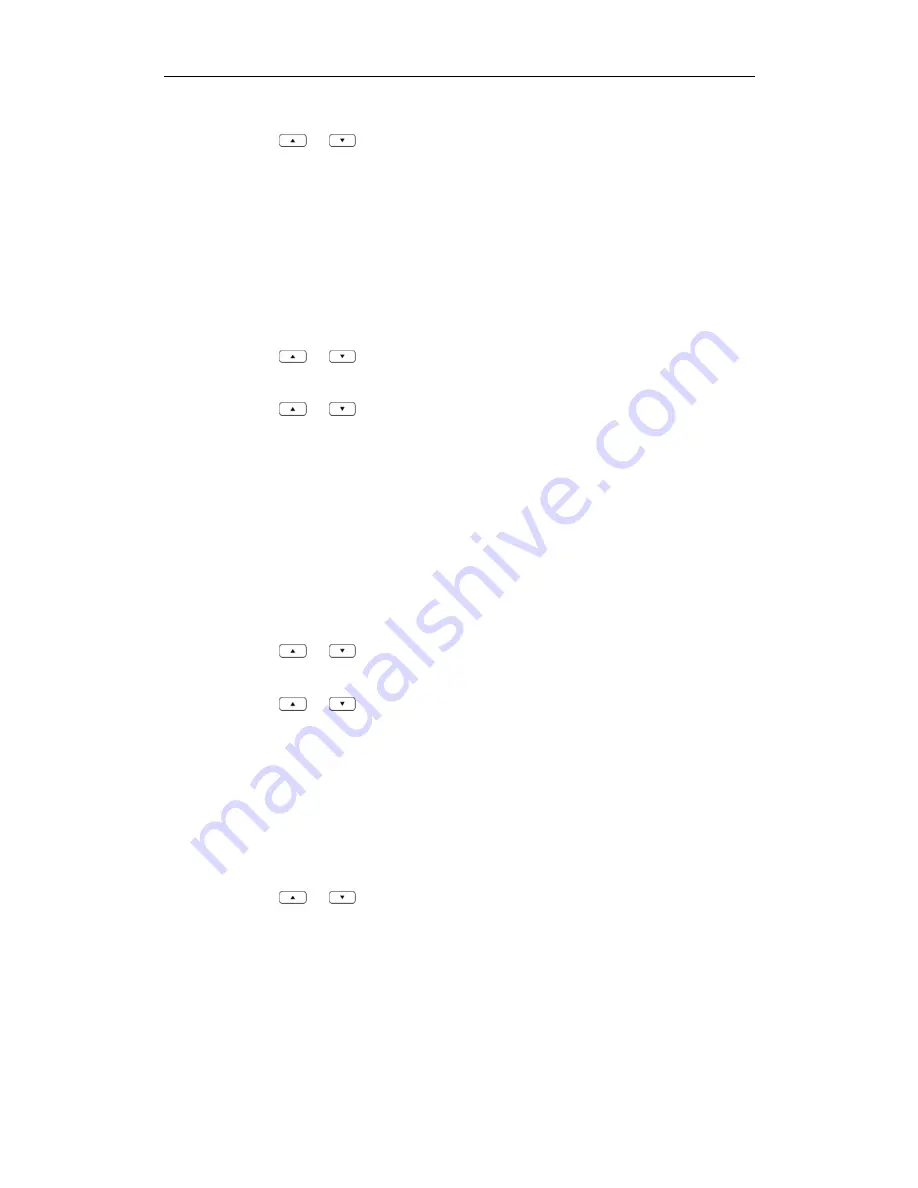
Phone Settings
35
The LCD screen displays all entries of the selected list.
3.
Press or to highlight the desired entry, and press the
View
soft key.
The LCD screen displays the detail information of the entry.
To add an entry to the blacklist from the call history:
You can block phone calls from a number by adding this number to the blacklist. For
more information on blacklist, refer to
Blacklist
on page
32
.
1.
Press the
History
soft key when the handset is idle.
The LCD screen displays 4 call history lists:
All Calls
,
Outgoing Calls
,
Missed Calls
and
Accepted Calls
.
2.
Press or to highlight the desired list, and press the
OK
soft key.
The LCD screen displays all entries of the selected list.
3.
Press or to highlight the desired entry.
4.
Press the
Options
soft key, and select
Add To Blacklist
.
The LCD screen prompts the warning “Are you sure?”.
5.
Press the
Yes
soft key to add the selected entry to the blacklist or the
No
soft key to
cancel.
To delete an entry from the call history:
1.
Press the
History
soft key when the handset is idle.
The LCD screen displays 4 call history lists:
All Calls
,
Outgoing Calls
,
Missed Calls
and
Accepted Calls
.
2.
Press or to highlight the desired list, and press the
OK
soft key.
The LCD screen displays all entries of the selected list.
3.
Press or to highlight the desired entry.
4.
Press the
Options
soft key, and select
Delete
.
The selected entry is deleted successfully.
To delete all entries of a list from the call history:
1.
Press the
History
soft key when the handset is idle.
The LCD screen displays 4 call history lists:
All Calls
,
Outgoing Calls
,
Missed Calls
and
Accepted Calls
.
2.
Press or to highlight the desired list, and press the
OK
soft key.
The LCD screen displays all entries of the selected list.
3.
Press the
Options
soft key, and select
Delete All
.
The LCD screen prompts the warning “Delete All?”.
4.
Press the
Yes
soft key to delete all entries of the selected list or the
No
soft key to
cancel.
To place a call from the call history:
Summary of Contents for W52P
Page 7: ...About This Guide vii ...
Page 11: ...Table of Contents xi ...
Page 12: ......
Page 24: ...User Guide W52P IP DECT Phone 12 ...
Page 32: ...User Guide W52P IP DECT Phone 20 ...
Page 69: ...Call Features 57 ...
Page 75: ...Appendix 63 ...
Page 78: ...User Guide W52P IP DECT Phone 66 Index Index Index Index ...
Page 88: ...lxxvi ...
Page 90: ...User Guide W52P IP DECT Phone lxxviii ...
Page 94: ...User Guide W52P IP DECT Phone lxxxii ...
Page 106: ...User Guide W52P IP DECT Phone 12 ...
Page 114: ...User Guide W52P IP DECT Phone 20 ...
Page 123: ...Phone Settings 29 ...
Page 152: ...User Guide W52P IP DECT Phone 58 ...
Page 158: ...User Guide W52P IP DECT Phone 64 ...






























