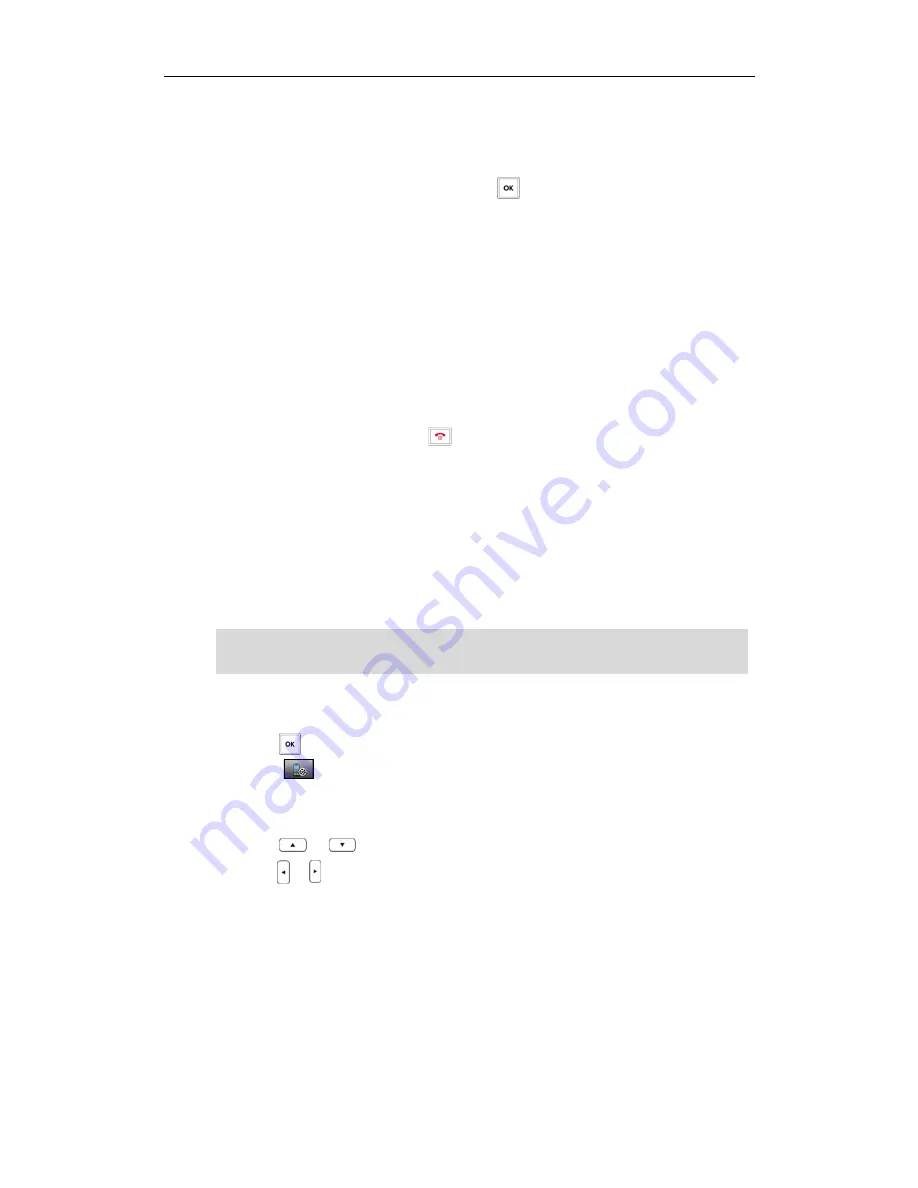
Call Features
55
-
Press the
Directory
soft key, and select the desired contact.
Press the
Call
soft key.
If both the office number and the mobile number of the contact are stored,
select the desired number and press or the
OK
soft key to dial out.
9.
When the second party answers the call, you can consult with him or her before
adding to the conference.
10.
Press the
Conf.
soft key again to join all parties in the conference.
To join two calls in a conference:
4.
Place two calls on the handset.
5.
Select the desired call and make sure the call is active.
6.
Press the
Options
soft key, and select
Conference
.
Two calls are joined in the conference.
To drop the conference call, press
or the
End
soft key.
Anonymous Call
Anonymous Call
Anonymous Call
Anonymous Call
You can use anonymous call feature to block the identity and phone number from
showing up to the called party when you call someone. For example, you want to call
to consult some service, but you do not want to be harassed. You can configure the
anonymous call feature on a per-line basis.
Note
To enable the anonymous call feature for a specific line:
6.
Press to enter the main menu.
7.
Select
->
Anonymous Call
.
The LCD screen displays the outgoing lines currently assigned to the handset. The
default outgoing line is highlighted and followed by a left arrow.
8.
Press
or
to highlight the desired line, and press the
OK
soft key.
9.
Press
or
to select
Enabled
from the
Status
field.
10.
Press the
OK
soft key to accept the change.
To place an anonymous call:
2.
Using the specific line on the handset to place a call.
The LCD screen of the phone receiving this call prompts an incoming call from
anonymity.
The anonymous call feature is not available on all servers. Contact your system
administrator for more information.
Summary of Contents for W52P
Page 7: ...About This Guide vii ...
Page 11: ...Table of Contents xi ...
Page 12: ......
Page 24: ...User Guide W52P IP DECT Phone 12 ...
Page 32: ...User Guide W52P IP DECT Phone 20 ...
Page 69: ...Call Features 57 ...
Page 75: ...Appendix 63 ...
Page 78: ...User Guide W52P IP DECT Phone 66 Index Index Index Index ...
Page 88: ...lxxvi ...
Page 90: ...User Guide W52P IP DECT Phone lxxviii ...
Page 94: ...User Guide W52P IP DECT Phone lxxxii ...
Page 106: ...User Guide W52P IP DECT Phone 12 ...
Page 114: ...User Guide W52P IP DECT Phone 20 ...
Page 123: ...Phone Settings 29 ...
Page 152: ...User Guide W52P IP DECT Phone 58 ...
Page 158: ...User Guide W52P IP DECT Phone 64 ...




























