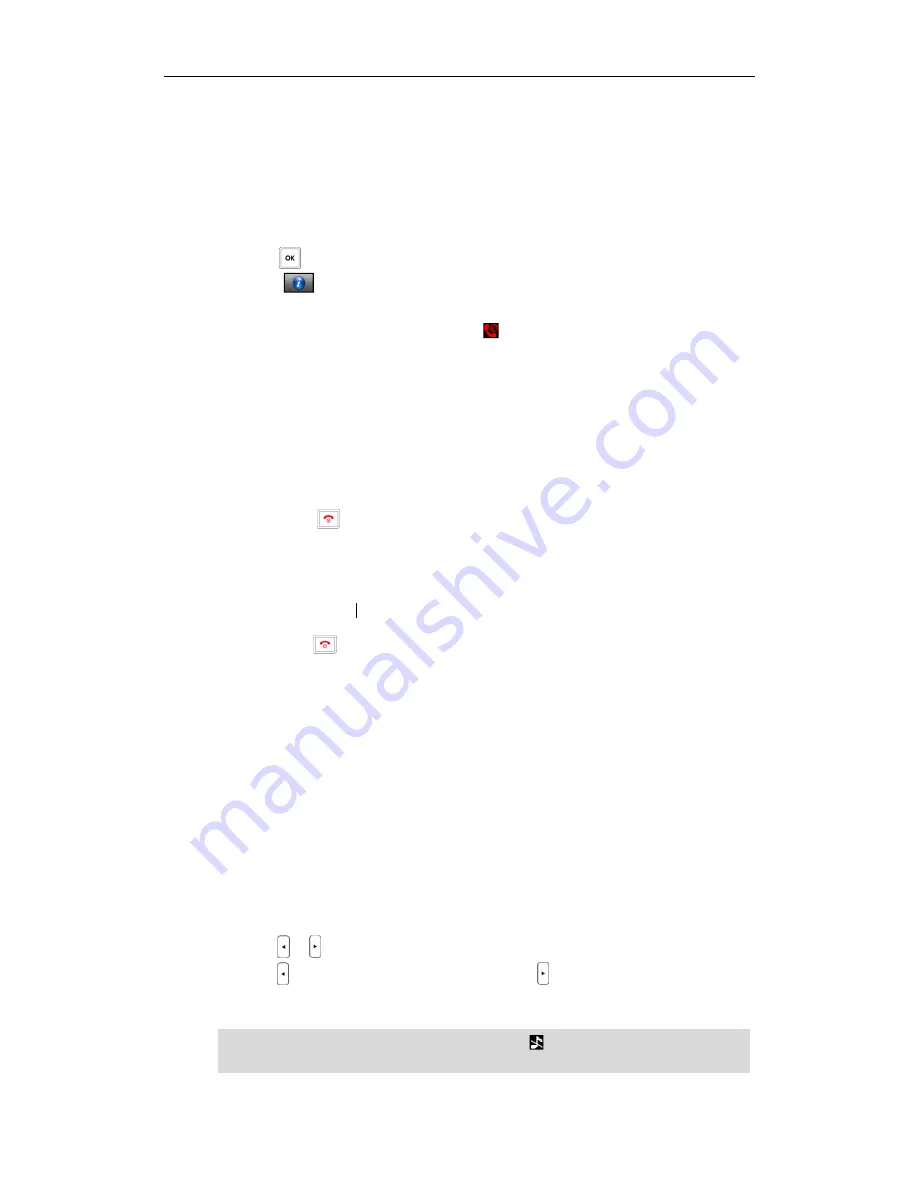
Basic Operations
17
Checking
Checking
Checking
Checking Line Status
Line Status
Line Status
Line Status
You can register up to 5 lines to one base station. The status of each registered line can
be checked using the menu of the handset.
To check the line status:
3.
Press to enter the main menu.
4.
Select
->
Line Status
.
The LCD screen displays all lines registered to the base station with icons for
indicating line status. For example, the icon in the bottom of a line indicates
that the handset has no privilege to place a call using this line.
Turn
Turn
Turn
Turning Handset On/Off
ing Handset On/Off
ing Handset On/Off
ing Handset On/Off
To turn the handset on:
Do one of the following:
-
Long press until the LCD screen lights up.
-
Place the handset in the charger cradle.
The handset will be turned on automatically.
To turn the handset off:
2.
Long press again when the handset is idle to turn the handset off.
Adjusting
Adjusting
Adjusting
Adjusting Ring
Ring
Ring
Ringer
er
er
er Volume
Volume
Volume
Volume
You can adjust the ringer volume of your handset according to the noise level of the
surrounding environment. The ringer volume can be adjusted using the menu or the
predefined shortcut keys (left and right navigation keys) on the keypad when the
handset is idle. The handset supports 5 different ringer volume levels. The default level is
3.
For more information on adjusting the ringer volume using the menu, refer to
Ring Tones
on page
23
.
To adjust the ringer volume using the predefined shortcut keys:
3.
Press or
when the handset is
idle.
Press to decrease the ringer volume, or press to increase the ringer volume.
4.
Press the
Save
soft key to accept the change or the
Back
soft key to cancel.
Note
If the ringer volume is adjusted to the minimum, the icon will appear on the idle
screen.
Summary of Contents for W52P
Page 7: ...About This Guide vii ...
Page 11: ...Table of Contents xi ...
Page 12: ......
Page 24: ...User Guide W52P IP DECT Phone 12 ...
Page 32: ...User Guide W52P IP DECT Phone 20 ...
Page 69: ...Call Features 57 ...
Page 75: ...Appendix 63 ...
Page 78: ...User Guide W52P IP DECT Phone 66 Index Index Index Index ...
Page 88: ...lxxvi ...
Page 90: ...User Guide W52P IP DECT Phone lxxviii ...
Page 94: ...User Guide W52P IP DECT Phone lxxxii ...
Page 106: ...User Guide W52P IP DECT Phone 12 ...
Page 114: ...User Guide W52P IP DECT Phone 20 ...
Page 123: ...Phone Settings 29 ...
Page 152: ...User Guide W52P IP DECT Phone 58 ...
Page 158: ...User Guide W52P IP DECT Phone 64 ...






























