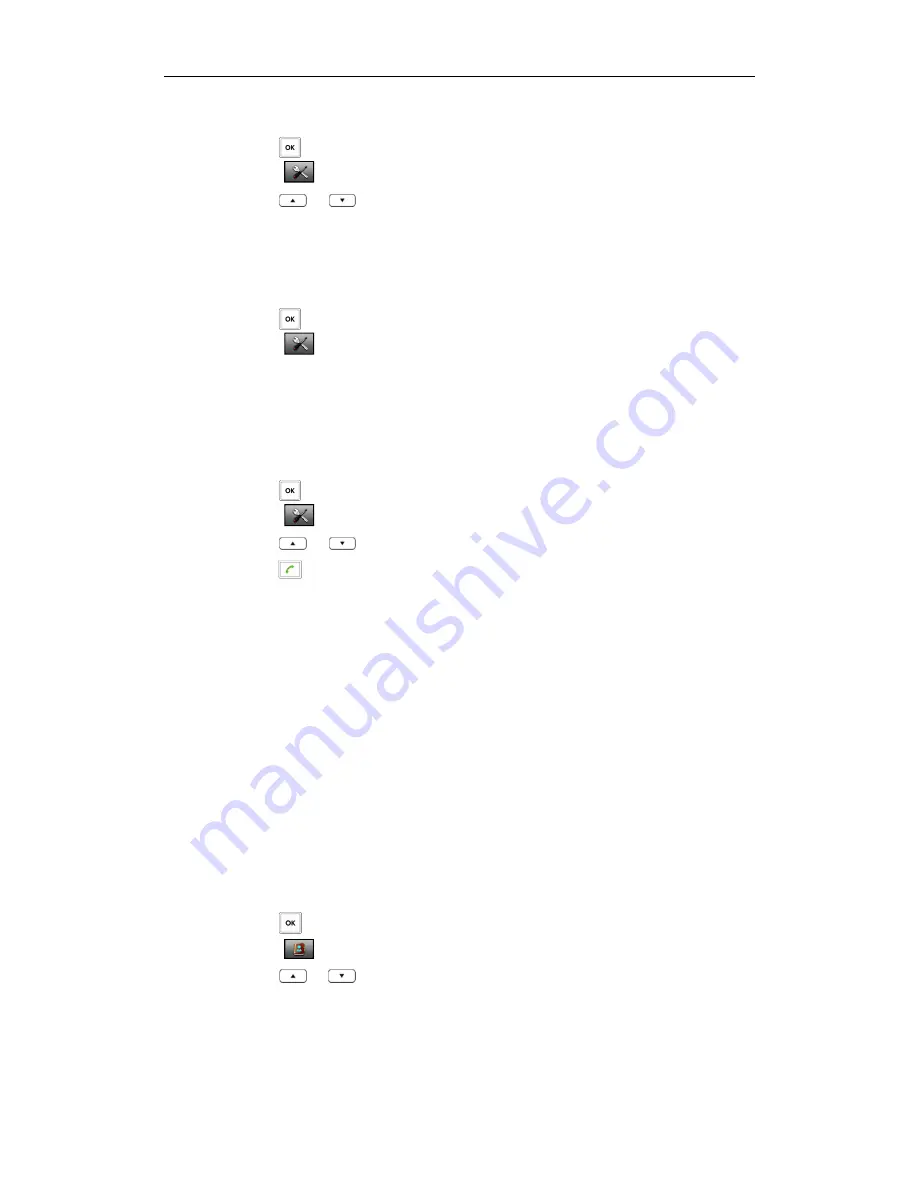
Phone Settings
33
To delete an entry from the blacklist:
5.
Press to enter the main menu.
6.
Select
->
Telephony
->
Caller Blacklist
.
7.
Press
or
to highlight the desired entry.
8.
Press the
Options
soft key, and select
Delete
.
The selected entry will be deleted successfully.
To delete all entries from the blacklist:
5.
Press to enter the main menu.
6.
Select
->
Telephony
->
Caller Blacklist
.
7.
Press the
Options
soft key, and select
Delete
All
.
The LCD screen prompts the warning “Delete All?”.
8.
Press the
Yes
soft key to delete all entries or the
No
soft key to cancel.
To place a call from the blacklist:
5.
Press to enter the main menu.
6.
Select
->
Telephony
->
Caller Blacklist
.
7.
Press
or
to highlight the desired entry.
8.
Press to dial out.
Remote Phonebook
Remote Phonebook
Remote Phonebook
Remote Phonebook
You can access your corporate directory on your handset. You can add local contacts
from the corporate directory. You can also dial a contact from the corporate directory.
Contact your system administrator for the access URL of the corporate directory.
To configure access URL for the corporate directory via web user interface:
5.
Click on
Contacts
->
Remote Phone Book
.
6.
Enter the name in the
Name
field.
7.
Enter the access URL in the
Phone Book URL
field.
8.
Click
Confirm
to accept the change.
To access your corporate directory:
4.
Press to enter the main menu.
5.
Select .
6.
Press
or
to highlight the name of your corporate directory, and press the
Enter
soft key.
The handset connects to load the corporate directory, and then displays the
corporate contact list on the LCD screen.
To place a call from the corporate directory:
Summary of Contents for W52P
Page 7: ...About This Guide vii ...
Page 11: ...Table of Contents xi ...
Page 12: ......
Page 24: ...User Guide W52P IP DECT Phone 12 ...
Page 32: ...User Guide W52P IP DECT Phone 20 ...
Page 69: ...Call Features 57 ...
Page 75: ...Appendix 63 ...
Page 78: ...User Guide W52P IP DECT Phone 66 Index Index Index Index ...
Page 88: ...lxxvi ...
Page 90: ...User Guide W52P IP DECT Phone lxxviii ...
Page 94: ...User Guide W52P IP DECT Phone lxxxii ...
Page 106: ...User Guide W52P IP DECT Phone 12 ...
Page 114: ...User Guide W52P IP DECT Phone 20 ...
Page 123: ...Phone Settings 29 ...
Page 152: ...User Guide W52P IP DECT Phone 58 ...
Page 158: ...User Guide W52P IP DECT Phone 64 ...






























