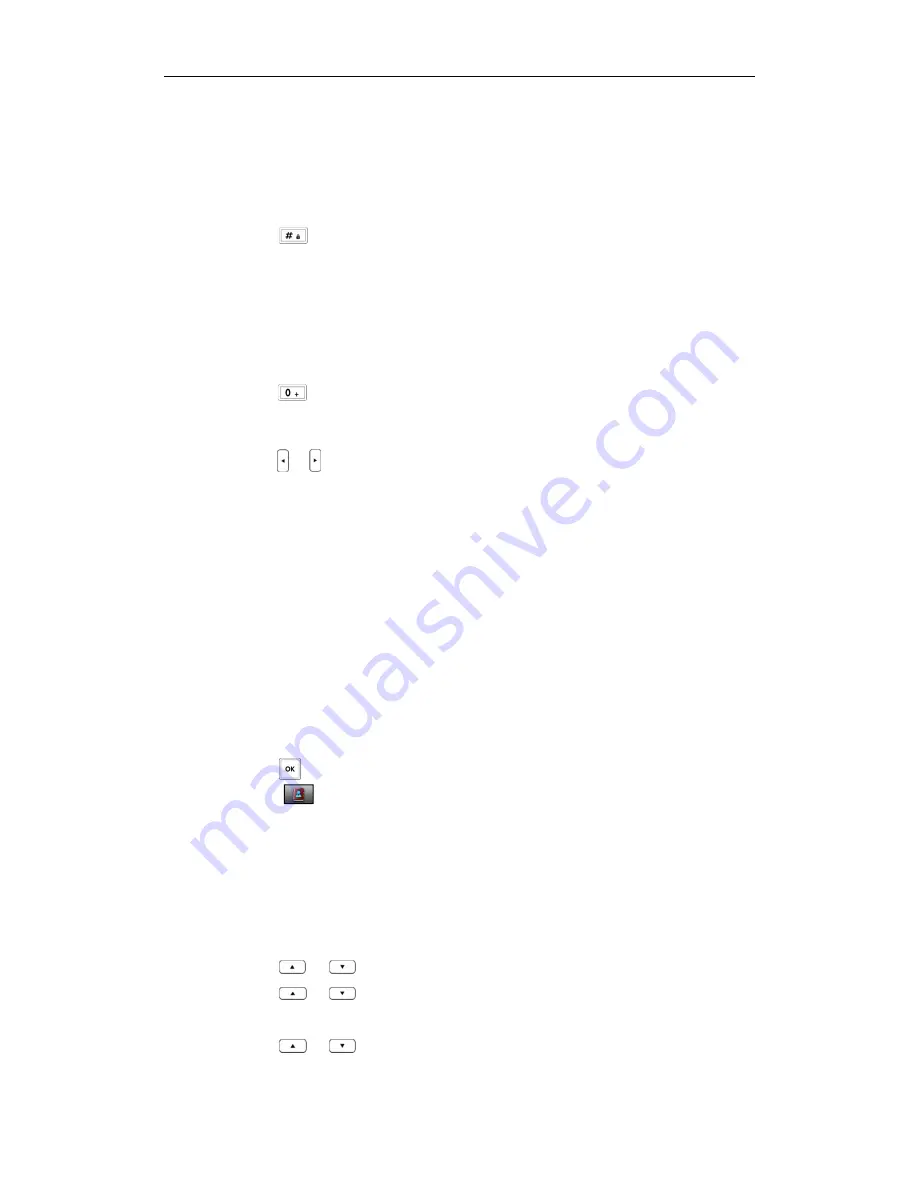
User Guide W52P IP DECT Phone
30
To enter a character:
You can press the key which contains your desired character a certain number of times
to enter the character.
To switch the input method:
2.
Press
.
The current input method is indicated on the top right-hand corner of the LCD
screen. For example, “ABC” represents the upper-case input method, “abc”
represents the lower-case input method and “123” represents the digital input
method.
To make a space:
2.
Press when the input method is not “123”.
To move the cursor:
2.
Press
or
to move the cursor.
To delete a wrong input character:
3.
Place the cursor behind the wrong input character.
4.
Press the
Del
soft key to delete the character.
Adding
Adding
Adding
Adding C
C
C
Contacts
ontacts
ontacts
ontacts
You can add contacts to your local directory manually or from the call history. You can
also add contacts to your local directory from the remote phonebook or the network
directory, for more information, refer to
Remote Phonebook
on page
33
and
Network
Directory
on page
34
.
To add a contact to the local directory manually:
6.
Press to enter the main menu.
7.
Select .
8.
Press the
Options
soft key, and select
New
Contact
.
9.
Enter the desired values in the
Name
,
Office
and
Mobile
fields.
10.
Press the
Save
soft key to accept the change or the
Back
soft key to cancel.
To add a contact to the local directory from
the
call history:
8.
Press the
History
soft key when the handset is idle.
9.
Press
or
to highlight the desired call history list, and press the
OK
key.
10.
Press
or
to highlight the desired entry.
11.
Press the
Options
soft key, and select
Add To Local
->
New Entry
.
12.
Press
or
to set the number to be the office number or the mobile
number of the new entry, and press the
OK
soft
key.
Summary of Contents for W52P
Page 7: ...About This Guide vii ...
Page 11: ...Table of Contents xi ...
Page 12: ......
Page 24: ...User Guide W52P IP DECT Phone 12 ...
Page 32: ...User Guide W52P IP DECT Phone 20 ...
Page 69: ...Call Features 57 ...
Page 75: ...Appendix 63 ...
Page 78: ...User Guide W52P IP DECT Phone 66 Index Index Index Index ...
Page 88: ...lxxvi ...
Page 90: ...User Guide W52P IP DECT Phone lxxviii ...
Page 94: ...User Guide W52P IP DECT Phone lxxxii ...
Page 106: ...User Guide W52P IP DECT Phone 12 ...
Page 114: ...User Guide W52P IP DECT Phone 20 ...
Page 123: ...Phone Settings 29 ...
Page 152: ...User Guide W52P IP DECT Phone 58 ...
Page 158: ...User Guide W52P IP DECT Phone 64 ...






























