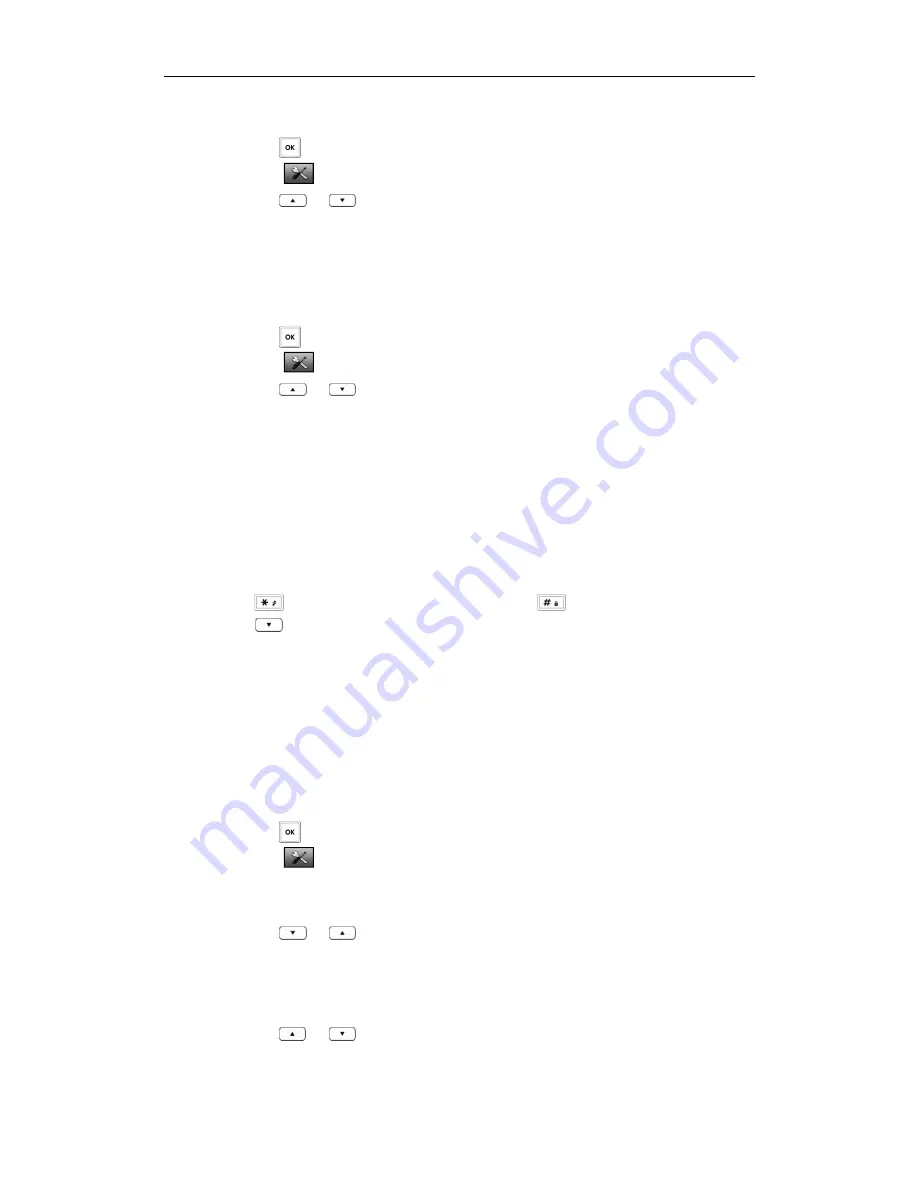
Phone Settings
27
To configure the time format:
4.
Press to enter the main menu.
5.
Select ->
Display
->
Time Format
.
6.
Press
or to highlight the desired time format, and press the
Change
soft
key.
The radio box of the selected time format is marked. The format of the display time
on the LCD screen will be changed accordingly.
To configure the date format:
4.
Press to enter the main menu.
5.
Select ->
Display
->
Date Format
.
6.
Press
or to highlight the desired date format, and press the
Change
soft
key.
The radio box of the selected date format is marked. The format of the display date
on the LCD screen will be changed accordingly.
Shortcuts
Shortcuts
Shortcuts
Shortcuts
There are two types of shortcut keys on the handset: changeable and unchangeable
shortcut keys. Each shortcut key is assigned a feature by default. For example, long
press to turn on/off the silent mode, long press to lock/unlock the keypad,
press to access the directory and so on.
The changeable shortcut keys are the two soft keys and four navigation keys. The
available features that can be assigned to each key may be a little different.
You can assign the frequently used features to the changeable shortcut keys of your
handset as shortcuts. This helps you get quick access to a feature by directly pressing
the corresponding shortcut key when the handset is idle without having to scroll through
the menu.
To configure a shortcut:
7.
Press to enter the main menu.
8.
Select ->
Shortcut
.
The LCD screen displays the changeable shortcut keys and the features currently
assigned to them.
9.
Press
or
to highlight the desired shortcut key.
10.
Press the
Change
soft key to access the available features.
The feature currently assigned to the selected key is highlighted and followed by a
left arrow.
11.
Press
or
to highlight the desired feature.
12.
Press the
OK
soft key to accept the change or the
Back
soft key to cancel.
Summary of Contents for W52P
Page 7: ...About This Guide vii ...
Page 11: ...Table of Contents xi ...
Page 12: ......
Page 24: ...User Guide W52P IP DECT Phone 12 ...
Page 32: ...User Guide W52P IP DECT Phone 20 ...
Page 69: ...Call Features 57 ...
Page 75: ...Appendix 63 ...
Page 78: ...User Guide W52P IP DECT Phone 66 Index Index Index Index ...
Page 88: ...lxxvi ...
Page 90: ...User Guide W52P IP DECT Phone lxxviii ...
Page 94: ...User Guide W52P IP DECT Phone lxxxii ...
Page 106: ...User Guide W52P IP DECT Phone 12 ...
Page 114: ...User Guide W52P IP DECT Phone 20 ...
Page 123: ...Phone Settings 29 ...
Page 152: ...User Guide W52P IP DECT Phone 58 ...
Page 158: ...User Guide W52P IP DECT Phone 64 ...






























