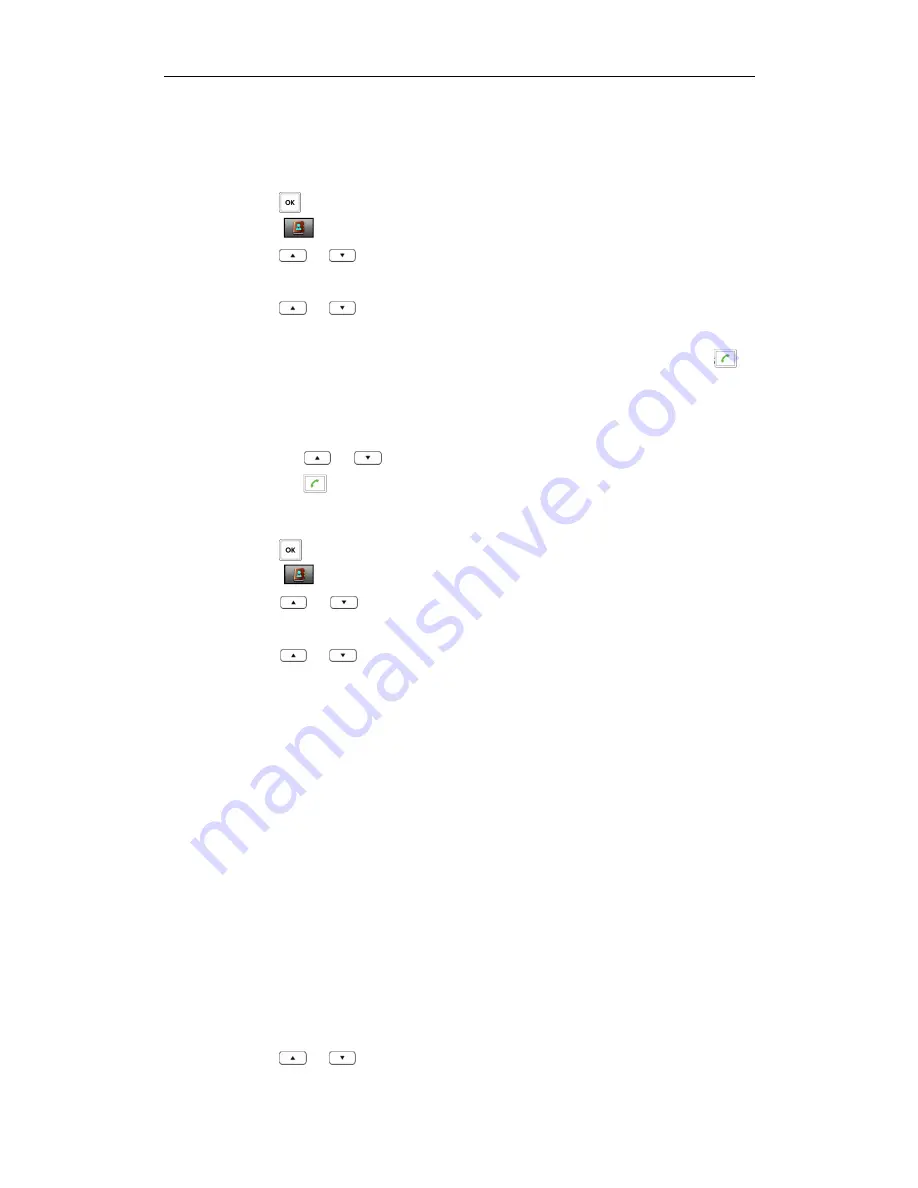
Phone Settings
35
The handset connects to load the network directory, and then displays the desired
network contact list on the LCD screen.
To place a call from the network directory:
5.
Press to enter the main menu.
6.
Select
->
Network Dir
.
7.
Press or to highlight the desired group, and press the
Enter
soft key.
The LCD screen displays the desired network contact list.
8.
Press
or
to highlight the desired entry.
12.
Do one of the following:
-
If only one number of the contact is stored in the network directory, press
to dial out the number.
-
If multiple numbers of the contact are stored in the network directory, press the
View
soft key to display all the numbers.
Press
or
to highlight the desired number.
Press to dial out.
To add a contact to the local directory from the network directory:
7.
Press to enter the main menu.
8.
Select ->
Network Dir
.
9.
Press
or
to highlight the desired group, and press the
Enter
soft key.
The LCD screen displays the desired network contact list.
10.
Press or to highlight the desired entry.
11.
Press the
Options
soft key, and select
Add to Local
->
New Entry
.
12.
Press the
Save
soft key to add the contact to the local directory.
Call
Call
Call
Call History
History
History
History Management
Management
Management
Management
The call history contains call information such as calling/called party identification, time
and date, and call duration. The handset maintains call history lists of All Calls, Outgoing
Calls, Missed Calls and Accepted Calls. Each call history list can store a list of entries
sorted by date and time of the call, starting with the latest call entry. You can check the
detail information of an entry in the call history. You can also dial a call, add an entry to
the blacklist or delete entries from the call history.
To check the local call history:
4.
Press the
History
soft key when the handset is idle.
The LCD screen displays 4 call history lists:
All Calls
,
Outgoing Calls
,
Missed Calls
and
Accepted Calls
.
5.
Press or to highlight the desired list, and press the
OK
soft key.
Summary of Contents for W52P
Page 7: ...About This Guide vii ...
Page 11: ...Table of Contents xi ...
Page 12: ......
Page 24: ...User Guide W52P IP DECT Phone 12 ...
Page 32: ...User Guide W52P IP DECT Phone 20 ...
Page 69: ...Call Features 57 ...
Page 75: ...Appendix 63 ...
Page 78: ...User Guide W52P IP DECT Phone 66 Index Index Index Index ...
Page 88: ...lxxvi ...
Page 90: ...User Guide W52P IP DECT Phone lxxviii ...
Page 94: ...User Guide W52P IP DECT Phone lxxxii ...
Page 106: ...User Guide W52P IP DECT Phone 12 ...
Page 114: ...User Guide W52P IP DECT Phone 20 ...
Page 123: ...Phone Settings 29 ...
Page 152: ...User Guide W52P IP DECT Phone 58 ...
Page 158: ...User Guide W52P IP DECT Phone 64 ...






























