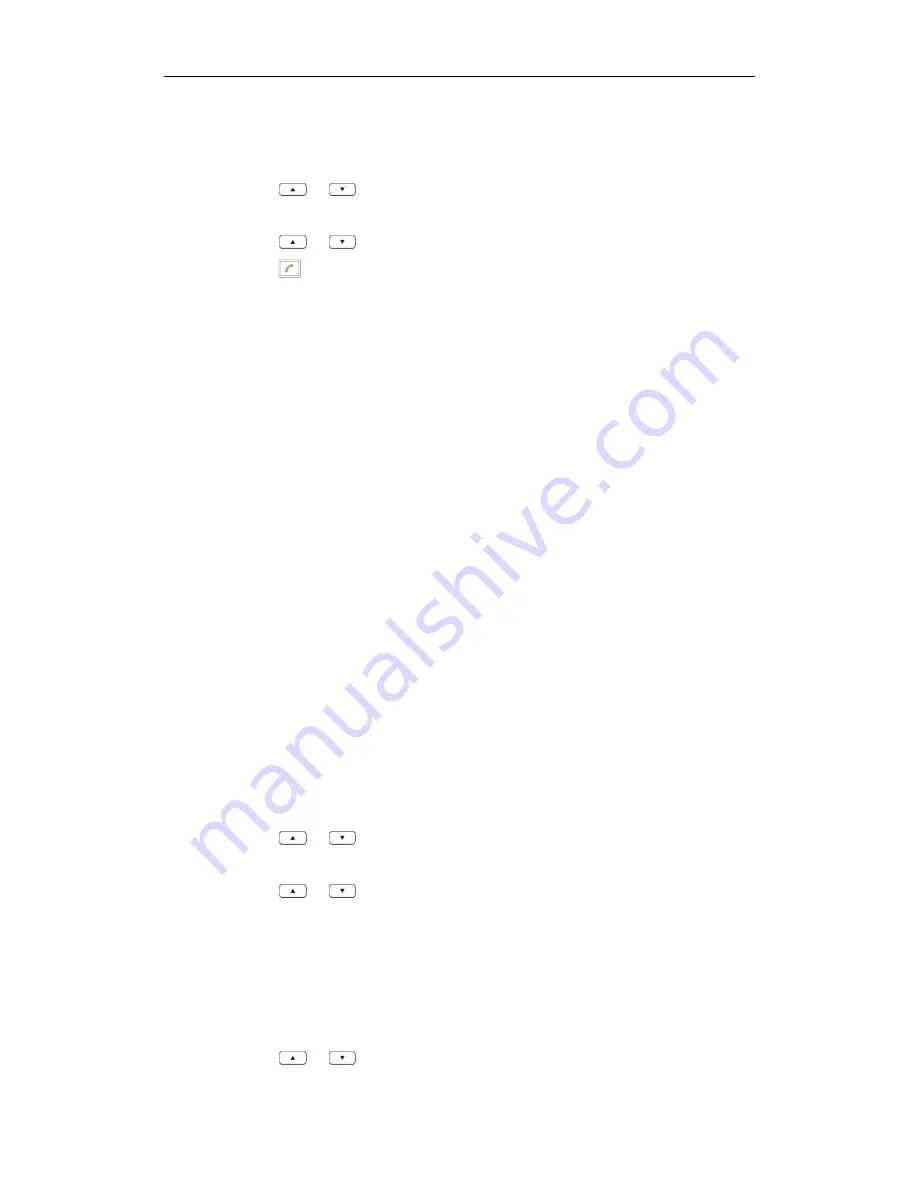
User Guide W52P IP DECT Phone
36
1.
Press the
History
soft key when the handset is idle.
The LCD screen displays 4 call history lists:
All Calls
,
Outgoing Calls
,
Missed Calls
and
Accepted Calls
.
2.
Press
or
to highlight the desired list, and press the
OK
soft key.
The LCD screen displays all entries of the selected list.
3.
Press
or
to highlight the desired entry.
4.
Press
.
Network Ca
Network Ca
Network Ca
Network Call Log
ll Log
ll Log
ll Log
You can access the network call log on the handset. The network call log contains call
information such as calling/called party identification, time and date. You can check
the call log and dial a call from the call log list. The network call log allows users to view
and dial the stored numbers in the following lists: All Calls, Outgoing Calls, Missed Calls
and Accepted Calls.
To manage the entries of the network call log, you should enable the network call log
feature in advance.
To enable the network call log feature via web user interface:
1.
Click on
Contacts
->
Network Directories
.
2.
Select
Enabled
from the pull-down list of
Network CallLog
.
The LCD screen displays the network call log lists when you press the
History
soft key.
If
Disabled
is selected, the LCD screen displays the local call history lists when you
press the
History
soft key.
3.
Click
Confirm
to accept the change.
To check the network call log:
1.
Press the
History
soft key when the handset is idle.
The LCD screen displays 4 network call log lists:
All Calls
,
Outgoing Calls
,
Missed
Calls
and
Accepted Calls
.
2.
Press or to highlight the desired list, and press the
OK
soft key.
The LCD screen displays all entries of the selected list.
3.
Press or to highlight the desired entry, and press the
View
soft key.
The LCD screen displays the detail information of the entry.
To place a call from the network call log:
1.
Press the
History
soft key when the handset is idle.
The LCD screen displays 4 network call log lists:
All Calls
,
Outgoing Calls
,
Missed
Calls
and
Accepted Calls
.
2.
Press
or
to highlight the desired list, and press the
OK
soft key.
Summary of Contents for W52P
Page 7: ...About This Guide vii ...
Page 11: ...Table of Contents xi ...
Page 12: ......
Page 24: ...User Guide W52P IP DECT Phone 12 ...
Page 32: ...User Guide W52P IP DECT Phone 20 ...
Page 69: ...Call Features 57 ...
Page 75: ...Appendix 63 ...
Page 78: ...User Guide W52P IP DECT Phone 66 Index Index Index Index ...
Page 88: ...lxxvi ...
Page 90: ...User Guide W52P IP DECT Phone lxxviii ...
Page 94: ...User Guide W52P IP DECT Phone lxxxii ...
Page 106: ...User Guide W52P IP DECT Phone 12 ...
Page 114: ...User Guide W52P IP DECT Phone 20 ...
Page 123: ...Phone Settings 29 ...
Page 152: ...User Guide W52P IP DECT Phone 58 ...
Page 158: ...User Guide W52P IP DECT Phone 64 ...






























