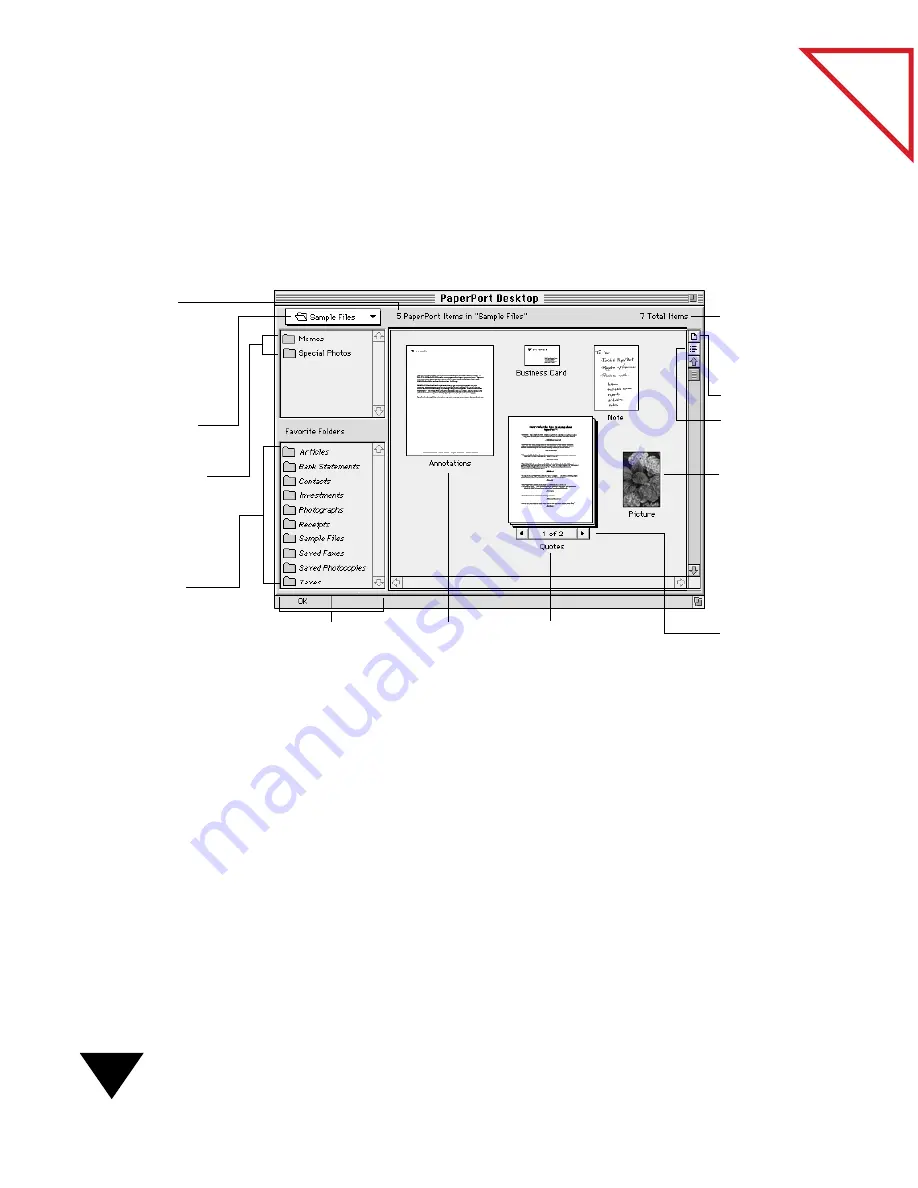
3: Viewing Items
36
Table
of Contents
V
IEWING
I
TEMS
ON
THE
P
APER
P
ORT
D
ESKTOP
The PaperPort Desktop is a work area like your own desk, where you can
open different folders to display different papers, photographs, and stacks
on the desktop. The following figure shows the PaperPort Desktop with a
few sample items.
The left side of the PaperPort Desktop provides a Navigation pane.
You use the Navigation pop-up menu to navigate to different locations on
your Macintosh computer (such as a folder or disk) similarly to the way
you navigate through the hierarchy of folders on your Macintosh
computer when using a directory dialog box to save or open a file.
Below the pop-up menu is a list (directory) of the folders contained in the
location named in the Navigation pop-up menu. You can go to a higher-
level directory by choosing a location at a higher level in the pop-up
menu. You can go to a lower-level directory by double-clicking a folder in
the directory. For more information about selecting different folders, see
Chapter 4, “Filing Items into Folders.”
View by icon.
View by list.
The number of
PaperPort items
contained in the
selected folder and
displayed on the
PaperPort Desktop.
Page Navigator
of a stack.
Navigation pop-up
menu.
A PaperPort
item in the
location
named in the
Navigation
pop-up menu.
The total
number of
items in the
selected folder.
The Folder directory
displays all folders
included in the
location named in
the Navigation
pop-up menu.
Favorite Folders.
These aliases
always appear on
the PaperPort
Desktop.
Navigation pane.
Thumbnail item.
Stack.
Summary of Contents for PAPERPORT 5.0 SOFTWARE FOR MACINTOSH
Page 1: ...PaperPort 5 0 Software User s Guide F O R M A C I N T O S H...
Page 8: ...viii...
Page 42: ...2 Scanning Items 34 T a b l e o f C o n t e n t s...
Page 54: ...3 Viewing Items 46 T a b l e o f C o n t e n t s...
Page 88: ...6 Fine Tuning Images 80 T a b l e o f C o n t e n t s...
Page 110: ...7 Annotating Items 102 T a b l e o f C o n t e n t s...
















































