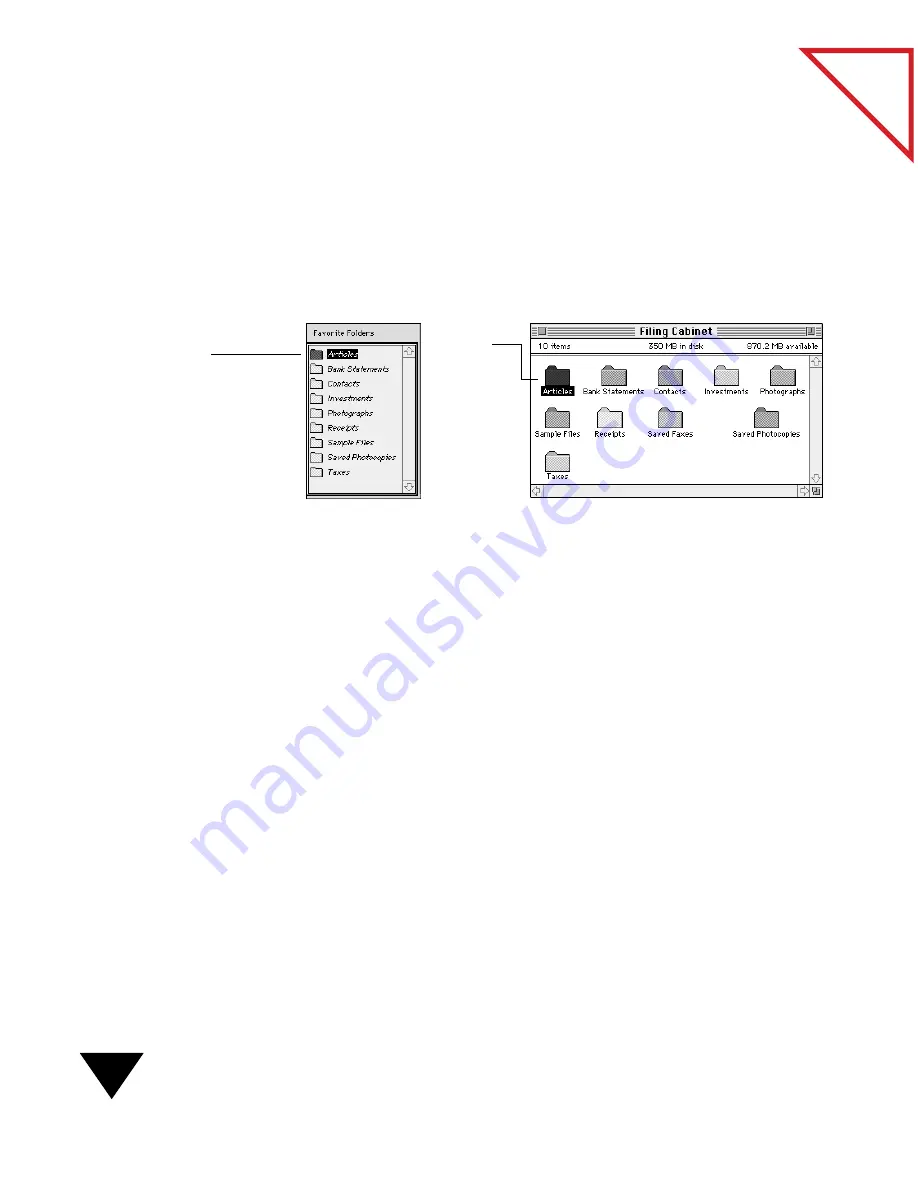
4: Filing Items into Folders
56
Table
of Contents
To locate a Favorite Folder or item on the Macintosh computer:
1. On the PaperPort Desktop, select the Favorite Folder or item that
you want to locate.
2. From the File menu, choose Locate in Finder. The location
containing the Favorite Folder or item appears as an open window
with the Favorite Folder or item selected. The following figure shows
the location results when the Articles Favorite Folder is located.
F
INDING
I
TEMS
Filing items into folders helps you keep your PaperPort Desktop
organized, but you need to also be able to quickly locate those items.
To search for items, use the Find Document command. With Find
Document, you search for items by using different information called
search criteria. You can search for an item by its filename, location,
annotation text, and date modified. You can use one criterion or several
criteria to help you find the item. For example, you can search for all files
named Tax Laws that were modified between January 1, 1997 and
June 1, 1997. At least one criterion must be met before a file is found.
To help ensure that an item is even easier to find at a later date, you can
add information in the Get Info dialog box associated with an item. This
data can include keywords, comments, or an author’s name. For example,
you may want to add keywords or comments that describe the content of
the item, such as new laws for 1997, competitor’s products, or health
insurance information.
The Articles Favorite
Folder is selected.
After you
choose the
Locate in
Finder
command, the
window
containing the
Articles folder
appears with
the folder
Summary of Contents for PAPERPORT 5.0 SOFTWARE FOR MACINTOSH
Page 1: ...PaperPort 5 0 Software User s Guide F O R M A C I N T O S H...
Page 8: ...viii...
Page 42: ...2 Scanning Items 34 T a b l e o f C o n t e n t s...
Page 54: ...3 Viewing Items 46 T a b l e o f C o n t e n t s...
Page 88: ...6 Fine Tuning Images 80 T a b l e o f C o n t e n t s...
Page 110: ...7 Annotating Items 102 T a b l e o f C o n t e n t s...
















































