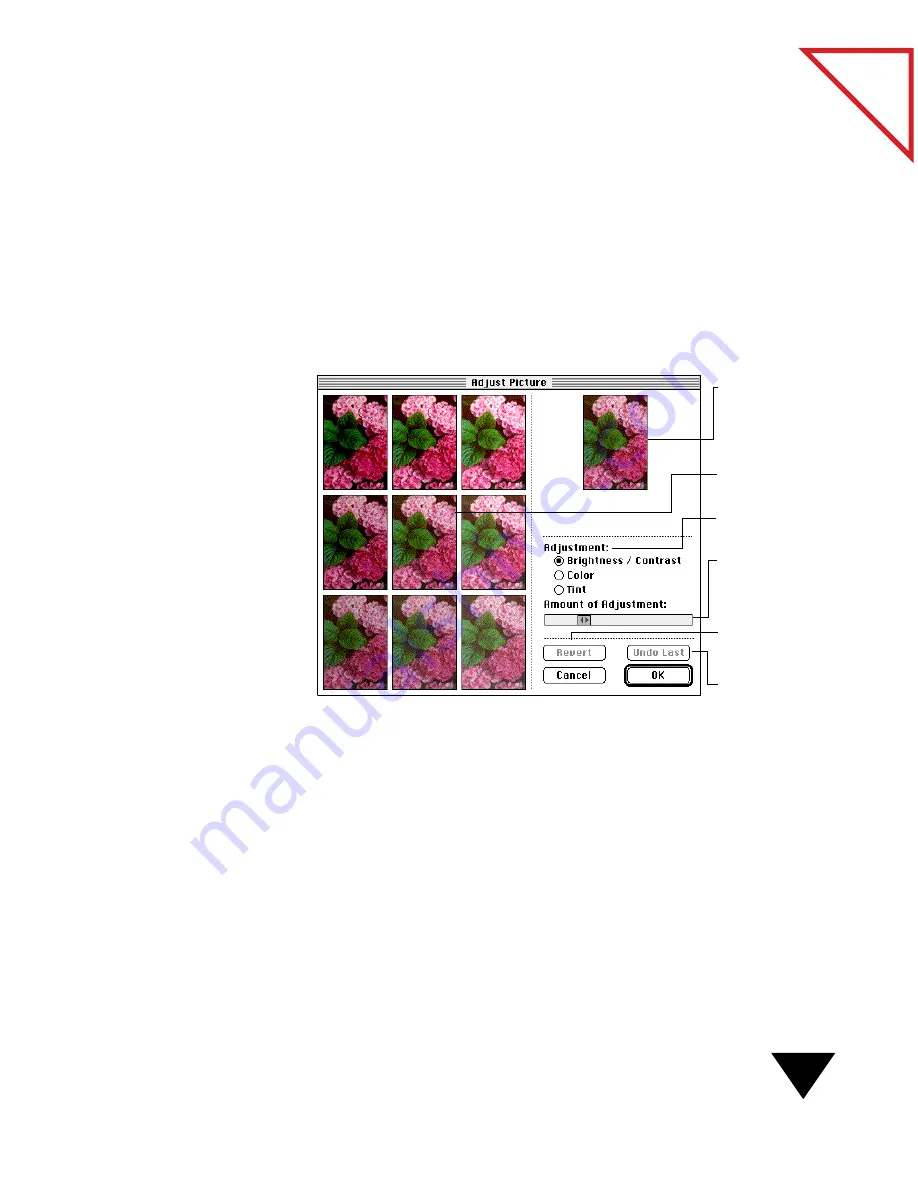
Adjusting and Enhancing Images
77
Table
of Contents
▼
NOTE: With grayscale pictures, you can adjust only the brightness
and contrast.
To adjust a picture yourself:
1. Display the picture in the Page Viewer.
2. From the Page menu, choose Adjust Picture. Samples of your
picture appear. The original picture appears in the upper- right
corner of your screen. The middle picture is your “working” picture
and is the one you save when you make adjustments and click OK.
3. Click the Adjustment button that you want to use, such as
Brightness/Contrast.
4. (Optional) To increase or decrease the degree of adjustment to the
sample pictures, drag the arrows on the Amount of Adjustment bar
to the right or left. Each of the sample pictures changes to reflect your
adjustment. If you drag the arrows to the right, the change to the
pictures is greater. If you drag the arrows to the left, the change to the
pictures is less.
Adjustment
buttons.
Click the original
picture to return all
samples to their
original state.
Working
picture.
Adjustment bar.
Slide the arrows to
change all sample
pictures.
Reverts to original
picture.
Click a picture to move it
to the center and make it
your working picture.
Undoes the last
change.
Summary of Contents for PAPERPORT 5.0 SOFTWARE FOR MACINTOSH
Page 1: ...PaperPort 5 0 Software User s Guide F O R M A C I N T O S H...
Page 8: ...viii...
Page 42: ...2 Scanning Items 34 T a b l e o f C o n t e n t s...
Page 54: ...3 Viewing Items 46 T a b l e o f C o n t e n t s...
Page 88: ...6 Fine Tuning Images 80 T a b l e o f C o n t e n t s...
Page 110: ...7 Annotating Items 102 T a b l e o f C o n t e n t s...






























